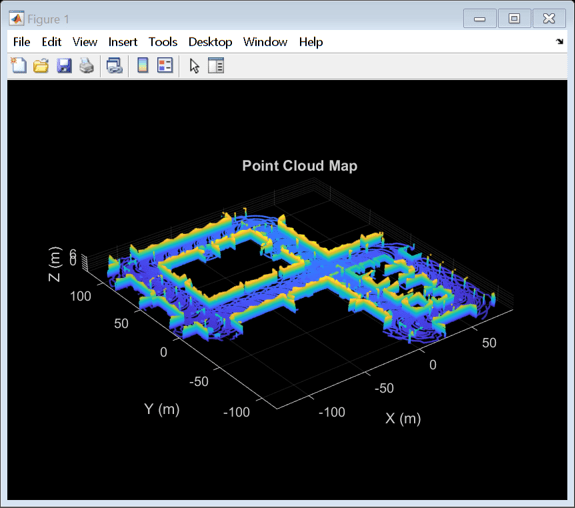Unreal Engine Scenario Simulation
Automated Driving Toolbox™ provides a cosimulation framework for modeling and visualizing driving algorithms in Simulink® in a rich simulation environment. This simulation environment uses the Unreal Engine by Epic Games.
With this simulation environment, you can configure prebuilt scenes, place and move vehicles within the scene, and set up and simulate camera, radar, or lidar sensors on the vehicles. Use this environment to develop, test, and verify the performance of perception, path planning, and control algorithms, including closed-loop algorithms. To learn more, see Unreal Engine Simulation for Automated Driving.
For a tutorial video series on connecting a Simulink vehicle to an Unreal Engine scene, see Using Unreal Engine with Simulink.

Blocks
Scenes and Vehicle Dimensions
Apps
| Bird's-Eye Scope | Visualize sensor coverages, detections, and tracks |
Classes
sim3d.maps | Access additional scenes from the server (Since R2022b) |
Functions
copyExampleSim3dProject | Copy support package files and plugins to specified folders (Since R2022b) |
Topics
Simulation Basics
- Unreal Engine Simulation for Automated Driving
Learn how to model driving algorithms in Simulink and visualize their performance in a virtual environment using the Unreal Engine from Epic Games. - Unreal Engine Simulation Environment Requirements and Limitations
When simulating in the Unreal Engine environment, keep these software requirements, minimum hardware requirements, and limitations in mind. - How Unreal Engine Simulation for Automated Driving Works
Learn about the co-simulation framework between Simulink and the Unreal Engine and how block execution order affects simulation. - Coordinate Systems for Unreal Engine Simulation in Automated Driving Toolbox
Understand the world and vehicle coordinate systems when simulating in the Unreal Engine environment. - Set Up Top-Down Simulink Visualization for Unreal Engine Simulation
Visualize a top-down view of your Unreal Engine simulation in Simulink.
Simulation with Sensors
- Choose a Sensor for Unreal Engine Simulation
Decide which camera, lidar, or radar sensors to use during simulation with the Unreal Engine. - Simulate Simple Driving Scenario and Sensor in Unreal Engine Environment
Learn the basics of configuring and simulating scenes, vehicles, and sensors in a virtual environment rendered using the Unreal Engine from Epic Games. - Depth and Semantic Segmentation Visualization Using Unreal Engine Simulation
Visualize depth and semantic segmentation data captured from a camera sensor in the Unreal Engine simulation environment. - Visualize Sensor Data from Unreal Engine Simulation Environment
Visualize sensor coverage areas and detections obtained from high-fidelity radar and lidar sensors in the Unreal Engine simulation environment.
Scene Customization
- Customize Unreal Engine Scenes for Automated Driving
Customize Unreal Engine scenes for automated driving applications.
- Apply Labels to Unreal Scene Elements for Semantic Segmentation and Object Detection
Apply labels to scene objects to obtain semantic segmentation data from camera sensors or detect custom objects from probabilistic sensors. - Import RoadRunner Scene into Unreal Engine Using Simulink
Import a scene built in RoadRunner into an Unreal Engine simulation in Simulink to generate vision detections and ground-truth semantic segmentation labels for the scene. - Create Top-Down Static Map of Unreal Engine Scene
Generate a static top-down map of your scene using Unreal Editor. - Build Light in Unreal Editor
Build and use lighting in the Unreal® Editor. - Create Empty Project in Unreal Engine
Create empty project to use in custom scenes. - Place Cameras on Actors in the Unreal Editor
Place the Simulation 3D Camera GetSimulation 3D Camera GetSimulation 3D Camera block on static and custom actors. - Prepare Custom Vehicle Mesh for the Unreal Editor
Create custom vehicle mesh for the Simulation 3D Vehicle and Simulation 3D Vehicle with Ground Following blocks.