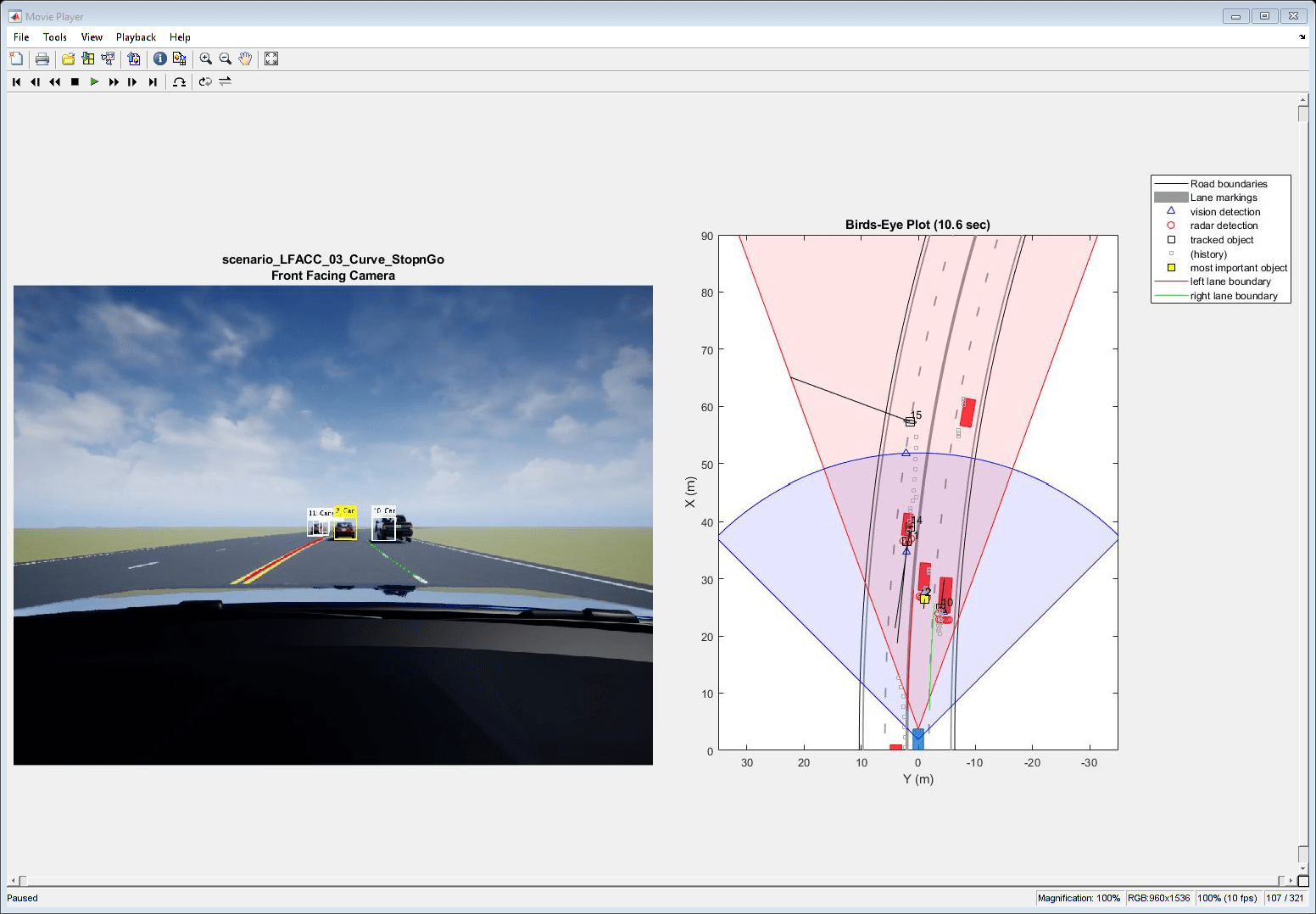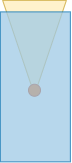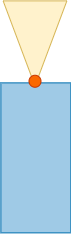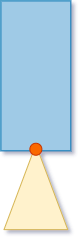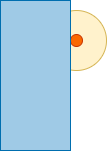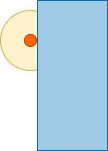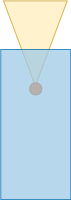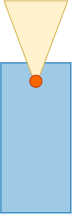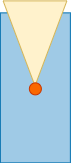Simulation 3D Camera
Libraries:
UAV Toolbox /
Simulation 3D
Automated Driving Toolbox /
Simulation 3D
Description
The Simulation 3D Camera block provides an interface to a camera with a lens in a 3D simulation environment. This environment is rendered using the Unreal Engine® from Epic Games®. The sensor is based on the ideal pinhole camera model, with a lens added to represent a full camera model, including lens distortion. This camera model supports a field of view of up to 150 degrees. For more details, see Algorithms.
If you set Sample time to -1, the block uses the
sample time specified in the Simulation 3D Scene
Configuration block. To use this sensor, you must include a Simulation 3D
Scene Configuration block in your model.
The block outputs images captured by the camera during simulation. You can use these images to visualize and verify your driving algorithms. In addition, on the Ground Truth tab, you can select options to output the ground truth data for developing depth estimation and semantic segmentation algorithms. You can also output the location and orientation of the camera in the world coordinate system of the scene. The image shows the block with all ports enabled.

The table summarizes the ports and how to enable them.
| Port | Description | Parameter for Enabling Port | Sample Visualization |
|---|---|---|---|
Image | Outputs an RGB image captured by the camera | n/a |
|
Depth | Outputs a depth map with values from 0 m to 1000 meters | Output depth |
|
Labels | Outputs a semantic segmentation map of label IDs that correspond to objects in the scene | Output semantic segmentation |
|
Location | Outputs the location of the camera in the world coordinate system | Output location (m) and orientation (rad) | n/a |
Orientation | Outputs the orientation of the camera in the world coordinate system | Output location (m) and orientation (rad) | n/a |
Note
The Simulation 3D Scene Configuration block must execute before the Simulation 3D Camera block. That way, the Unreal Engine 3D visualization environment prepares the data before the Simulation 3D Camera block receives it. To check the block execution order, right-click the blocks and select Properties. On the General tab, confirm these Priority settings:
Simulation 3D Scene Configuration —
0Simulation 3D Camera —
1
For more information about execution order, see How Unreal Engine Simulation for Automated Driving Works.
Examples
Ports
Input
Output
Parameters
Tips
To visualize the camera images that are output by the Image port, use a Video Viewer or To Video Display block.
To learn how to visualize the depth and semantic segmentation maps that are output by the Depth and Labels ports, see the Depth and Semantic Segmentation Visualization Using Unreal Engine Simulation example.
To understand how to set tag of Sim 3d Scene Cap and how it the tag is related to the block, see Place Cameras on Actors in the Unreal Editor (Vehicle Dynamics Blockset).
Because the Unreal Engine can take a long time to start between simulations, consider logging the signals that the sensors output. You can then use this data to develop perception algorithms in MATLAB®. See Mark Signals for Logging (Simulink).
You can also save image data as a video by using a To Multimedia File block. For an example of this setup, see Design Lane Marker Detector Using Unreal Engine Simulation Environment.
Algorithms
References
[1] Bouguet, J. Y. Camera Calibration Toolbox for Matlab. http://www.vision.caltech.edu/bouguetj/calib_doc
[2] Zhang, Z. "A Flexible New Technique for Camera Calibration." IEEE Transactions on Pattern Analysis and Machine Intelligence. Vol. 22, No. 11, 2000, pp. 1330–1334.
[3] Heikkila, J., and O. Silven. “A Four-step Camera Calibration Procedure with Implicit Image Correction.” IEEE International Conference on Computer Vision and Pattern Recognition. 1997.
Version History
Introduced in R2019b