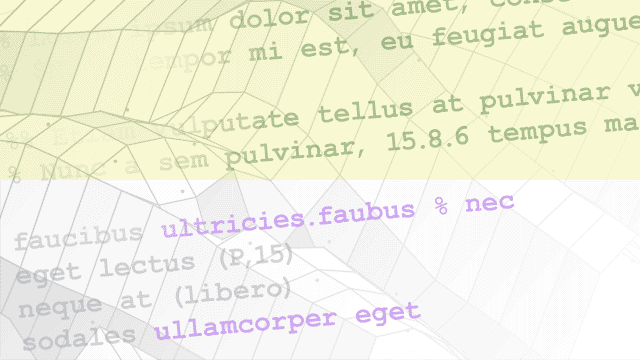Project File Management
Search, label, batch process, share, and upgrade project files, and create
scripts
Projects help you to organize large modeling projects by finding required files, managing and sharing files and settings, and interacting with source control. See What Are Projects? and watch Using Projects to Collaborate, Track, and Merge Changes and Perform Code Reviews (4 min, 50 sec).
Functions
Topics
Scripting
- Automate Project Tasks Using Scripts
Use the project API to automate project tasks manipulating files, including working with modified files, dependencies, shortcuts, and labels.
Frequent Tasks
- Open Recent Projects
Open recent projects from MATLAB® or Simulink®. - Create Shortcuts to Frequent Tasks
In a project, create shortcuts for common project tasks and to make it easy to find and access important files and operations. - Use Shortcuts to Find and Run Frequent Tasks
In a project, use shortcuts to make it easy for any project user to find and access important files and operations.
File Management
- Group and Sort File Views
Control list or tree view columns and hide folders in project file views. - Search Inside Project Files and Filter File Views
Search inside models and other files across your project, and filter files to display. - Work with Project Files
Access common file operations using the context menu in a project. - Manage Shadowed and Dirty Models and Other Project Files
Avoid working on the wrong files using project tools, check for unsaved changes in models, and close models when closing a project. - Move, Rename, Copy, or Delete Project Files
Project refactoring tools help you find and fix impact with automatic updates when you rename, delete, or move files and folders. - Back Out Changes
Undo recent changes in a project.
File Labels
- Create Labels
In a project, use labels to organize files and communicate information to project users. - Add Labels to Files
In a project, use labels to organize files and communicate information to project users. - View and Edit Label Data
When you select a file in the project Files view, the file labels appear in the label editor view.
Custom Task Processing
- Create a Custom Task Function
Create functions and run them on selected project files. - Run a Project Custom Task and Publish Report
Run a function on selected project files, view results, and create a report of the results.
Share Projects
- Archive Projects
Package and share project files in an archive file, for example to share with others who do not have access to the connected source control tool. - Share Project by Email
To package and share project files on Windows®, you can email your project as an archive file. - Share Project as a MATLAB Toolbox
To package and share project files, create a MATLAB toolbox from your project. - Share Project on GitHub
To share your project, make your project publicly available on GitHub®.
Upgrade Projects
- Upgrade All Project Models, Libraries, and MATLAB Code Files
Upgrade all the models, libraries and MATLAB code files in your project using the Upgrade Project tool in a project.
Test Projects
- Identify and Run Tests in MATLAB Projects
Identify and run tests in MATLAB projects.
About Projects
- What Are Projects?
Use projects to help you organize your work. Find all your required files; manage and share files, settings, and user-defined tasks; and interact with source control. - What Can You Do with Project Shortcuts?
In a project, use shortcuts to make it easy for any project user to find and access important files and operations. - Sharing Projects
Collaborate by sharing projects by email, archive file, template, MATLAB toolbox, or on GitHub.