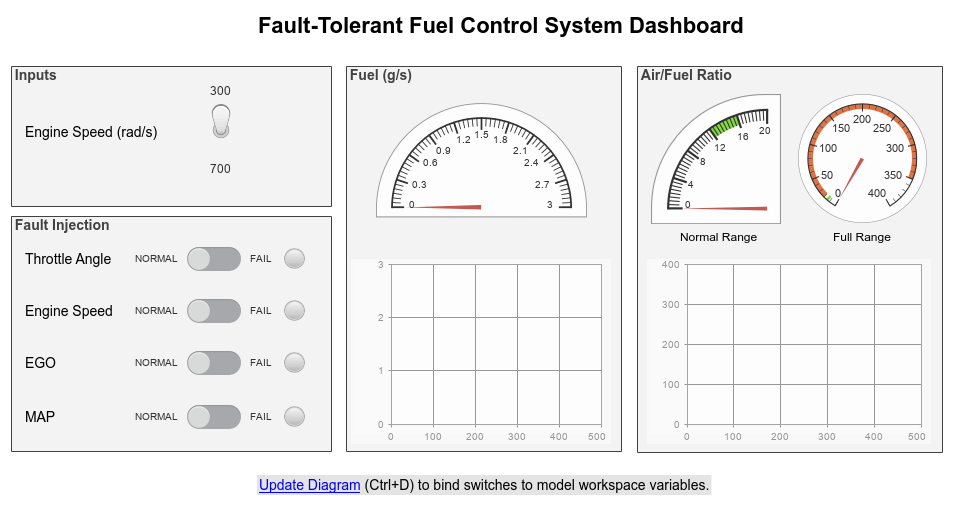Dashboard
Blocks that can control parameter values and display signal values during
simulation
Use dashboard blocks to build an intuitive and interactive interface for your model. The control blocks, such as the Knob block, connect to variables or tunable parameters in your model and allow you to interactively modify the value of the connected element during simulation. The display blocks connect to signals in the model and display the signal value during simulation. For more information, see Control Simulations with Interactive Displays.
You can design dashboard blocks that look like controls and displays in your real system using the blocks in the Customizable Blocks library.
Blocks
| Callback Button | Execute MATLAB code using button |
| Check Box | Select parameter or variable value |
| Combo Box | Select parameter value from drop-down menu |
| Dashboard Scope | Trace signals on scope display during simulation |
| Display | Display signal value during simulation |
| Edit | Enter new value for parameter |
| Gauge | Display signal value on circular scale |
| Half Gauge | Display input value on semicircular scale |
| Knob | Tune parameter value with dial |
| Lamp | Display color that reflects signal value on lamp |
| Linear Gauge | Display input value on linear scale |
| MultiStateImage | Display image reflecting input value |
| Push Button | Change parameter or variable value using button |
| Quarter Gauge | Display input value on quadrant scale |
| Radio Button | Select parameter value |
| Rocker Switch | Toggle parameter between two values |
| Rotary Switch | Switch parameter to set values on dial |
| Slider | Tune parameter value with sliding scale |
| Slider Switch | Toggle parameter between two values |
| Toggle Switch | Toggle parameter between two values |