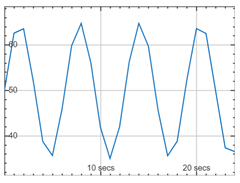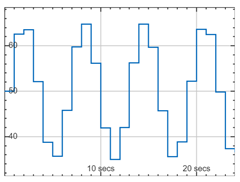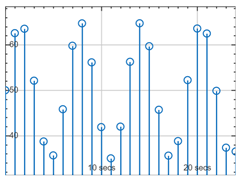TimeScope Properties
Time scope UI components display time-domain signals in an app. Use the uitimescope
function to create a time scope in an app. By changing property values, you can modify the
appearance and behavior of a time scope. Use dot notation to query and set
properties.
fig = uifigure; s = uitimescope(fig); t = s.XTimeSpan; s.Title = "My Data";
Time Scope
XTimeSpan — Length of x-axis range
10 (default) | positive value
Length of the x-axis range, in seconds, specified as a positive value. As
new data displays in the time scope, the limits of the
x-axis change to reflect the data. The value of
XTimeSpan specifies how much data the time
scope displays at any time.
Data Types: single | double | int8 | int16 | int32 | int64 | uint8 | uint16 | uint32 | uint64
LegendVisible — Legend visibility
"off" (default) | on/off logical value
Legend visibility, specified as "on" or "off",
or as numeric or logical 1 (true) or
0 (false). A value of "on" is
equivalent to true, and "off" is equivalent to
false. Thus, you can use the value of this property as a logical
value. The value is stored as an on/off logical value of type matlab.lang.OnOffSwitchState.
When this property is set to "on", the legend is visible in the
scope.
LegendNames — Text for legend labels
{''} (default) | string array | cell array of character vectors | categorical array
Text for the legend labels, specified as a string array, cell array of character vectors, or categorical array. Each element of the array corresponds to a different signal displayed in the scope.
Example: ["MySignal1","MySignal2"]
Example: {'MySignal1','MySignal2'}
PlotType — Type of plot
'line' (default) | 'stairs' | 'stem'
Type of plot, specified as 'line', 'stairs', or
'stem'.
This table describes each of the plot types and when to use each type.
| Value | Use | Appearance |
|---|---|---|
'line' | Visualize continuous signals. |
|
'stairs' | Visualize discrete signals. |
|
'stem' | Visualize frequency of signal values. |
|
BufferLength — Length of buffered data
50000 (default) | positive integer
Length of buffered data, specified as a positive integer. The buffer length
determines how much of the plotted data you can interact with after the signal is
generated during simulation. For example, if BufferLength is
10000, after the simulation is complete, you can view and interact
with the 10,000 most recent signal samples in the plot.
You cannot change this property while the simulation is generating signal data.
Labels
Title — Plot title
'' (default) | string scalar | character vector
Plot title, specified as a string scalar or character vector.
XLabel — x-axis label
'Time' (default) | string scalar | character vector
x-axis label, specified as a string scalar or character vector.
The time scope appends the time units, specified by XTimeUnits, to
the x-axis label. For example, if XLabel is
'Time' and XTimeUnits is
'seconds', the scope displays the x-axis label
as Time (secs).
YLabel — y-axis label
'' (default) | string scalar | character vector
y-axis label, specified as a string scalar or character vector.
XTimeUnits — x-axis units
'seconds' (default) | 'auto'
| 'none'
x-axis units, specified as one of these values:
'seconds'— Units are seconds.'auto'— MATLAB® determines the units automatically based on the length of the plotted signal data.'none'— No units are displayed.
Rulers
XLimits — Minimum and maximum x-axis limits
[0 10] (default) | two-element vector of the form [min max]
Minimum and maximum x-axis limits, specified as a two-element
vector of the form [min max], where max is greater
than min.
Data Types: single | double | int8 | int16 | int32 | int64 | uint8 | uint16 | uint32 | uint64
YLimits — Minimum and maximum y-axis limits
[-10 10] (default) | two-element vector of the form [min max]
Minimum and maximum y-axis limits, specified as a two-element vector of the form [min max], where max is greater than min.
Data Types: single | double | int8 | int16 | int32 | int64 | uint8 | uint16 | uint32 | uint64
XLimitsMethod — Data display behavior for x-axis
'scroll' (default) | 'wrap'
Data display behavior for the x-axis beyond the visible time span, specified as one of these values:
'scroll'— The scope scrolls old data to the left to make room for new data on the right of the plot. This method is useful for displaying time-varying signals.'wrap'— The scope adds data to the left of the plot after overrunning the right of the plot.
YLimitsMethod — Data display behavior for y-axis
'auto' (default) | 'manual'
Data display behavior for the y-axis, specified as one of these values:
'auto'— Enable automatic limits selection. The scope updates the axis limits to maximize the amount of visible data while minimizing the number of limit updates.'manual'— Manually specify the axis limits. To specify the limits, set theYLimitsproperty.
Grids
XGridVisible — Visibility of x-axis grid lines
"on" (default) | on/off logical value
Visibility of the x-axis grid lines, specified as
"on" or "off", or as numeric or logical
1 (true) or 0
(false). A value of "on" is equivalent to
true, and "off" is equivalent to
false. Thus, you can use the value of this property as a logical
value. The value is stored as an on/off logical value of type matlab.lang.OnOffSwitchState.
When this property is set to "on", the grid lines are visible in
the scope.
YGridVisible — Visibility of y-axis grid lines
"on" (default) | on/off logical value
Visibility of the y-axis grid lines, specified as
"on" or "off", or as numeric or logical
1 (true) or 0
(false). A value of "on" is equivalent to
true, and "off" is equivalent to
false. Thus, you can use the value of this property as a logical
value. The value is stored as an on/off logical value of type matlab.lang.OnOffSwitchState.
When this property is set to "on", the grid lines are visible in
the scope.
Position
Position — Size and location
[10 10 400 250] (default) | four-element vector of the form [left bottom width height]
Size and location, specified as a four-element vector of the form [left
bottom width height]. This table describes each element of the
vector.
| Element | Description |
|---|---|
left | Distance from the inner left edge of the parent container to the outer left edge of the scope |
bottom | Distance from the inner bottom edge of the parent container to the outer bottom edge of the scope |
width | Distance between the right and left outer edges of the scope |
height | Distance between the top and bottom outer edges of the scope |
All measurements are in pixel units.
InnerPosition — Size and location
[10 10 400 250] (default) | four-element vector
This property is read-only.
Size and location, returned as a four-element vector of the form [left
bottom width height]. This property is equivalent to the
Position property.
OuterPosition — Size and location
[10 10 400 250] (default) | four-element vector
Size and location, specified as a four-element vector of the form [left
bottom width height]. This property is equivalent to the
Position property.
Layout — Layout options
empty LayoutOptions array (default) | GridLayoutOptions object
Layout options, specified as a
GridLayoutOptions object. This property specifies options for
components that are children of grid layout containers. If the component is not a child
of a grid layout container (for example, it is a child of a figure or panel), then this
property is empty and has no effect. However, if the component is a child of a grid
layout container, you can place the component in the intended row and column of the grid
by setting the Row and Column properties in
the GridLayoutOptions object.
For example, this code places a time scope in the third row and second column of its parent grid.
g = uigridlayout([4 3]); s = uitimescope(g); s.Layout.Row = 3; s.Layout.Column = 2;
To make the time scope span multiple rows or columns, specify the
Row or Column property as a two-element
vector. For example, this scope spans columns 2 through
3.
s.Layout.Column = [2 3];
Interactivity
Visible — State of visibility
'on' (default) | on/off logical value
State of visibility, specified as 'on' or 'off',
or as numeric or logical 1 (true) or
0 (false). A value of 'on'
is equivalent to true, and 'off' is equivalent to
false. Thus, you can use the value of this property as a logical
value. The value is stored as an on/off logical value of type matlab.lang.OnOffSwitchState.
'on'— Display the object.'off'— Hide the object without deleting it. You still can access the properties of an invisible object.
Enable — Operational state
'on' (default) | on/off logical value
Operational state, specified as 'on' or 'off',
or as numeric or logical 1 (true) or
0 (false). A value of 'on' is
equivalent to true, and 'off' is equivalent to
false. Thus, you can use the value of this property as a logical
value. The value is stored as an on/off logical value of type matlab.lang.OnOffSwitchState.
If you set this property to
'on', the app user can interact with the component.If you set this property to
'off', the component appears dimmed, indicating that the app user cannot interact with it.
Tooltip — Tooltip
'' (default) | character vector | cell array of character vectors | string array | 1-D categorical array
Tooltip, specified as a character vector, cell array of character vectors, string array, or 1-D categorical array. Use this property to display a message when the user hovers the pointer over the component at run time. The tooltip displays even when the component is disabled. To display multiple lines of text, specify a cell array of character vectors or a string array. Each element in the array becomes a separate line of text. If you specify this property as a categorical array, MATLAB uses the values in the array, not the full set of categories.
ContextMenu — Context menu
empty GraphicsPlaceholder array (default) | ContextMenu object
Context menu, specified as a ContextMenu object created using the uicontextmenu function. Use this property to display a context menu when
you right-click on a component.
Callbacks
CreateFcn — Creation function
'' (default) | function handle | cell array | character vector
Object creation function, specified as one of these values:
Function handle.
Cell array in which the first element is a function handle. Subsequent elements in the cell array are the arguments to pass to the callback function.
Character vector containing a valid MATLAB expression (not recommended). MATLAB evaluates this expression in the base workspace.
For more information about specifying a callback as a function handle, cell array, or character vector, see Create Callbacks for Graphics Objects.
This property specifies a callback function to execute when MATLAB creates the object. MATLAB initializes all property values before executing the CreateFcn callback. If you do not specify the CreateFcn property, then MATLAB executes a default creation function.
Setting the CreateFcn property on an existing component has no effect.
If you specify this property as a function handle or cell array, you can access the object that is being created using the first argument of the callback function. Otherwise, use the gcbo function to access the object.
DeleteFcn — Deletion function
'' (default) | function handle | cell array | character vector
Object deletion function, specified as one of these values:
Function handle.
Cell array in which the first element is a function handle. Subsequent elements in the cell array are the arguments to pass to the callback function.
Character vector containing a valid MATLAB expression (not recommended). MATLAB evaluates this expression in the base workspace.
For more information about specifying a callback as a function handle, cell array, or character vector, see Create Callbacks for Graphics Objects.
This property specifies a callback function to execute when MATLAB deletes the object. MATLAB executes the DeleteFcn callback before destroying the
properties of the object. If you do not specify the DeleteFcn
property, then MATLAB executes a default deletion function.
If you specify this property as a function handle or cell array, you can access the object that is being deleted using the first argument of the callback function. Otherwise, use the gcbo function to access the object.
Callback Execution Control
Interruptible — Callback interruption
'on' (default) | on/off logical value
Callback interruption, specified as 'on' or 'off', or as
numeric or logical 1 (true) or
0 (false). A value of 'on'
is equivalent to true, and 'off' is equivalent to
false. Thus, you can use the value of this property as a logical
value. The value is stored as an on/off logical value of type matlab.lang.OnOffSwitchState.
This property determines if a running callback can be interrupted. There are two callback states to consider:
The running callback is the currently executing callback.
The interrupting callback is a callback that tries to interrupt the running callback.
MATLAB determines callback interruption behavior whenever it executes a command that
processes the callback queue. These commands include drawnow, figure, uifigure, getframe, waitfor, and pause.
If the running callback does not contain one of these commands, then no interruption occurs. MATLAB first finishes executing the running callback, and later executes the interrupting callback.
If the running callback does contain one of these commands, then the
Interruptible property of the object that owns the running
callback determines if the interruption occurs:
If the value of
Interruptibleis'off', then no interruption occurs. Instead, theBusyActionproperty of the object that owns the interrupting callback determines if the interrupting callback is discarded or added to the callback queue.If the value of
Interruptibleis'on', then the interruption occurs. The next time MATLAB processes the callback queue, it stops the execution of the running callback and executes the interrupting callback. After the interrupting callback completes, MATLAB then resumes executing the running callback.
Note
Callback interruption and execution behave differently in these situations:
If the interrupting callback is a
DeleteFcn,CloseRequestFcn, orSizeChangedFcncallback, then the interruption occurs regardless of theInterruptibleproperty value.If the running callback is currently executing the
waitforfunction, then the interruption occurs regardless of theInterruptibleproperty value.If the interrupting callback is owned by a
Timerobject, then the callback executes according to schedule regardless of theInterruptibleproperty value.
BusyAction — Callback queuing
'queue' (default) | 'cancel'
Callback queuing, specified as 'queue' or 'cancel'. The BusyAction property determines how MATLAB handles the execution of interrupting callbacks. There are two callback states to consider:
The running callback is the currently executing callback.
The interrupting callback is a callback that tries to interrupt the running callback.
The BusyAction property determines callback queuing behavior only
when both of these conditions are met:
Under these conditions, the BusyAction property of the
object that owns the interrupting callback determines how MATLAB handles the interrupting callback. These are possible values of the
BusyAction property:
'queue'— Puts the interrupting callback in a queue to be processed after the running callback finishes execution.'cancel'— Does not execute the interrupting callback.
BeingDeleted — Deletion status
on/off logical value
This property is read-only.
Deletion status, returned as an on/off logical value of type matlab.lang.OnOffSwitchState.
MATLAB sets the BeingDeleted property to
'on' when the DeleteFcn callback begins
execution. The BeingDeleted property remains set to
'on' until the component object no longer exists.
Check the value of the BeingDeleted property to verify that the object is not about to be deleted before querying or modifying it.
Parent/Child
Parent — Parent container
Figure object (default) | Panel object | Tab object | ButtonGroup object | GridLayout object
Parent container, specified as a Figure object
created using the uifigure function, or one of its child
containers: Tab, Panel, ButtonGroup, or GridLayout. If no container is specified, MATLAB calls the uifigure function to create a new Figure object that serves as the parent container.
HandleVisibility — Visibility of object handle
'on' (default) | 'off' | 'callback'
Visibility of the object handle in the Children property of the
parent, specified as one of these values:
'on'— Object handle is always visible.'off'— Object handle is invisible at all times. This option is useful for preventing unintended changes by another function. Set theHandleVisibilityto'off'to temporarily hide the handle during the execution of that function.'callback'— Object handle is visible from within callbacks or functions invoked by callbacks, but not from within functions invoked from the command line. This option blocks access to the object at the command line, but permits callback functions to access it.
If the object is not listed in the Children property of the
parent, then functions that obtain object handles by searching the object
hierarchy or querying handle properties cannot return it. Examples of such
functions include the get, findobj, gca, gcf, gco, newplot, cla, clf, and close functions.
Hidden object handles are still valid. Set the root
ShowHiddenHandles property to 'on'
to list all object handles regardless of their
HandleVisibility property setting.
Identifiers
Type — Type of graphics object
'uitimescope'
This property is read-only.
Type of graphics object, returned as 'uitimescope'.
Tag — Object identifier
'' (default) | character vector | string scalar
Object identifier, specified as a character vector or string scalar. You can specify a unique Tag value to serve as an identifier for an object. When you need access to the object elsewhere in your code, you can use the findobj function to search for the object based on the Tag value.
UserData — User data
[] (default) | array
User data, specified as any MATLAB array. For example, you can specify a scalar, vector, matrix, cell array, character array, table, or structure. Use this property to store arbitrary data on an object.
If you are working in App Designer, create public or private properties in the app to share data instead of using the UserData property. For more information, see Share Data Within App Designer Apps.
Version History
Introduced in R2024a
See Also
MATLAB Command
You clicked a link that corresponds to this MATLAB command:
Run the command by entering it in the MATLAB Command Window. Web browsers do not support MATLAB commands.

Select a Web Site
Choose a web site to get translated content where available and see local events and offers. Based on your location, we recommend that you select: .
You can also select a web site from the following list
How to Get Best Site Performance
Select the China site (in Chinese or English) for best site performance. Other bat365 country sites are not optimized for visits from your location.
Americas
- América Latina (Español)
- Canada (English)
- United States (English)
Europe
- Belgium (English)
- Denmark (English)
- Deutschland (Deutsch)
- España (Español)
- Finland (English)
- France (Français)
- Ireland (English)
- Italia (Italiano)
- Luxembourg (English)
- Netherlands (English)
- Norway (English)
- Österreich (Deutsch)
- Portugal (English)
- Sweden (English)
- Switzerland
- United Kingdom (English)
Asia Pacific
- Australia (English)
- India (English)
- New Zealand (English)
- 中国
- 日本Japanese (日本語)
- 한국Korean (한국어)