slreportgen.report.ElementDiagram Class
Namespace: slreportgen.report
Superclasses: slreportgen.report.Reporter
Element diagram snapshot and caption reporter
Description
Create a Simulink® or Stateflow® element diagram reporter. When added to a report, the
ElementDiagram reporter creates a snapshot of an element. The reporter adds
the snapshot to the report in the form of an image with a caption. Use the Source property to specify the
desired element.
Note
To use an ElementDiagram reporter in a report, you must create the
report using the slreportgen.report.Report class.
The slreportgen.report.ElementDiagram class is a handle class.
Creation
Description
diagram = ElementDiagram
diagram = ElementDiagram(source)source. Adding this reporter to a report creates a snapshot of
the element's diagram and adds the snapshot, with a caption, to the report. The snapshot
image file is stored in the report's temporary folder. When the report is closed, the
image file is copied into the report and the temporary folder is deleted. To prevent the
deletion, use the Debug property of the report. See mlreportgen.report.Report.
Input Arguments
source — Diagram element source
character vector | string scalar | handle | object | slreportgen.finder.DiagramElementResult object
See the Source property.
Properties
Source — Diagram element source
character vector | string scalar | handle | object | slreportgen.finder.DiagramElementResult object
Diagram element source, specified as one of these values:
Character vector or string scalar that contains the path to a Simulink block or Stateflow chart block
Handle to a Simulink block or Stateflow chart block
Stateflow object
Simulink Identifier (SID) of a block, annotation, or Stateflow object
Note
Simulink.Port objects are not valid sources for this
reporter.
Snapshot — Snapshot reporter
mlreportgen.report.FormalImage object
Snapshot reporter, specified as an mlreportgen.report.FormalImage object. Use the properties of the
FormalImage object to specify the caption for the snapshot image
or to further customize the size of the image.
Note
The reporter initializes the Snapshot property. Do not reset
this property.
SnapshotFormat — Snapshot image format
"svg" (default) | "emf" | "gif" | "jpg" | "pdf" | "png" | "tif"
Snapshot image format, specified as "svg", "emf", "gif",
"jpg", "pdf", "png", or
"tif". The table lists which image formats are supported for
which report types.
| Image Format | File Extension | Supported in HTML | Supported in Word | Supported in PDF |
|---|---|---|---|---|
| Windows® metafile | .emf | No | Yes | No |
| Graphics Interchange Format | .gif | Yes | Yes | Yes |
| JPEG image | .jpg | Yes | Yes | Yes |
.pdf | No | No | Yes | |
| Portable Network Graphics | .png | Yes | Yes | Yes |
| Scalable Vector Graphics | .svg | Yes | Yes | Yes |
| TIFF image | .tif | No | Yes | Yes |
Data Types: char | string
Scaling — Scaling options for snapshot image
"auto" (default) | "custom" | "zoom"
Scaling options for the snapshot image, specified as "auto",
"custom", or "zoom". This property controls
the size of the snapshot image in the image file. Supported scaling options are:
"auto"— For PDF or Word (DOCX) output, use this option to scale the snapshot image to fit the current page layout while maintaining its aspect ratio. First, the reporter scales the snapshot image to the page width. If the image height exceeds the page height, the reporter scales the image down again. This additional scaling ensures that the image fits the current page with an extra one inch spacing. Scaling does not apply to HTML output."custom"— Use this option to scale the snapshot image based on the values of theHeightandWidthproperties."zoom"— Enlarges or reduces the element image size to the percent value specified by theZoomproperty. To specify the maximum image height and maximum image width, use theMaxHeightandMaxWidthproperties, respectively.
For a PDF image, the size limit is 10000px for width and height. For all other image types, the size limit is the screen size.
Note
The "auto" and "custom" options use the MATLAB®
print command to resize the figure. If the figure is too large to fit
in the specified space, the print command crops the snapshot image. To
avoid cropping, set the Scaling property to "none" and use the reporter specified by the
Snapshot property to size the image. Because the reporter reduces
the size of the text with the rest of the image, fine details may not be legible unless you
zoom the image. See Resize Figure Snapshot Image.
Note
A java.lang.OutOfMemoryError can occur when either of these
combinations of property settings occur:
Scalingset to"zoom", andZoom,MaxHeight, andMaxWidthproperties set to large valuesScalingset to"custom", andHeightandWidthproperties set to large values
To avoid this error, for zoom Scaling, use smaller
Zoom, MaxHeight, and
MaxWidth property values. For Scaling is set
to "custom", use smaller Height and
Width property values.
Data Types: char | string
Height — Height of snapshot image
"6in" (default) | character vector | string scalar
Height of the snapshot image, specified as a character vector or string scalar that
consists of a number followed by an abbreviation for a unit of measurement. For example,
"2in" specifies two inches. The default snapshot is 6 inches.
Valid abbreviations are:
"px"— pixels"cm"— centimeters"in"— inches"mm"— millimeters"pc"— picas"pt"— points
For PDF images, the height limit is 10000 pixels. For all other image types, the height limit is the screen height.
Example: "2in"
Data Types: char | string
Width — Width of snapshot image
"6.5in" (default) | character vector | string scalar
Width of the snapshot image, specified as a character vector or string scalar that
consists of a number followed by an abbreviation for a unit of measurement. For example,
"2in" specifies two inches. The default snapshot width is 6.5
inches. Valid abbreviations are:
"px"— pixels"cm"— centimeters"in"— inches"mm"— millimeters"pc"— picas"pt"— points
For PDF images, the width limit is 10000 pixels. For all other image types, the width limit is the screen width.
Example: "2in"
Data Types: char | string
Zoom — Amount to zoom snapshot image
"100%" (default) | character vector | string scalar
Amount to zoom the snapshot image, specified as a string. The
Zoom format is "value%",
where value is the percentage by which the snapshot image is enlarged
or reduced.
Example: "100%"
Data Types: char | string
MaxHeight — Maximum height for zoom scaling
character vector | string scalar
Maximum height for zoom scaling, specified as a string. This property applies only if
Scaling is set to "zoom".
The MaxHeight format is valueUnits, where Units is an abbreviation for the height units and value is the number of units. See the Height property for a table of valid Units abbreviations.
Example: "5in"
Data Types: char | string
MaxWidth — Maximum width for zoom scaling
character vector | string scalar
Maximum width for zoom scaling, specified as a string. This property applies only if
Scaling is set to "zoom".
The MaxWidth format is valueUnits, where Units is an abbreviation for the height units and value is the number of units. See the Height property for a table of valid Units abbreviations.
Example: "5in"
Data Types: char | string
TemplateSrc — Source of template for this reporter
character vector | string scalar | reporter or report | DOM document or document part
Source of the template for this reporter, specified in one of these ways:
Character vector or string scalar that specifies the path of the file that contains the template for this reporter
Reporter or report whose template is used for this reporter or whose template library contains the template for this reporter
Document Object Model (DOM) document or document part whose template is used for this reporter or whose template library contains the template for this reporter
The specified template must be the same type as the report to which you
append this reporter. For example, for a Microsoft® Word report, TemplateSrc must be a Word reporter template.
If the TemplateSrc property is empty, this reporter uses the
default reporter template for the output type of the report.
TemplateName — Name of template for this reporter
character vector | string scalar
Name of the template for this reporter, specified as a character vector or string scalar.
The template for this reporter must be in the template library of the template specified by
the TemplateSrc property of this reporter.
Data Types: char | string
LinkTarget — Hyperlink target for this reporter
[] (default) | character vector | string scalar | mlreportgen.dom.LinkTarget object
Hyperlink target for this reporter, specified as a character vector or string scalar
that specifies the link target ID, or an mlreportgen.dom.LinkTarget object. A character vector or string scalar
value converts to a LinkTarget object. The link target immediately
precedes the content of this reporter in the output report.
Methods
Public Methods
slreportgen.report.ElementDiagram.createTemplate | Create element diagram template |
slreportgen.report.ElementDiagram.customizeReporter | Create custom element diagram reporter class |
slreportgen.report.ElementDiagram.getClassFolder | Element diagram class definition file location |
getSnapshotImage | Element diagram snapshot image file location |
copy | Create copy of a Simulink reporter object and make deep copies of certain property values |
getImpl | Get implementation of reporter |
Examples
Add Element Diagram and Caption
import slreportgen.report.* import mlreportgen.report.* openExample('f14') rpt = slreportgen.report.Report("output","pdf"); open(rpt) chap = Chapter(); chap.Title = "Element Diagram Reporter Example"; diag = ElementDiagram("f14/Actuator Model"); diag.Snapshot.Caption = "f14 Simulink Model - Actuator Model block"; add(chap,diag) add(rpt,chap) close(rpt) rptview(rpt)
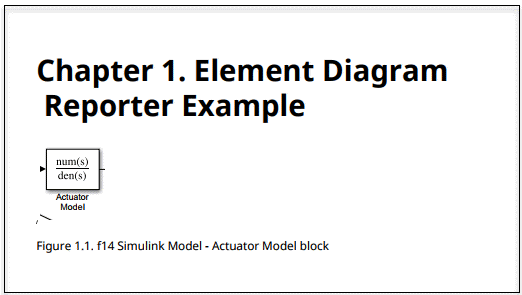
Add Element Diagrams and Property Tables
openExample('f14') modelsys = "f14/Aircraft Dynamics Model"; rpt = slreportgen.report.Report("output","pdf"); open(rpt) chapter = mlreportgen.report.Chapter(); chapter.Title = "Element Snapshots"; diag = slreportgen.report.ElementDiagram(modelsys); add (chapter,diag) blkfinder = slreportgen.finder.BlockFinder(modelsys); blks = find(blkfinder); for blk = blks blkDiag = slreportgen.report.ElementDiagram... (blk.Object); blkDiag.Snapshot.Caption = strcat(blk.DiagramPath,... "/", blk.Name); add(chapter,blkDiag) % Add diagram element image add(chapter,blk) % Add property table end add(rpt,chapter) close(rpt) rptview(rpt)
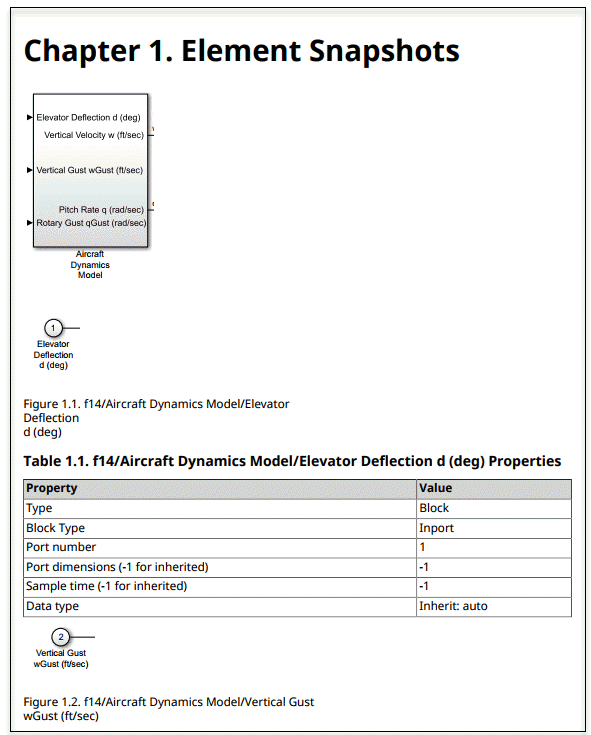
Version History
Introduced in R2018bR2024b: Removal of BMP for image output
Report Generator no longer supports BMP (bitmap) as an output image format. This affects
snapshots, images from files, and watermarks in both the Report Explorer and the Report,
DOM, and PPT APIs. See print for more information.
R2019b: Default value of SnapshotFormat is 'svg' for all report types
Starting in R2019b, Scalable Vector Graphics (SVG) images are supported for Word reports. For
all report types (HTML, PDF, and Word), the default value of the
SnapshotFormat property is 'svg' and a value of
'auto' indicates 'svg'. In previous releases, the
default value of the SnapshotFormat property was
'auto', which indicated 'svg' for HTML and PDF
reports and 'emf' or 'png' for Word reports, depending
on the platform.
Word reports that contain SVG images require Word 2016 or a later version. In MATLAB R2019b or a later release, to generate a report with images that are
compatible with earlier versions of Word, set the SnapshotFormat
property to a value other than 'svg'. To specify the image format used by
default in earlier releases of MATLAB, set SnapshotFormat to:
'emf'for a Windows platform'png'for a UNIX® or Mac platform
MATLAB Command
You clicked a link that corresponds to this MATLAB command:
Run the command by entering it in the MATLAB Command Window. Web browsers do not support MATLAB commands.

Select a Web Site
Choose a web site to get translated content where available and see local events and offers. Based on your location, we recommend that you select: .
You can also select a web site from the following list
How to Get Best Site Performance
Select the China site (in Chinese or English) for best site performance. Other bat365 country sites are not optimized for visits from your location.
Americas
- América Latina (Español)
- Canada (English)
- United States (English)
Europe
- Belgium (English)
- Denmark (English)
- Deutschland (Deutsch)
- España (Español)
- Finland (English)
- France (Français)
- Ireland (English)
- Italia (Italiano)
- Luxembourg (English)
- Netherlands (English)
- Norway (English)
- Österreich (Deutsch)
- Portugal (English)
- Sweden (English)
- Switzerland
- United Kingdom (English)
Asia Pacific
- Australia (English)
- India (English)
- New Zealand (English)
- 中国
- 日本Japanese (日本語)
- 한국Korean (한국어)