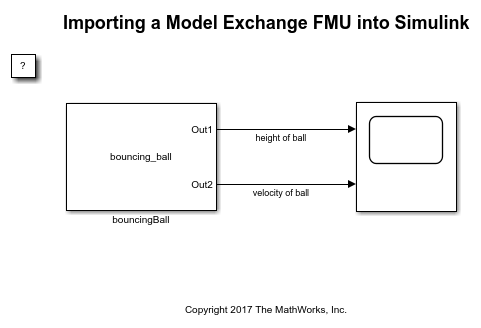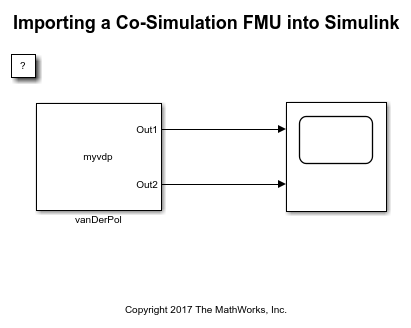FMU
Include Functional Mockup Unit (FMU) in model
Libraries:
Simulink Extras /
FMU Import
Description
The FMU block imports existing functional mockup units (FMUs) into Simulink®. The block automatically selects an FMU mode based on the existing FMU you want to import:
Co-Simulation— Integrate FMUs that implement a Functional Mock-up Interface (FMI) Co-Simulation interface. These FMUs may contain local solvers that are used for tool coupling.Model Exchange— Integrate FMUs that implement an FMI Model Exchange interface. These FMUs do not contain local solvers. Instead, they inherit solvers from Simulink.
This block supports FMI versions 1.0, 2.0 and 3.0. For FMI version 2.0 and 3.0, if your FMU contains both Co-Simulation and Model Exchange elements, the block detects them and prompts you to select the mode you want the block to operate in.
To use this block, you must first have an existing FMU, exported from another tool, or authored in C language.
Examples
Ports
Output Arguments
Port_1 — Placeholder port
none | | string size limited to 255
Placeholder port that produces no output as is. Input and output ports are configured when an actual FMU is imported into the block. Both input and output ports support numerical and string data types.
Parameters
FMU name — FMU name
character vector
Specify the name of an FMU, with or without the file extension. This entry is case sensitive. The FMU must exist on the MATLAB® path.
To specify an FMU name, enter the name in the FMU name text box.
When you click OK, the block creates an
/slprj/_fmu/unique_ID folder
with the unpacked files and the file hierarchy intact.
Dependencies
When you specify an FMU name, the block dialog updates to contain four tabs:
Parameters
Simulation
Input Bus
Output Bus
Programmatic Use
Block Parameter:
FMUName |
| Type: character vector |
| Values: name of an FMU, with or without file extension |
Default:
' ' |
Parameters
This tab lists parameters defined in the FMU.
To display only the parameters you are interested in, type a search string in the filter field. This string can match the parameter name or text in the description.
In the parameter table, you can change the value of the parameter in the Value field.
The imported parameters names have a 55 character limit.
You can change the hierarchy of structured model parameters by setting the
FMUParamMapping block parameter using the set_param function. This block
parameter can be set to Inherit, Flat or
Structured. It is set to Inherit by
default. Setting it to Flat separates the structured model
parameters into individual parameters with corresponding parameter name and value.
Setting it to Structured combines the model parameters into a
structure of parameter values.
Simulation
Enable FMU tolerance — Enable FMU tolerance
off (default) | on
Select this check box to enable the specification of a tolerance value to the FMU. Otherwise, clear this check box.
Dependencies
This parameter is applicable only if your FMU version or mode supports tolerance values.
Programmatic Use
Block Parameter:
FMUIsToleranceUsed |
| Type: character vector |
| Values: on | off |
Default:
'off' |
Relative tolerance — FMU relative tolerance
1E-3 (default) | scalar
FMU relative tolerance value (%), specified as a scalar.
Dependencies
This parameter is applicable only if your FMU version or mode supports tolerance values.
Programmatic Use
Block Parameter:
FMUToleranceValue |
| Type: character vector |
Values:
1E-3 | scalar |
Default:
'1E-3' |
Enable event mode — FMU in event mode
on (default) | off
Simulate the FMU in event mode.
Dependencies
This parameter is enabled only if the FMU supports event mode and applicable only if your FMU is used in co-simulation mode and is compatible with FMI 3.0 standards.
Programmatic Use
Block Parameter:
CSEventModeEnabled |
| Type: character vector |
| Values: on | off |
Default:
'on' |
Communication Step Size — Step size between co-simulation time instants
-1 (default) | scalar positive
Communication step size during simulation, specified as a scalar. Specify the time interval between simulation time instants for the block. For more information, see Timing Considerations.
In most cases, to prevent unexpected behavior, set this value to a
positive value. To inherit the sample time from the driving block or the
model solver, set this parameter to -1. For more
information, see Specify Sample Time.
The block supports different types of sample time, including continuous, discrete, and Inherited. However, common co-simulation FMUs support only periodic discrete sample times without offset (such as positive scalar).
Dependencies
This parameter is applicable only in Co-Simulation mode.
Programmatic Use
Block Parameter:
FMUSampleTime |
| Type: character vector |
| Values: scalar |
Default:
'-1' |
Enable FMU debug logging — Enable FMU logging display for debug purposes
off (default) | on
To enable the display of FMU debug logging, select this check box. Otherwise, clear this check box.
Programmatic Use
Block Parameter:
FMUDebugLogging |
| Type: 1xN cell array of character vectors |
| Values: on | off |
Default:
'off' |
Filter logs by return status — Filter debug logs
OK | Warning | Discard | Error | Fatal | Pending
Filter debug logs by type, specified by selecting these check boxes:
OK
Warning
Discard
Error
Fatal
Pending
Programmatic Use
Block Parameter:
FMUDebugLoggingFilter |
| Type: character vector |
Values:
OK | Warning |
Discard | Error |
Fatal |
Pending |
Default:
'OK' | 'Warning' |
'Discard' | 'Error' |
'Fatal' |
'Pending' |
Redirect debug logs to — Direct streaming debug logs
File (default) | Display
Direct debug logs, specified as:
File— Stream toslprj/_fmu/_logs_modelname/modelname_FMUblockname.txt.Display— Stream to the MATLAB Command Window.
Dependencies
Setting this parameter to File enables
the Open FMU Log File... link.
Programmatic Use
Block Parameter:
FMUDebugLoggingRedirect |
| Type: character vector |
Values:
File | Display |
Default:
'File' |
Input
This tab lists input variables specified in the FMU
modelDescription.xml.
Specify the variable for a structured input port.
To filter the variable by name, type the variable name in the text box.
The variables table lists the variables and their values for nodes at the top of the hierarchy and their children, many of which you can edit on this tab.
Name — Variable name. This is not editable.
Visibility — Select this check box to enable an input port on the block for the variable. Clear this check box to remove a port.
Selecting this check box at a top-level node makes the child nodes visible as one port for the block.
Note
When you click Apply, the number of block ports change. Remember to add or remove connections accordingly.
Start — Add a start value defined in
modelDescription.xml. You cannot:Change the start value when the corresponding input port is visible.
Add start values to nonleaf nodes. (You can edit start values only for leaf nodes.)
Bus object name — Set the bus object variable that corresponds to the port. By default, the variable uses the structured variable name defined in
modelDescription.xml. To create a new variable in the workspace, usefmudialog.createBusType.
Changing any variable values enables the Restore output to default settings button, which you can click to restore original settings.
You can change the layout of the input ports of the FMU block by setting the
FMUInputMapping parameter using the set_param function. The parameter
can be set to Inherit, Flat or
Structured. It is set to Inherit by
default. Setting the parameter to Flat separates the bus input
port into individual bus element signal input ports. Setting the parameter to
Structured combines the individual bus element input ports
into a bus input port.
Output
This tab lists output variables and internal variables specified in the FMU
modelDescription.xml.
Specify the variable for a structured output port.
To filter the variable by name, type the variable name in the text box.
The variables table lists the variables and their values for nodes at the top of the hierarchy and their children, many of which you can edit on this tab.
Name — Variable name. This is not editable.
Visibility — Select this check box to enable an output port on the block for the variable. Clear this check box to remove a port. If internal variables exist in this FMU, you can enable or disable visibility for individual internal variables. If an internal variable is selected, it creates an additional output port.
Selecting this check box at a top-level node makes the child nodes visible as one port for the block.
Note
When you click Apply, the number of block ports change. Remember to add or remove connections accordingly.
Start — Add a start value defined in
modelDescription.xml. You cannot change or add a start value for an output variable.Bus object name — Set the bus object variable that corresponds to the port. By default, the variable uses the structured variable name defined in
modelDescription.xml. To create a new variable in the workspace, usefmudialog.createBusType.
Changing any variable values enables the Restore output to default settings button, which you can click to restore original settings.
You can change the layout of the output ports of the FMU block by setting the
FMUOutputMapping parameter using the set_param function. The parameter
can be set to Inherit, Flat or
Structured. It is set to Inherit by
default. Setting the parameter to Flat separates the bus output
port into individual bus element signal output ports. Setting the parameter to
Structured combines the individual bus element output ports
into a bus output port.
Block Characteristics
Data Types |
|
Direct Feedthrough |
|
Zero-Crossing Detection |
|
Version History
Introduced in R2017bR2023b: FMI 3.0 Support
The FMU Import block supports the following FMI 3.0 features:
Introduction of new integer and float data types.
Native support for vectors and matrices.
Event mode support for co-simulation mode.
Binary data type support.
R2023b: Enumeration data type support
The FMU Import block supports Enumerated data type for block input and output.
MATLAB Command
You clicked a link that corresponds to this MATLAB command:
Run the command by entering it in the MATLAB Command Window. Web browsers do not support MATLAB commands.

Select a Web Site
Choose a web site to get translated content where available and see local events and offers. Based on your location, we recommend that you select: .
You can also select a web site from the following list:
How to Get Best Site Performance
Select the China site (in Chinese or English) for best site performance. Other bat365 country sites are not optimized for visits from your location.
Americas
- América Latina (Español)
- Canada (English)
- United States (English)
Europe
- Belgium (English)
- Denmark (English)
- Deutschland (Deutsch)
- España (Español)
- Finland (English)
- France (Français)
- Ireland (English)
- Italia (Italiano)
- Luxembourg (English)
- Netherlands (English)
- Norway (English)
- Österreich (Deutsch)
- Portugal (English)
- Sweden (English)
- Switzerland
- United Kingdom (English)