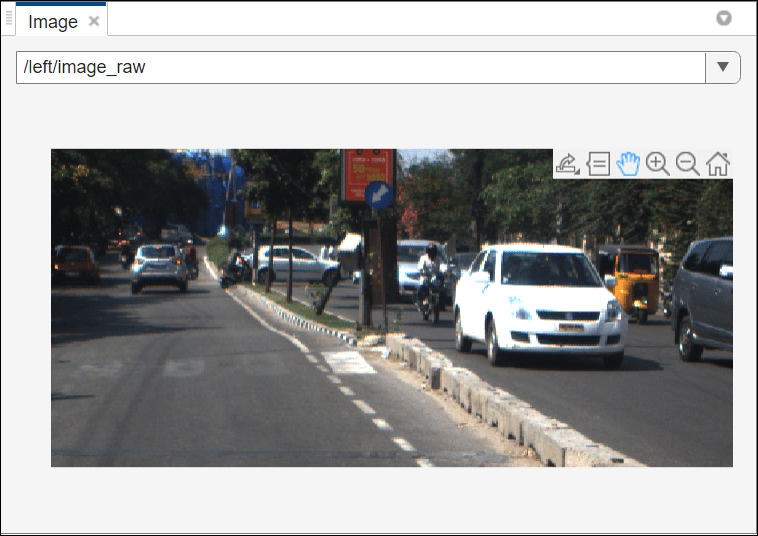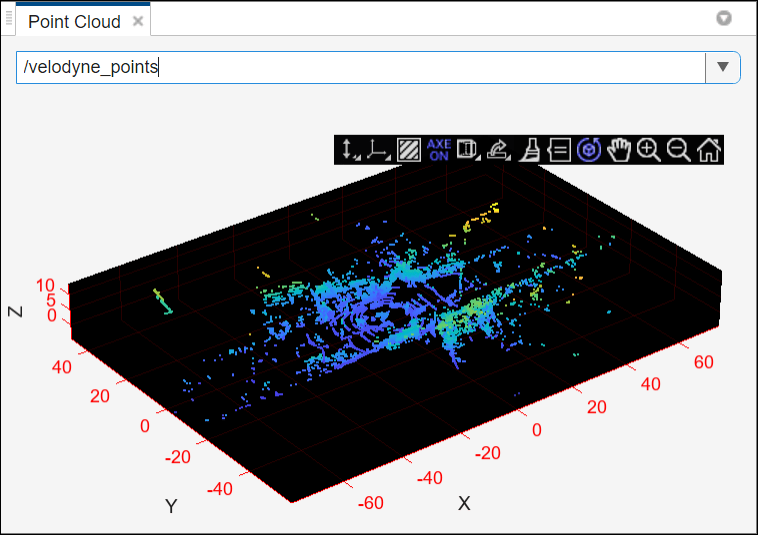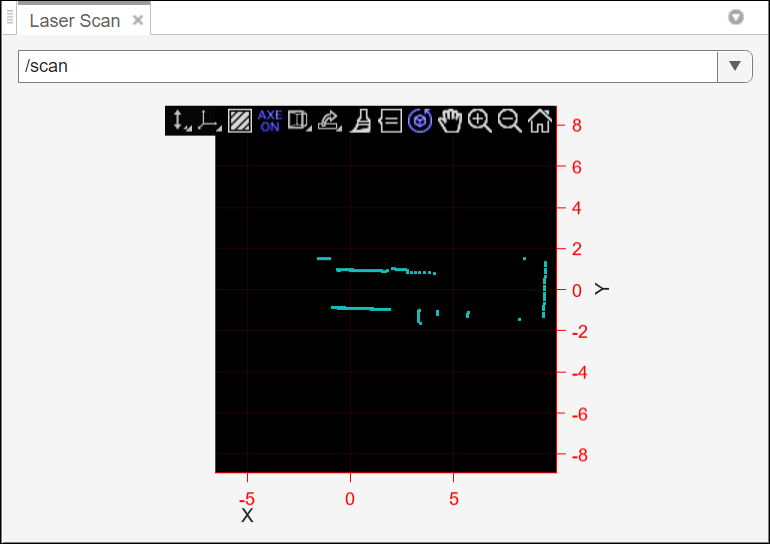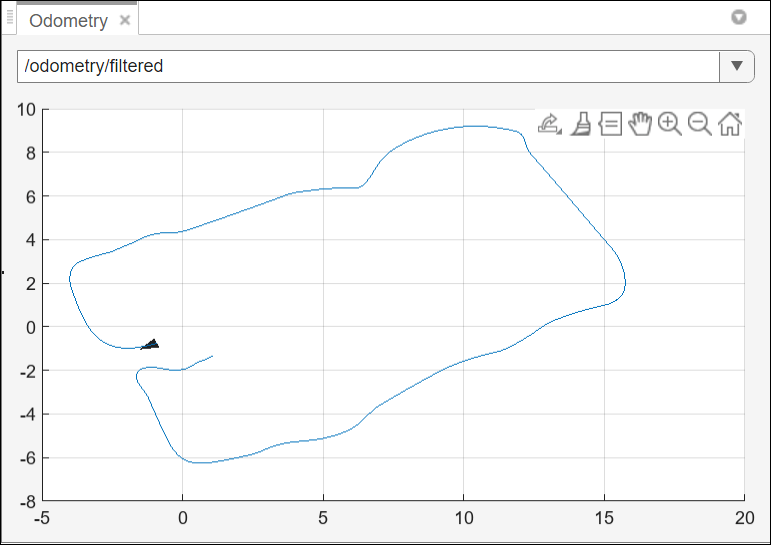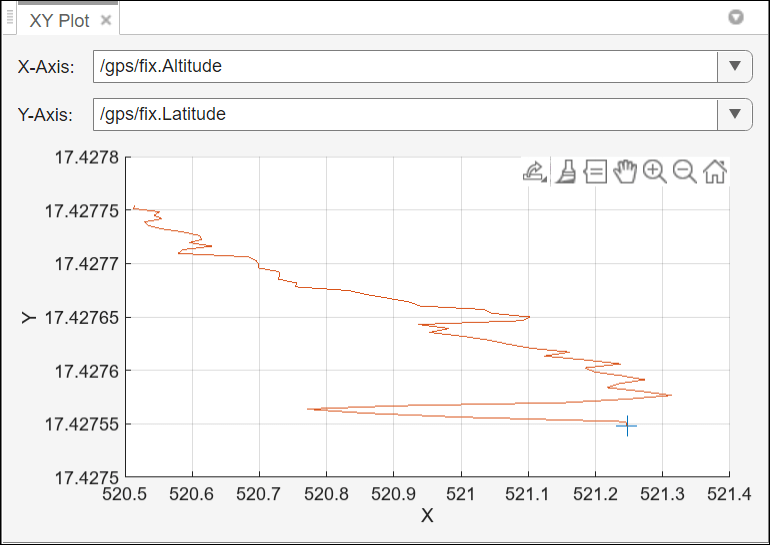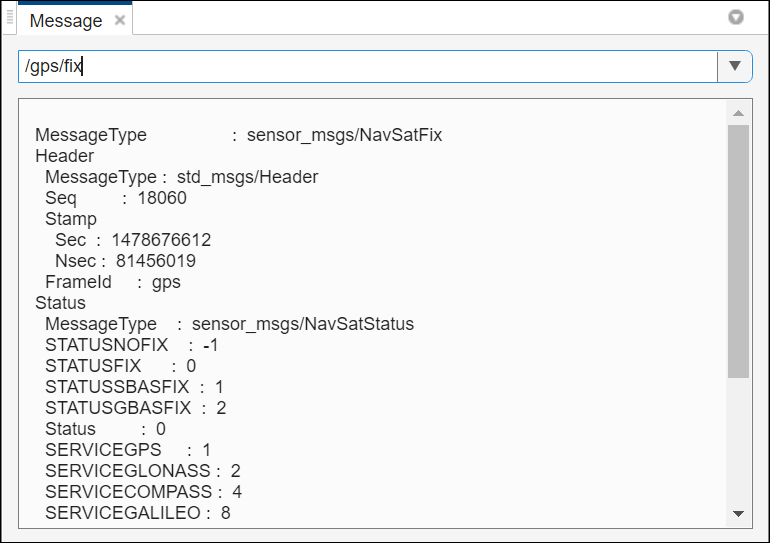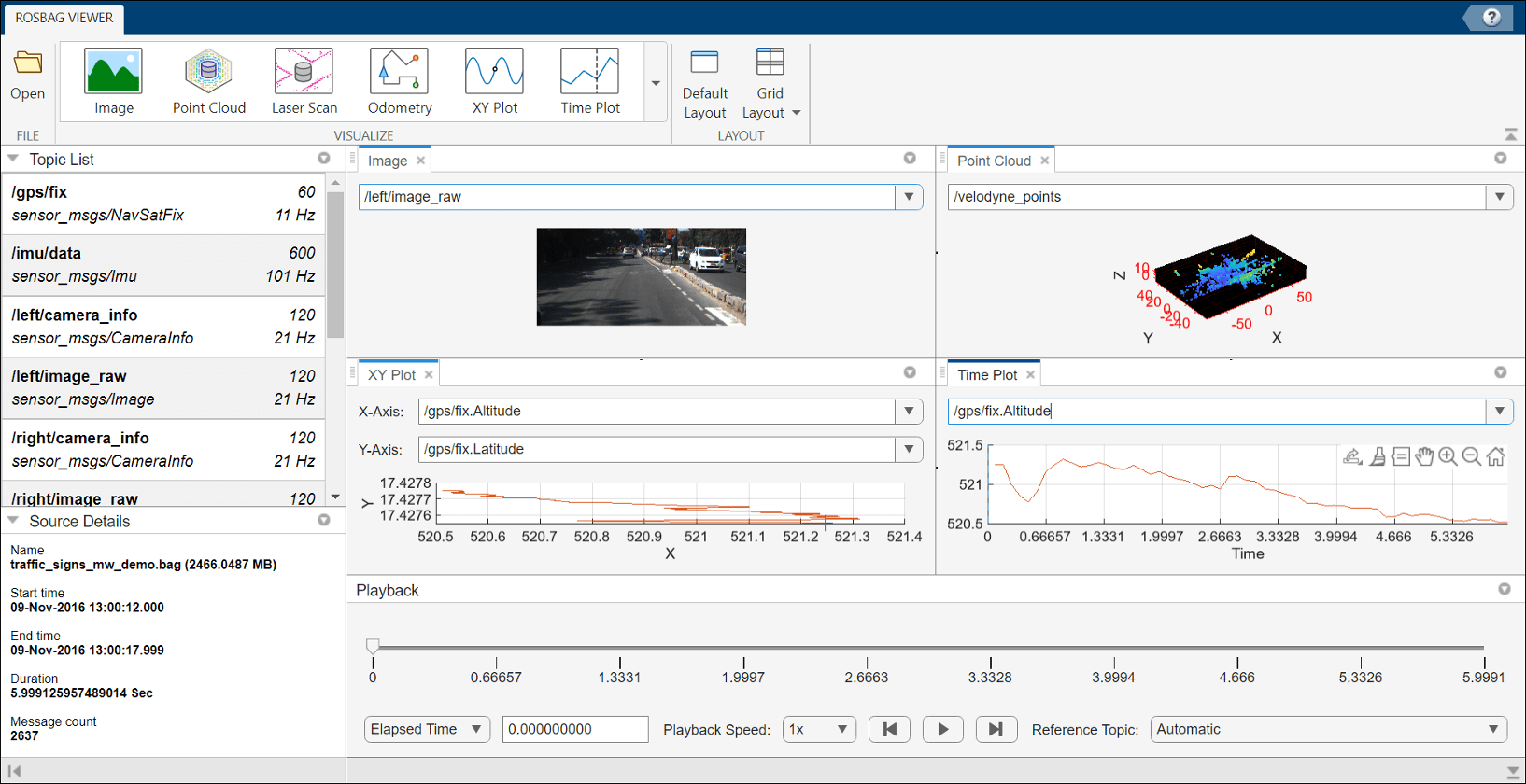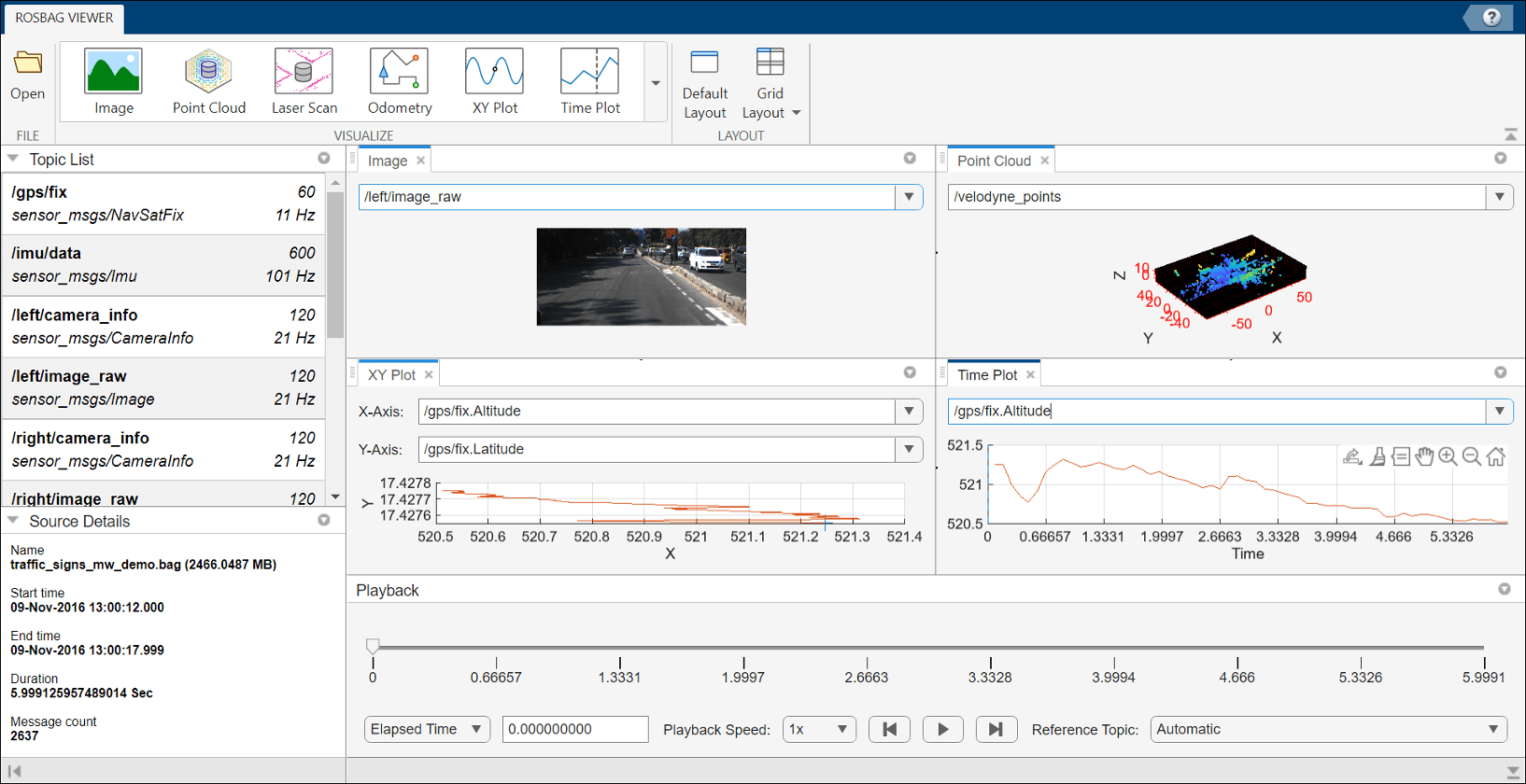ROS Bag Viewer
Description
The ROS Bag Viewer app enables you to visualize messages in a ROS or ROS 2 bag file. You can create multiple viewers within the app and visualize different ROS or ROS 2 messages simultaneously.
You can open the following viewers using the app, which support the given message types in the table.
Types of Viewer
| Viewer | Viewer Icon | Interface | Description |
|---|---|---|---|
| Image Viewer |
|
| |
| Point Cloud Viewer |
|
| |
| Laser Scan Viewer |
|
| |
| Odometry Viewer |
|
| |
| XY Plot Viewer |
|
| |
| Time Plot Viewer |
|
| |
| Message Viewer |
|
|
For each viewer, you can filter the supported messages in the bag file for visualization. You can fast forward, and rewind based on the message timestamp or elapsed time while playing the bag file. You can also pause, and play the bag frame-by-frame. The app also displays information about the bag file contents after loading the bag file. You can also save a snapshot of the visualization window at any particular instance of time.
Open the ROS Bag Viewer App
MATLAB® Toolstrip: On the Apps tab, under Robotics and Autonomous Systems, click the app icon
 .
.MATLAB command prompt: Enter
rosbagViewer.
Examples
Programmatic Use
Version History
Introduced in R2023aSee Also
rosbagwriter | rosbag | rosbagreader | ros2bagwriter | ros2bagreader