uipanel
Create panel container
Description
p = uipanel creates a panel in the current figure
and returns the Panel object. If there is no
figure available, MATLAB® calls the figure function to
create one.
p = uipanel( creates
a panel in the specified parent container. The parent container can
be a figure created with either the parent)figure or
uifigure function or a child
container.
p = uipanel(___,
specifies panel properties using one or more name-value arguments.
Use this option with any of the input argument combinations in the
previous syntaxes. Property values for panels vary slightly
depending on whether the app is created with the
Name,Value)figure or uifigure
function.
Examples
Create Panel
Add UI Components to Panel
Create a panel in a UI figure, and add a button to the panel.
fig = uifigure; p = uipanel(fig); btn = uibutton(p);
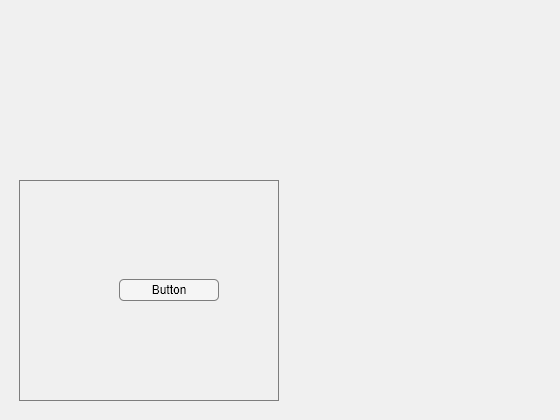
Set and Access Panel Property Values
Create a panel in a UI figure, and customize its appearance by specifying property values.
fig = uifigure; p = uipanel(fig, ... "Title","Data", ... "BackgroundColor","white");
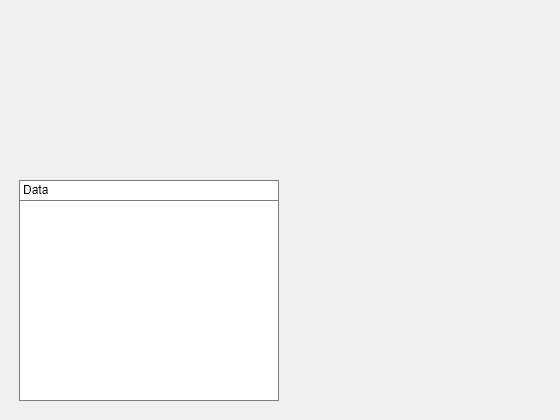
Determine the panel location and size.
s = p.Position
s = 1×4
20 20 260 221
Update the width and height of the panel by modifying the third and fourth elements of the panel Position property.
p.Position(3:4) = [150 380];
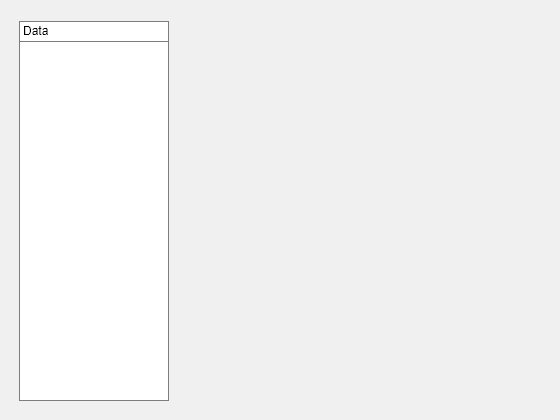
Create Scrollable Panel
The Scrollable property
enables scrolling within a panel that has components outside
its borders. Scrolling is only possible when the panel is in
a figure created with the uifigure function. App Designer uses
this type of figure for creating apps.
Create a panel in a UI figure. Add six UI components to the panel. The first two components are not visible because they lie outside the upper border of the panel.
fig = uifigure; p = uipanel(fig,"Position",[20 20 196 135]); ef1 = uieditfield(p,"Text","Position",[11 165 140 22],"Value","First Name"); ef2 = uieditfield(p,"Text","Position",[11 140 140 22],"Value","Last Name"); ef3 = uieditfield(p,"Text","Position",[11 115 140 22],"Value","Address"); dd = uidropdown(p,"Position",[11 90 140 22],"Items",["Male","Female"]); cb = uicheckbox(p,"Position",[11 65 140 22],"Text","Member"); btn = uibutton(p,"Position",[11 40 140 22],"Text","Send");
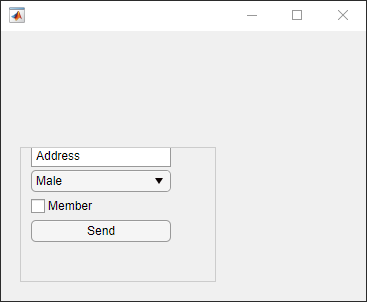
Enable scrolling in the panel by setting the
Scrollable property to
"on". By default, the scroll
bar is scrolled to the top of the panel.
p.Scrollable = "on";
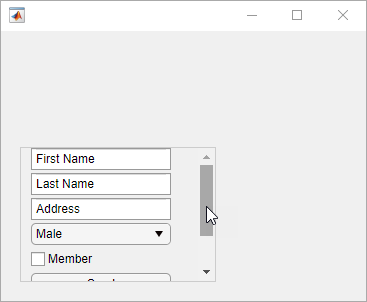
Input Arguments
parent — Parent container
Figure
object (default) | Panel object | Tab object | ButtonGroup object | GridLayout object
Name-Value Arguments
Specify optional pairs of arguments as
Name1=Value1,...,NameN=ValueN, where Name is
the argument name and Value is the corresponding value.
Name-value arguments must appear after other arguments, but the order of the
pairs does not matter.
Example: uipanel(Title="Options") specifies that the
panel title is Options.
Before R2021a, use commas to separate each name and value, and enclose
Name in quotes.
Example: uipanel("Title","Options") specifies that
the panel title is Options.
Note
The properties listed here are a subset of the available
properties. For the full list, see Panel.
Title — Title
character vector | string scalar | categorical array
Title, specified as a character vector, string scalar, or categorical array. If you specify this property as a categorical array, MATLAB displays only the first element in the array.
MATLAB does not interpret a vertical slash ('|') character as
a line break, it displays as a vertical slash in the title.
If you want to specify a Unicode® character, pass the Unicode decimal
code to the char function.
For example, ['Multiples of ' char(960)] displays
as Multiples of π.
BackgroundColor — Background color
[0.94 0.94
0.94] (default) | RGB triplet | hexadecimal color code | 'r' | 'g' | 'b' | ...
Background color, specified as an RGB triplet, a hexadecimal color code, or one of the color options listed in the table.
RGB triplets and hexadecimal color codes are useful for specifying custom colors.
An RGB triplet is a three-element row vector whose elements specify the intensities of the red, green, and blue components of the color. The intensities must be in the range
[0,1]; for example,[0.4 0.6 0.7].A hexadecimal color code is a character vector or a string scalar that starts with a hash symbol (
#) followed by three or six hexadecimal digits, which can range from0toF. The values are not case sensitive. Thus, the color codes"#FF8800","#ff8800","#F80", and"#f80"are equivalent.
Alternatively, you can specify some common colors by name. This table lists the named color options, the equivalent RGB triplets, and hexadecimal color codes.
| Color Name | Short Name | RGB Triplet | Hexadecimal Color Code | Appearance |
|---|---|---|---|---|
"red" | "r" | [1 0 0] | "#FF0000" |
|
"green" | "g" | [0 1 0] | "#00FF00" |
|
"blue" | "b" | [0 0 1] | "#0000FF" |
|
"cyan"
| "c" | [0 1 1] | "#00FFFF" |
|
"magenta" | "m" | [1 0 1] | "#FF00FF" |
|
"yellow" | "y" | [1 1 0] | "#FFFF00" |
|
"black" | "k" | [0 0 0] | "#000000" |
|
"white" | "w" | [1 1 1] | "#FFFFFF" |
|
Here are the RGB triplets and hexadecimal color codes for the default colors MATLAB uses in many types of plots.
| RGB Triplet | Hexadecimal Color Code | Appearance |
|---|---|---|
[0 0.4470 0.7410] | "#0072BD" |
|
[0.8500 0.3250 0.0980] | "#D95319" |
|
[0.9290 0.6940 0.1250] | "#EDB120" |
|
[0.4940 0.1840 0.5560] | "#7E2F8E" |
|
[0.4660 0.6740 0.1880] | "#77AC30" |
|
[0.3010 0.7450 0.9330] | "#4DBEEE" |
|
[0.6350 0.0780 0.1840] | "#A2142F" |
|
Position — Location and size of panel, including borders and title
[left bottom width height]
Location and size of the panel, including borders and title,
specified as a four-element vector of the form [left bottom
width height]. This table describes each element in the
vector.
| Element | Description |
|---|---|
left | Distance from the inner left edge of the parent container to the outer left edge of the panel |
bottom | Distance from the inner bottom edge of the parent container to the outer bottom edge of the panel |
width | Distance between the right and left outer edges of the panel |
height | Distance between the top and bottom outer edges of the panel |
All measurements are in units
specified by the Units property.
The Position values are relative to the
drawable area of the parent container. The drawable area is the area
inside the borders of the container and does not include the area occupied by decorations such
as a menu bar or title.
Note
If the panel is parented to a grid layout manager, the value of the
Position property is not immediately updated. To use the
Position value to resize the panel children relative to the
panel size, use a SizeChangedFcn callback.
Units — Units of measurement
'pixels' | 'normalized' | 'inches' | 'centimeters' | 'points' | 'characters'
Units of measurement, specified as one of the values in this table.
| Units Value | Description |
|---|---|
'pixels' (default in uifigure-based apps) | Distances in pixels are independent of your system resolution on Windows® and Macintosh systems:
On Linux® systems, the size of a pixel is determined by your system resolution. |
'normalized' (default in figure-based apps) | These units are normalized with respect to the parent container. The lower-left corner of the container maps to |
'inches' | Inches. |
'centimeters' | Centimeters. |
'points' | Points. One point equals 1/72nd of an inch. |
'characters' | These units are based on the default uicontrol font of the graphics root object:
To access the default uicontrol font, use |
The recommended value is 'pixels', because most MATLAB app building functionality measures distances in pixels. You can create an
object that rescales based on the size of the parent container by parenting the object
to a grid layout manager created using the uigridlayout function. For more information, see Lay Out Apps Programmatically.
Tips
If you set the Visible property of a panel object to
"off", then any child objects it contains (such
as buttons, button groups, or axes) become invisible along with the parent
panel. However, the Visible
property value of each child object remains
unaffected.
Version History
Introduced before R2006aR2023a: Change panel border color using BorderColor property, not HighlightColor
You can change the border color of a panel in both
uifigure-based and
figure-based apps by using the
BorderColor property.
The BorderColor property is recommended over the
HighlightColor property, which is
supported only in figure-based apps. However,
there are no plans to remove support for
HighlightColor.
R2022b: Change panel border width in uifigure-based apps
In apps created in App Designer and using the
uifigure function, use the
BorderWidth property to change the
border width of the panel.
R2020b: Turn interaction off and on
To control whether a panel responds to user interaction, use the
Enable property. When the
Enable property is set to
'on', you can interact with the panel and
with UI components within it as long as they are enabled. When the
Enable property is set to
'off', you cannot interact with the panel
or its content.
The Enable property is supported only for panels
in App Designer and uifigure-based apps.
MATLAB Command
You clicked a link that corresponds to this MATLAB command:
Run the command by entering it in the MATLAB Command Window. Web browsers do not support MATLAB commands.

Select a Web Site
Choose a web site to get translated content where available and see local events and offers. Based on your location, we recommend that you select: .
You can also select a web site from the following list
How to Get Best Site Performance
Select the China site (in Chinese or English) for best site performance. Other bat365 country sites are not optimized for visits from your location.
Americas
- América Latina (Español)
- Canada (English)
- United States (English)
Europe
- Belgium (English)
- Denmark (English)
- Deutschland (Deutsch)
- España (Español)
- Finland (English)
- France (Français)
- Ireland (English)
- Italia (Italiano)
- Luxembourg (English)
- Netherlands (English)
- Norway (English)
- Österreich (Deutsch)
- Portugal (English)
- Sweden (English)
- Switzerland
- United Kingdom (English)
Asia Pacific
- Australia (English)
- India (English)
- New Zealand (English)
- 中国
- 日本Japanese (日本語)
- 한국Korean (한국어)