ContextMenu Properties
Control context menu appearance and behavior
A context menu is a menu that appears when you right-click a graphics object or UI
component. Use the uicontextmenu function to create a context menu and
set properties. By changing property values, you can modify the appearance and behavior of a
context menu. Use dot notation to refer to a specific context menu object and property. You
can parent a context menu to a figure created with either the uifigure or figure function.
fig = uifigure; cm = uicontextmenu(fig); m = uimenu(cm,'Text','Go To File'); fig.ContextMenu = cm;
Callbacks
ContextMenuOpeningFcn — Context menu opening callback function
'' (default) | function handle | cell array | character vector
Context menu opening callback function, specified as one of these values:
A function handle.
A cell array in which the first element is a function handle. Subsequent elements in the cell array are the arguments to pass to the callback function.
A character vector containing a valid MATLAB® expression (not recommended). MATLAB evaluates this expression in the base workspace.
For more information about specifying a callback property value as a function handle, cell array, or character vector, see Specify a Callback Function.
This callback function executes when the context menu opens in response to user interaction. You can use this callback function to customize the context menu appearance based on what the user right-clicked.
This callback function can access specific information about the user's interaction
with the app. MATLAB passes this information in a ContextMenuOpeningData
object as the second argument to your callback function. In App Designer, the argument
is named event. You can query the object properties using dot
notation. For example, event.ContextObject returns information about
which component the user right-clicked to open the context menu.
Note
While you can specify a ContextMenuOpeningFcn callback for any
context menu, the ContextMenuOpeningData object in the callback
event data is available only when the context menu satisfies both of these conditions:
The context menu is associated with a
uifigure-based app (such as an app created in App Designer).The context menu is associated with a UI component (as opposed to a graphics object, such as an
AxesorLineobject).
This table lists the properties of the ContextMenuOpeningData
object.
| Property | Value |
|---|---|
ContextObject | Object that the app user right-clicked to open the context menu |
InteractionInformation | Information about where in the component the app user
right-clicked to open the context menu. This information is stored
as an object with different properties depending on the value of
For example, if
|
Source | Context menu object that executes the callback |
EventName | 'ContextMenuOpening' |
This table lists the properties of the InteractionInformation
object. The properties depend on which object the app user right-clicked to open the
context menu.
ContextObject | InteractionInformation Property | Value |
|---|---|---|
| Any | Location | Location where the user right-clicked relative to the
bottom-left corner of the parent container of the
The value
of |
ScreenLocation | Location where the user right-clicked relative to the
bottom-left corner of their primary display, returned as a
two-element vector of the form The value of | |
Table | DisplayRow | Row that the user right-clicked as it appears visually in the table, returned as a numeric scalar. If the user has not
sorted the table, then |
DisplayColumn | Column that the user right-clicked as it appears visually in the table, returned as a numeric scalar. If the user has
not rearranged the table, then | |
Row | Row that the user right-clicked as it corresponds to the original table data, returned as a numeric scalar. If
the user has not sorted the table, then | |
Column | Column that the user right-clicked as it corresponds to the original table data, returned as a numeric scalar. If
the user has not rearranged the table, then
| |
RowHeader | Whether the user right-clicked the table row header, returned as a
logical 0 (false) or
1 (true). | |
ColumnHeader | Whether the user right-clicked the table column header, returned as a
logical 0 (false) or
1 (true). | |
Tree | Node | Right-clicked node, returned as a If the user right-clicked an area of the tree
that is not associated with a node, then |
Level | Level of the right-clicked node, returned as a numeric scalar.
Nodes parented directly to the If the user right-clicked an area of the tree that
is not associated with a node, then | |
ListBox | Item | Index of the right-clicked list box item, returned as a numeric scalar. If the user right-clicked an area of the list
box that is not associated with an item, then
|
CreateFcn — Creation function
'' (default) | function handle | cell array | character vector
Object creation function, specified as one of these values:
Function handle.
Cell array in which the first element is a function handle. Subsequent elements in the cell array are the arguments to pass to the callback function.
Character vector containing a valid MATLAB expression (not recommended). MATLAB evaluates this expression in the base workspace.
For more information about specifying a callback as a function handle, cell array, or character vector, see Callbacks in App Designer.
This property specifies a callback function to execute when MATLAB creates the object. MATLAB initializes all property values before executing the CreateFcn callback. If you do not specify the CreateFcn property, then MATLAB executes a default creation function.
Setting the CreateFcn property on an existing component has no effect.
If you specify this property as a function handle or cell array, you can access the object that is being created using the first argument of the callback function. Otherwise, use the gcbo function to access the object.
DeleteFcn — Deletion function
'' (default) | function handle | cell array | character vector
Object deletion function, specified as one of these values:
Function handle.
Cell array in which the first element is a function handle. Subsequent elements in the cell array are the arguments to pass to the callback function.
Character vector containing a valid MATLAB expression (not recommended). MATLAB evaluates this expression in the base workspace.
For more information about specifying a callback as a function handle, cell array, or character vector, see Callbacks in App Designer.
This property specifies a callback function to execute when MATLAB deletes the object. MATLAB executes the DeleteFcn callback before destroying the
properties of the object. If you do not specify the DeleteFcn
property, then MATLAB executes a default deletion function.
If you specify this property as a function handle or cell array, you can access the
object that is being deleted using the first argument of the callback function.
Otherwise, use the gcbo function to access the
object.
Callback Execution Control
Interruptible — Callback interruption
'on' (default) | on/off logical value
Callback interruption, specified as 'on' or 'off', or as
numeric or logical 1 (true) or
0 (false). A value of 'on'
is equivalent to true, and 'off' is equivalent to
false. Thus, you can use the value of this property as a logical
value. The value is stored as an on/off logical value of type matlab.lang.OnOffSwitchState.
This property determines if a running callback can be interrupted. There are two callback states to consider:
The running callback is the currently executing callback.
The interrupting callback is a callback that tries to interrupt the running callback.
MATLAB determines callback interruption behavior whenever it executes a command that
processes the callback queue. These commands include drawnow, figure, uifigure, getframe, waitfor, and pause.
If the running callback does not contain one of these commands, then no interruption occurs. MATLAB first finishes executing the running callback, and later executes the interrupting callback.
If the running callback does contain one of these commands, then the
Interruptible property of the object that owns the running
callback determines if the interruption occurs:
If the value of
Interruptibleis'off', then no interruption occurs. Instead, theBusyActionproperty of the object that owns the interrupting callback determines if the interrupting callback is discarded or added to the callback queue.If the value of
Interruptibleis'on', then the interruption occurs. The next time MATLAB processes the callback queue, it stops the execution of the running callback and executes the interrupting callback. After the interrupting callback completes, MATLAB then resumes executing the running callback.
Note
Callback interruption and execution behave differently in these situations:
If the interrupting callback is a
DeleteFcn,CloseRequestFcn, orSizeChangedFcncallback, then the interruption occurs regardless of theInterruptibleproperty value.If the running callback is currently executing the
waitforfunction, then the interruption occurs regardless of theInterruptibleproperty value.If the interrupting callback is owned by a
Timerobject, then the callback executes according to schedule regardless of theInterruptibleproperty value.
BusyAction — Callback queuing
'queue' (default) | 'cancel'
Callback queuing, specified as 'queue' or 'cancel'. The BusyAction property determines how MATLAB handles the execution of interrupting callbacks. There are two callback states to consider:
The running callback is the currently executing callback.
The interrupting callback is a callback that tries to interrupt the running callback.
The BusyAction property determines callback queuing behavior only
when both of these conditions are met:
Under these conditions, the BusyAction property of the
object that owns the interrupting callback determines how MATLAB handles the interrupting callback. These are possible values of the
BusyAction property:
'queue'— Puts the interrupting callback in a queue to be processed after the running callback finishes execution.'cancel'— Does not execute the interrupting callback.
BeingDeleted — Deletion status
on/off logical value
This property is read-only.
Deletion status, returned as an on/off logical value of type matlab.lang.OnOffSwitchState.
MATLAB sets the BeingDeleted property to
'on' when the DeleteFcn callback begins
execution. The BeingDeleted property remains set to
'on' until the component object no longer exists.
Check the value of the BeingDeleted property to verify that the object is not about to be deleted before querying or modifying it.
Parent/Child
Parent — Parent object
Figure object
Parent object, specified as a Figure object created with either
the uifigure or figure function. If a parent figure is not specified, then MATLAB calls the figure function to create one that serves
as the parent.
You can move a ContextMenu object to a different figure by
setting this property to the target Figure object.
Children — Context menu children
empty GraphicsPlaceholder array (default) | vector of Menu objects
Context menu children, returned as an empty GraphicsPlaceholder or a vector
of Menu objects.
You cannot add or remove children using the Children property. Use this
property to view the list of children or to reorder the child menu items.
The order of the children in this array reflects the reverse-order of how
the menu items appear in an opened context menu.
For example, this code creates three context menus. When you open the context
menu in the running app, Menu1 appears as the first menu option.
fig = uifigure; cm = uicontextmenu(fig); m1 = uimenu(cm,'Text','Menu1'); m2 = uimenu(cm,'Text','Menu2'); m3 = uimenu(cm,'Text','Menu3'); fig.ContextMenu = cm;
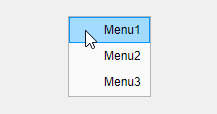
cm.Children returns a list of the menu items in the reverse
order.
cm.Children
ans = 3×1 Menu array: Menu (Menu3) Menu (Menu2) Menu (Menu1)
Objects with the HandleVisibility property set to 'off' are not listed in the Children property.
To add a child to this list, set the
Parent property of another
Menu object to this
ContextMenu object.
HandleVisibility — Visibility of object handle
'on' (default) | 'callback' | 'off'
Visibility of object handle, specified as 'on', 'callback', or 'off'.
This property controls the visibility of the object in its parent's list of children. When an
object is not visible in its parent's list of children, it is not returned by functions
that obtain objects by searching the object hierarchy or querying properties. These
functions include get, findobj, gca, gcf, gco, newplot, cla, clf, and close. The
HandleVisibility property also controls the visibility of the
object’s handle in the parent figure's CurrentObject property.
Objects are valid even if they are not visible. If you can access an object, you can set
and get its properties, and pass it to any function that operates on
objects.
| HandleVisibility Value | Description |
|---|---|
'on' | The object handle is always visible. |
'callback' | The object handle is visible from within callbacks or functions invoked by callbacks, but not from within functions invoked from the command line. This option blocks access to the object at the command line, but allows callback functions to access it. |
'off' | The object handle is invisible at all times. This option is
useful for preventing unintended changes to the UI by another
function. Set the HandleVisibility to
'off' to temporarily hide the handle during
the execution of that function. |
Identifiers
Type — Type of graphics object
'uicontextmenu'
This property is read-only.
Type of graphics object, returned as 'uicontextmenu'.
Tag — Object identifier
'' (default) | character vector | string scalar
Object identifier, specified as a character vector or string scalar. You can specify a unique Tag value to serve as an identifier for an object. When you need access to the object elsewhere in your code, you can use the findobj function to search for the object based on the Tag value.
UserData — User data
[] (default) | array
User data, specified as any array. Specifying UserData can be
useful for sharing data within apps. See Share Data Among Callbacks for more
information.
Version History
Introduced before R2006aR2023b: Access information about action used to open context menu
The ContextMenuOpeningFcn callback has additional event data when
the callback is associated with a context menu on a UI component. Use this data to customize
and share context menus in an app.
| Event Data Property | Description |
|---|---|
ContextObject | Object that the app user right-clicked to open the context menu |
InteractionInformation | Information about where in the component the app user right-clicked to open the context menu, such as the cell of a table |
R2020a: Callback property is not recommended
Starting in R2020a, using the Callback property of a
ContextMenu object is not recommended. Use the
ContextMenuOpeningFcn property of the ContextMenu
object instead. The property values are the same.
There are no plans to remove support for the Callback property of
ContextMenu objects at this time. However, this property no longer
appears in the list returned by calling the get function on a
ContextMenu object.
R2020a: Visible and Position properties are not recommended
Starting in R2020a, using the Visible and Position
properties to configure a context menu to open at a specific location is not recommended. In
apps created with the uifigure function, use the open function
instead.
There are no plans to remove support for the Visible and
Position properties of ContextMenu objects at this
time. However, these properties no longer appear in the list returned by calling the
get function on a ContextMenu object.
See Also
uimenu | uicontextmenu | open
MATLAB Command
You clicked a link that corresponds to this MATLAB command:
Run the command by entering it in the MATLAB Command Window. Web browsers do not support MATLAB commands.

Select a Web Site
Choose a web site to get translated content where available and see local events and offers. Based on your location, we recommend that you select: .
You can also select a web site from the following list:
How to Get Best Site Performance
Select the China site (in Chinese or English) for best site performance. Other bat365 country sites are not optimized for visits from your location.
Americas
- América Latina (Español)
- Canada (English)
- United States (English)
Europe
- Belgium (English)
- Denmark (English)
- Deutschland (Deutsch)
- España (Español)
- Finland (English)
- France (Français)
- Ireland (English)
- Italia (Italiano)
- Luxembourg (English)
- Netherlands (English)
- Norway (English)
- Österreich (Deutsch)
- Portugal (English)
- Sweden (English)
- Switzerland
- United Kingdom (English)