Image Properties
Image appearance and behavior
Image properties control the appearance and
behavior of Image objects. By changing property
values, you can modify certain aspects of the image. Use dot notation to query and set
properties.
im = image(rand(20)); C = im.CData; im.CDataMapping = 'scaled';
Image Data and Quality
CData — Image color data
64-by-64 array (default) | vector or matrix | 3-D array of RGB triplets
Image color data, specified in one of these forms:
Vector or matrix — This format defines indexed image data. Each element defines a color for one pixel of the image. The elements map to colors in the colormap. The
CDataMappingproperty controls the mapping method.3-D array of RGB triplets — This format defines true color image data using RGB triplet values. Each RGB triplet defines a color for one pixel of the image. An RGB triplet is a three-element vector that specifies the intensities of the red, green, and blue components of the color. The first page of the 3-D array contains the red components, the second page contains the green components, and the third page contains the blue components. Since the image uses true colors instead of colormap colors, the
CDataMappingproperty has no effect.If
CDatais of typedouble, then an RGB triplet value of[0 0 0]corresponds to black and[1 1 1]corresponds to white.If
CDatais an integer type, then the image uses the full range of data to determine the color. For example, ifCDatais of typeuint8, then[0 0 0]corresponds to black and[255 255 255]corresponds to white. IfCDatais of typeint8, then[-128 -128 -128]corresponds to black and[127 127 127]corresponds to white.If
CDatais of typelogical, then[0 0 0]corresponds to black and[1 1 1]corresponds to white.
This illustration shows the relative dimensions of CData for
the two color models.
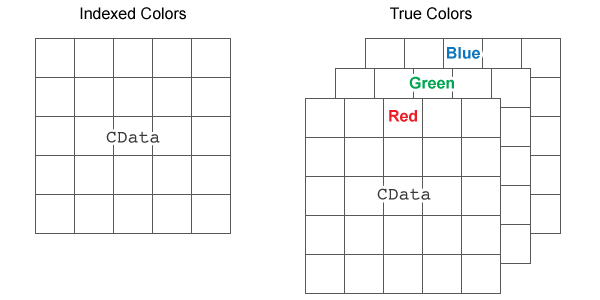
The behavior of NaN elements is not defined.
Data Types: single | double | int8 | int16 | int32 | int64 | uint8 | uint16 | uint32 | uint64 | logical
CDataMapping — Color data mapping method
'direct' (default) | 'scaled'
Color data mapping method, specified as 'direct' or 'scaled'.
Use this property to control the mapping of color data values in CData into
the colormap. CData must be a vector or a matrix
defining indexed colors. This property has no effect if CData is
a 3-D array defining true colors.
The methods have these effects:
'direct'— Interpret the values as indices into the current colormap. Values with a decimal portion are fixed to the nearest lower integer.If the values are of type
doubleorsingle, then values of1or less map to the first color in the colormap. Values equal to or greater than the length of the colormap map to the last color in the colormap.If the values are of type
uint8,uint16,uint32,uint64,int8,int16,int32, orint64, then values of0or less map to the first color in the colormap. Values equal to or greater than the length of the colormap map to the last color in the colormap (or up to the range limits of the type).If the values are of type
logical, then values of0map to the first color in the colormap and values of1map to the second color in the colormap.
'scaled'— Scale the values to range between the minimum and maximum color limits. TheCLimproperty of the axes contains the color limits.
AlphaData — Transparency data
1 (default) | scalar | array the same size as CData
Transparency data, specified in one of these forms:
Scalar — Use a consistent transparency across the entire image.
Array the same size as
CData— Use a different transparency value for each image element.
The AlphaDataMapping property controls
how MATLAB® interprets the alpha data transparency values.
Example: 0.5
Data Types: single | double | int8 | int16 | int32 | int64 | uint8 | uint16 | uint32 | uint64 | logical
AlphaDataMapping — Interpretation of AlphaData values
'none' (default) | 'scaled' | 'direct'
Interpretation of AlphaData values, specified
as one of these values:
'none'— Interpret the values as transparency values. A value of 1 or greater is completely opaque, a value of 0 or less is completely transparent, and a value between 0 and 1 is semitransparent.'scaled'— Map the values into the figure’s alphamap. The minimum and maximum alpha limits of the axes determine the alpha data values that map to the first and last elements in the alphamap, respectively. For example, if the alpha limits are[3 5], then alpha data values less than or equal to3map to the first element in the alphamap. Alpha data values greater than or equal to5map to the last element in the alphamap. TheALimproperty of the axes contains the alpha limits. TheAlphamapproperty of the figure contains the alphamap.'direct'— Interpret the values as indices into the figure’s alphamap. Values with a decimal portion are fixed to the nearest lower integer:If the values are of type
doubleorsingle, then values of 1 or less map to the first element in the alphamap. Values equal to or greater than the length of the alphamap map to the last element in the alphamap.If the values are of type integer, then values of 0 or less map to the first element in the alphamap. Values equal to or greater than the length of the alphamap map to the last element in the alphamap (or up to the range limits of the type). The integer types are
uint8,uint16,uint32,uint64,int8,int16,int32, andint64.If the values are of type
logical, then values of 0 map to the first element in the alphamap and values of 1 map to the second element in the alphamap.
Interpolation — Interpolation method
'nearest' (default) | 'bilinear'
Interpolation method, specified as 'nearest' or
'bilinear'. MATLAB uses interpolation to display a scaled or rotated version of
the image on your screen. The value you choose does not affect the image
array. However, MATLAB saves the interpolated visual representation of the image if
you save the figure or export the contents of the axes.
Choose an interpolation method based on your image content and the effect you want to achieve:
'nearest'— This method is best when there are a small number of pixel values that represent distinct categories, or when you want to see individual pixels in a highly zoomed-in view. The value of a pixel located at (x, y) is the value of the pixel that is closest to (x, y) in the original image.'bilinear'— This method is best in almost all other situations. The value of a pixel located at (x, y) is a weighted average of the surrounding pixels in the original image. To minimize display artifacts, additional smoothing is applied when you shrink the image. If your MATLAB session or figure is using the Painters renderer, then there is no additional smoothing when the image shrinks. To determine the renderer, call therendererinfofunction.
MaxRenderedResolution — Maximum rendered resolution
"none" (default) | positive integer value
Since R2022b
Maximum rendered resolution, specified as "none" or a
positive integer value. Use this property to control the maximum resolution
MATLAB uses to display the larger dimension of the image. The smaller
dimension adjusts to preserve the aspect ratio. The value you specify
affects the on-screen display, but it does not affect the image data, which
is stored in the CData property of the image.
Specify "none" to display the image at full resolution.
Specify a number to limit the size of the displayed image. Larger numbers
(and "none") provide higher quality images, but the
initial images might take longer to render. Smaller numbers provide
downsampled images, but they render faster.
In general, images render faster when you specify a value that is smaller than the largest image dimension of the original image. However, if you specify a value that is only one or a few pixels smaller, the initial rendering of that image might take longer than rendering it at full resolution.
Example: Display Downsampled Image
Read peppers.png, which is a 384-by-512 RGB image.
Then call the imagesc function to display the image
using 128 pixels along the larger dimension. The smaller dimension
scales down to 96 pixels to maintain the original aspect ratio.
imdata = imread("peppers.png"); imagesc(imdata,"MaxRenderedResolution",128)
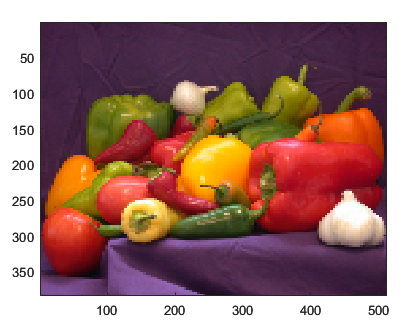
Position
XData — Placement along x-axis
[1 size(CData,2)] (default) | two-element vector | scalar
Placement along the x-axis, specified in one of these forms:
Two-element vector — Use the first element as the location for the center of
CData(1,1)and the second element as the location for the center ofCData(m,n), where[m,n] = size(CData). Evenly distribute the centers of the remainingCDataelements between those two points.The width of each pixel is determined by the expression:
(XData(2)-XData(1))/(size(CData,2)-1)
If
XData(1)>XData(2), then the image is flipped left-right.Scalar — Center
CData(1,1)at this location and each following element one unit apart.
Note
If XData contains a vector with more than two
elements, MATLAB uses the first and last elements and ignores the other
elements.
Data Types: single | double | int8 | int16 | int32 | int64 | uint8 | uint16 | uint32 | uint64 | logical | datetime (since R2023b) | duration (since R2023b) | categorical (since R2023b)
YData — Placement along y-axis
[1 size(CData,1)] (default) | two-element vector | scalar
Placement along the y-axis, specified in one of these forms:
Two-element vector — Use the first element as the location for the center of
CData(1,1)and the second element as the location for the center ofCData(m,n), where[m,n] = size(CData). Evenly distribute the centers of the remainingCDataelements between those two points.The height of each pixel is determined by the expression:
(YData(2)-YData(1))/(size(CData,1)-1)
If
YData(1)>YData(2), then the image is flipped up-down.Scalar — Center
CData(1,1)at this location and each following element one unit apart.
Note
If YData contains a vector with more than two
elements, MATLAB uses the first and last elements and ignores the other
elements.
Data Types: single | double | int8 | int16 | int32 | int64 | uint8 | uint16 | uint32 | uint64 | logical | datetime (since R2023b) | duration (since R2023b) | categorical (since R2023b)
Interactivity
Visible — State of visibility
"on" (default) | on/off logical value
State of visibility, specified as "on" or "off", or as
numeric or logical 1 (true) or
0 (false). A value of "on"
is equivalent to true, and "off" is equivalent to
false. Thus, you can use the value of this property as a logical
value. The value is stored as an on/off logical value of type matlab.lang.OnOffSwitchState.
"on"— Display the object."off"— Hide the object without deleting it. You still can access the properties of an invisible object.
DataTipTemplate — Data tip content
DataTipTemplate object
Data tip content, specified as a DataTipTemplate object.
You can control the content that appears in a data tip by modifying the
properties of the underlying DataTipTemplate object. For a
list of properties, see DataTipTemplate Properties.
For an example of modifying data tips, see Create Custom Data Tips.
This property applies only to images with pinned data tips.
Note
The DataTipTemplate object is not returned by
findobj or findall, and it
is not copied by copyobj.
ContextMenu — Context menu
empty GraphicsPlaceholder array (default) | ContextMenu object
Context menu, specified as a ContextMenu object. Use this property
to display a context menu when you right-click the object. Create the context menu using
the uicontextmenu function.
Note
If the PickableParts property is set to
'none' or if the HitTest property is set
to 'off', then the context menu does not appear.
Selected — Selection state
'off' (default) | on/off logical value
Selection state, specified as 'on' or 'off', or as
numeric or logical 1 (true) or
0 (false). A value of 'on'
is equivalent to true, and 'off' is equivalent to
false. Thus, you can use the value of this property as a logical
value. The value is stored as an on/off logical value of type matlab.lang.OnOffSwitchState.
'on'— Selected. If you click the object when in plot edit mode, then MATLAB sets itsSelectedproperty to'on'. If theSelectionHighlightproperty also is set to'on', then MATLAB displays selection handles around the object.'off'— Not selected.
SelectionHighlight — Display of selection handles
'on' (default) | on/off logical value
Display of selection handles when selected, specified as 'on' or
'off', or as numeric or logical 1
(true) or 0 (false). A
value of 'on' is equivalent to true, and 'off' is
equivalent to false. Thus, you can use the value of this property as
a logical value. The value is stored as an on/off logical value of type matlab.lang.OnOffSwitchState.
'on'— Display selection handles when theSelectedproperty is set to'on'.'off'— Never display selection handles, even when theSelectedproperty is set to'on'.
Clipping — Clipping of object to axes limits
'on' (default) | on/off logical value
Clipping of the object to the axes limits, specified as 'on' or
'off', or as numeric or logical 1
(true) or 0 (false). A
value of 'on' is equivalent to true, and 'off' is
equivalent to false. Thus, you can use the value of this property as
a logical value. The value is stored as an on/off logical value of type matlab.lang.OnOffSwitchState.
A value of
'on'clips parts of the object that are outside the axes limits.A value of
'off'displays the entire object, even if parts of it appear outside the axes limits. Parts of the object might appear outside the axes limits if you create a plot, sethold on, freeze the axis scaling, and then create the object so that it is larger than the original plot.
The Clipping property of the axes that contains the object must be set to
'on'. Otherwise, this property has no effect. For more
information about the clipping behavior, see the Clipping property of the
axes.
Callbacks
ButtonDownFcn — Mouse-click callback
'' (default) | function handle | cell array | character vector
Mouse-click callback, specified as one of these values:
Function handle
Cell array containing a function handle and additional arguments
Character vector that is a valid MATLAB command or function, which is evaluated in the base workspace (not recommended)
Use this property to execute code when you click the object. If you specify this property using a function handle, then MATLAB passes two arguments to the callback function when executing the callback:
Clicked object — Access properties of the clicked object from within the callback function.
Event data — Empty argument. Replace it with the tilde character (
~) in the function definition to indicate that this argument is not used.
For more information on how to use function handles to define callback functions, see Create Callbacks for Graphics Objects.
Note
If the PickableParts property is set to 'none' or
if the HitTest property is set to 'off',
then this callback does not execute.
CreateFcn — Creation function
'' (default) | function handle | cell array | character vector
Object creation function, specified as one of these values:
Function handle.
Cell array in which the first element is a function handle. Subsequent elements in the cell array are the arguments to pass to the callback function.
Character vector containing a valid MATLAB expression (not recommended). MATLAB evaluates this expression in the base workspace.
For more information about specifying a callback as a function handle, cell array, or character vector, see Create Callbacks for Graphics Objects.
This property specifies a callback function to execute when MATLAB creates the object. MATLAB initializes all property values before executing the CreateFcn callback. If you do not specify the CreateFcn property, then MATLAB executes a default creation function.
Setting the CreateFcn property on an existing component has no effect.
If you specify this property as a function handle or cell array, you can access the object that is being created using the first argument of the callback function. Otherwise, use the gcbo function to access the object.
DeleteFcn — Deletion function
'' (default) | function handle | cell array | character vector
Object deletion function, specified as one of these values:
Function handle.
Cell array in which the first element is a function handle. Subsequent elements in the cell array are the arguments to pass to the callback function.
Character vector containing a valid MATLAB expression (not recommended). MATLAB evaluates this expression in the base workspace.
For more information about specifying a callback as a function handle, cell array, or character vector, see Create Callbacks for Graphics Objects.
This property specifies a callback function to execute when MATLAB deletes the object. MATLAB executes the DeleteFcn callback before destroying the
properties of the object. If you do not specify the DeleteFcn
property, then MATLAB executes a default deletion function.
If you specify this property as a function handle or cell array, you can access the object that is being deleted using the first argument of the callback function. Otherwise, use the gcbo function to access the object.
Callback Execution Control
Interruptible — Callback interruption
'on' (default) | on/off logical value
Callback interruption, specified as 'on' or 'off', or as
numeric or logical 1 (true) or
0 (false). A value of 'on'
is equivalent to true, and 'off' is equivalent to
false. Thus, you can use the value of this property as a logical
value. The value is stored as an on/off logical value of type matlab.lang.OnOffSwitchState.
This property determines if a running callback can be interrupted. There are two callback states to consider:
The running callback is the currently executing callback.
The interrupting callback is a callback that tries to interrupt the running callback.
MATLAB determines callback interruption behavior whenever it executes a command that
processes the callback queue. These commands include drawnow, figure, uifigure, getframe, waitfor, and pause.
If the running callback does not contain one of these commands, then no interruption occurs. MATLAB first finishes executing the running callback, and later executes the interrupting callback.
If the running callback does contain one of these commands, then the
Interruptible property of the object that owns the running
callback determines if the interruption occurs:
If the value of
Interruptibleis'off', then no interruption occurs. Instead, theBusyActionproperty of the object that owns the interrupting callback determines if the interrupting callback is discarded or added to the callback queue.If the value of
Interruptibleis'on', then the interruption occurs. The next time MATLAB processes the callback queue, it stops the execution of the running callback and executes the interrupting callback. After the interrupting callback completes, MATLAB then resumes executing the running callback.
Note
Callback interruption and execution behave differently in these situations:
If the interrupting callback is a
DeleteFcn,CloseRequestFcn, orSizeChangedFcncallback, then the interruption occurs regardless of theInterruptibleproperty value.If the running callback is currently executing the
waitforfunction, then the interruption occurs regardless of theInterruptibleproperty value.If the interrupting callback is owned by a
Timerobject, then the callback executes according to schedule regardless of theInterruptibleproperty value.
BusyAction — Callback queuing
'queue' (default) | 'cancel'
Callback queuing, specified as 'queue' or 'cancel'. The BusyAction property determines how MATLAB handles the execution of interrupting callbacks. There are two callback states to consider:
The running callback is the currently executing callback.
The interrupting callback is a callback that tries to interrupt the running callback.
The BusyAction property determines callback queuing behavior only
when both of these conditions are met:
Under these conditions, the BusyAction property of the
object that owns the interrupting callback determines how MATLAB handles the interrupting callback. These are possible values of the
BusyAction property:
'queue'— Puts the interrupting callback in a queue to be processed after the running callback finishes execution.'cancel'— Does not execute the interrupting callback.
PickableParts — Ability to capture mouse clicks
'visible' (default) | 'none'
Ability to capture mouse clicks, specified as one of these values:
'visible'— Capture mouse clicks only when visible. TheVisibleproperty must be set to'on'. TheHitTestproperty determines if theImageobject responds to the click or if an ancestor does.'none'— Cannot capture mouse clicks. Clicking theImageobject passes the click to the object behind it in the current view of the figure window. TheHitTestproperty of theImageobject has no effect.
HitTest — Response to captured mouse clicks
'on' (default) | on/off logical value
Response to captured mouse clicks, specified as 'on' or
'off', or as numeric or logical 1
(true) or 0 (false). A
value of 'on' is equivalent to true, and 'off' is
equivalent to false. Thus, you can use the value of this property as
a logical value. The value is stored as an on/off logical value of type matlab.lang.OnOffSwitchState.
'on'— Trigger theButtonDownFcncallback of theImageobject. If you have defined theContextMenuproperty, then invoke the context menu.'off'— Trigger the callbacks for the nearest ancestor of theImageobject that meets one of these conditions:HitTestproperty is set to'on'.PickablePartsproperty is set to a value that enables the ancestor to capture mouse clicks.
Note
The PickableParts property determines if
the Image object can capture
mouse clicks. If it cannot, then the HitTest property
has no effect.
BeingDeleted — Deletion status
on/off logical value
This property is read-only.
Deletion status, returned as an on/off logical value of type matlab.lang.OnOffSwitchState.
MATLAB sets the BeingDeleted property to
'on' when the DeleteFcn callback begins
execution. The BeingDeleted property remains set to
'on' until the component object no longer exists.
Check the value of the BeingDeleted property to verify that the object is not about to be deleted before querying or modifying it.
Parent/Child
Parent — Parent
Axes object | Group object | Transform object
Parent, specified as an Axes, Group,
or Transform object.
Children — Children
empty GraphicsPlaceholder array | DataTip object array
Children, returned as an empty GraphicsPlaceholder array or a
DataTip object array. Use this property to view a list of data tips
that are plotted on the chart.
You cannot add or remove children using the Children property. To add a
child to this list, set the Parent property of the
DataTip object to the chart object.
HandleVisibility — Visibility of object handle
"on" (default) | "off" | "callback"
Visibility of the object handle in the Children property
of the parent, specified as one of these values:
"on"— Object handle is always visible."off"— Object handle is invisible at all times. This option is useful for preventing unintended changes by another function. SetHandleVisibilityto"off"to temporarily hide the handle during the execution of that function."callback"— Object handle is visible from within callbacks or functions invoked by callbacks, but not from within functions invoked from the command line. This option blocks access to the object at the command line, but permits callback functions to access it.
If the object is not listed in the Children property of the parent, then
functions that obtain object handles by searching the object hierarchy or querying
handle properties cannot return it. Examples of such functions include the
get, findobj, gca, gcf, gco, newplot, cla, clf, and close functions.
Hidden object handles are still valid. Set the root ShowHiddenHandles
property to "on" to list all object handles regardless of their
HandleVisibility property setting.
Identifiers
Type — Type of graphics object
'image'
This property is read-only.
Type of graphics object, returned as 'image'.
Tag — Object identifier
'' (default) | character vector | string scalar
Object identifier, specified as a character vector or string scalar. You can specify a unique Tag value to serve as an identifier for an object. When you need access to the object elsewhere in your code, you can use the findobj function to search for the object based on the Tag value.
UserData — User data
[] (default) | array
User data, specified as any MATLAB array. For example, you can specify a scalar, vector, matrix, cell array, character array, table, or structure. Use this property to store arbitrary data on an object.
If you are working in App Designer, create public or private properties in the app to share data instead of using the UserData property. For more information, see Share Data Within App Designer Apps.
Version History
Introduced before R2006aR2023b: Display images with datetime, duration, or categorical pixel coordinates
Now you can specify the XData and YData
properties as datetime, duration, or categorical coordinate values. Previously, only
numeric and logical coordinate values were supported.
R2022b: Control the maximum resolution with the MaxRenderedResolution property
R2020a: UIContextMenu property is not recommended
Setting or getting UIContextMenu property is not recommended. Instead,
use the ContextMenu
property, which accepts the same type of input and behaves the same way as the
UIContextMenu property.
There are no plans to remove the UIContextMenu property, but it is no
longer listed when you call the set, get, or
properties functions on the Image object.
MATLAB Command
You clicked a link that corresponds to this MATLAB command:
Run the command by entering it in the MATLAB Command Window. Web browsers do not support MATLAB commands.

Select a Web Site
Choose a web site to get translated content where available and see local events and offers. Based on your location, we recommend that you select: .
You can also select a web site from the following list
How to Get Best Site Performance
Select the China site (in Chinese or English) for best site performance. Other bat365 country sites are not optimized for visits from your location.
Americas
- América Latina (Español)
- Canada (English)
- United States (English)
Europe
- Belgium (English)
- Denmark (English)
- Deutschland (Deutsch)
- España (Español)
- Finland (English)
- France (Français)
- Ireland (English)
- Italia (Italiano)
- Luxembourg (English)
- Netherlands (English)
- Norway (English)
- Österreich (Deutsch)
- Portugal (English)
- Sweden (English)
- Switzerland
- United Kingdom (English)
Asia Pacific
- Australia (English)
- India (English)
- New Zealand (English)
- 中国
- 日本Japanese (日本語)
- 한국Korean (한국어)