Exit MATLAB
Ways to Quit or Exit
At any time, do one of the following:
Click the close button
 on the MATLAB® desktop.
on the MATLAB® desktop.Click
 on the left side of the desktop title bar
and select Close.
on the left side of the desktop title bar
and select Close.Type
quitorexitat the command prompt.
MATLAB closes after:
Prompting you to confirm exiting, if that preference is specified.
Prompting you to save any unsaved files
Running a script when exiting, if the
finish.mscript exists in the current folder or on the search path.
Confirm Exiting
To set a preference that displays a confirmation dialog box when you exit:
On the Home tab, in the Environment section, click
 Preferences.
Preferences.Select MATLAB > General > Confirmation Dialogs.
Select the Confirm before exiting MATLAB check box and click OK.
MATLAB then displays the following dialog box when you exit.
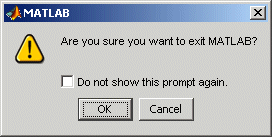
You can also display your own exit confirmation dialog box using a
finish.m script, as described in the following
section.
Run Script When Exiting
When MATLAB exits, it runs the script finish.m, if the file
exists in the current folder or anywhere on the search path. You create the script
containing statements such as saving the workspace or displaying a confirmation
dialog box. For more information, see finish.
There are two sample files in
matlabroot/toolbox/localfinish.m file:
finishsav.m— Includes asavefunction so the workspace is saved to a MAT-file.finishdlg.m— Displays a confirmation dialog box that allows you to cancel quitting.
See Also
exit | quit | finish | Preferences
