geoplot3
Description
geoplot3(___, specifies
additional options for the line using one or more name-value pair arguments. Specify the
options after all other input arguments. For a list of options, see Line Properties.Name,Value)
p = geoplot3(___) returns a Line
object. This syntax is useful for controlling the properties of the line.
Examples
Plot Line over Local Region
Plot the path of a glider above a local region. First, import sample data representing the path. Get the latitude, longitude, and geoid height values.
trk = readgeotable("sample_mixed.gpx","Layer","track_points"); lat = trk.Shape.Latitude; lon = trk.Shape.Longitude; h = trk.Elevation;
Create a geographic globe. Then, plot the path as a line. By default, the view is directly above the data. Tilt the view by holding Ctrl and dragging.
uif = uifigure;
g = geoglobe(uif);
geoplot3(g,lat,lon,h,"c")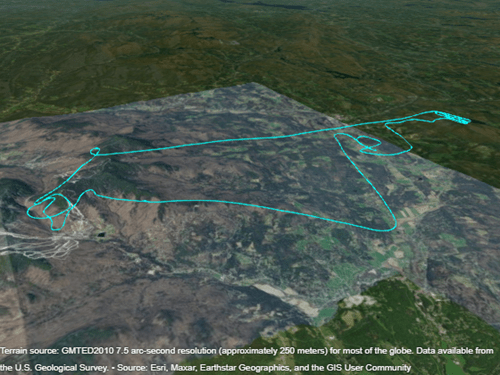
Plot Line Between Distant Points
When you plot a line between points that are far apart, the data may be obscured because the line passes through the Earth. View the entire line by inserting points between the specified data points.
For example, specify the coordinates of New York City and Paris. Then, plot a line between them. Indicate there is no height data by specifying the fourth argument of geoplot3 as an empty array. Note that you cannot see the line because it passes through the Earth.
lat = [40.71 48.86]; lon = [-74.01 2.35]; uif = uifigure; g = geoglobe(uif); geoplot3(g,lat,lon,[],"y","LineWidth",2)
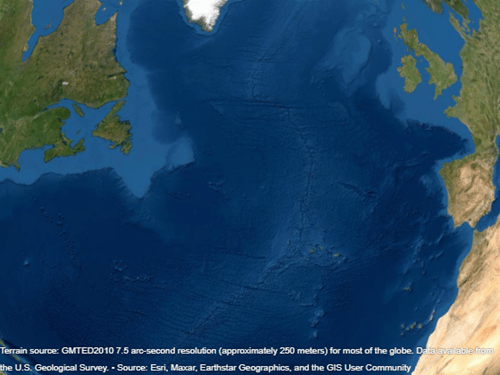
To see the line, insert points along a great circle using the interpm function. Then, plot the line again. Note that the line is visible.
[latI,lonI] = interpm(lat,lon,0.1,"gc"); geoplot3(g,latI,lonI,[],"y","LineWidth",2)
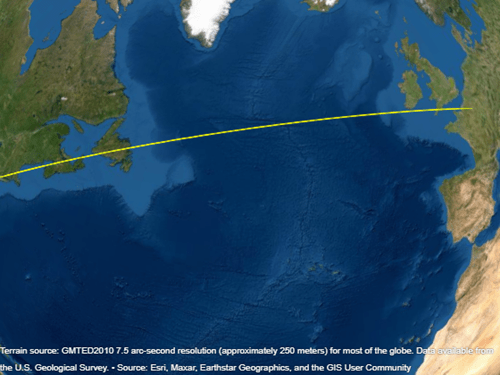
Plot Line over Global Region
When you plot a line over a large region such as a state or country, part of the line may be obscured because it passes through terrain. View the entire line by removing the terrain data from the globe.
For example, import sample coastline data and plot it on a geographic globe. By default, the globe includes terrain data derived from the GMTED2010 model. Note that the line appears broken.
load coastlines uif = uifigure; g = geoglobe(uif); p = geoplot3(g,coastlat,coastlon,[],"m");
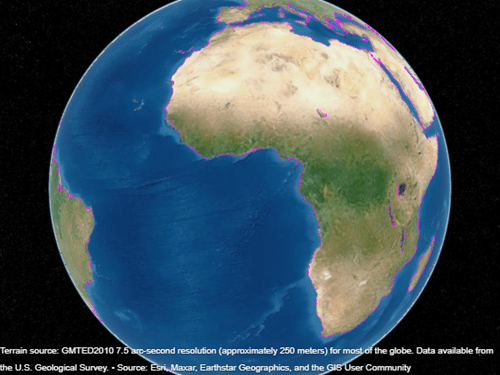
To see the line, set the Terrain property of the globe to "none". Indicate the plotted data sits on the WGS84 reference ellipsoid by setting the HeightReference property of the line to "ellipsoid". Note that the line is visible over the basemap.
g.Terrain = "none"; p.HeightReference = "ellipsoid";
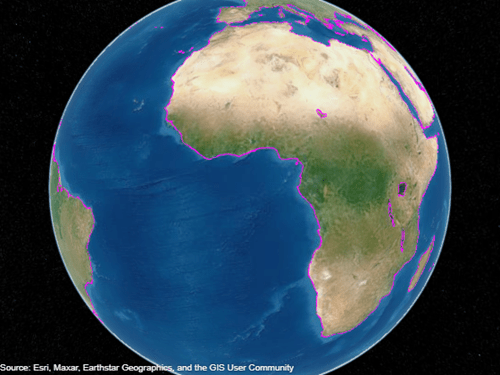
Plot Circle Markers Instead of Line
Import sample data representing the path of a glider. Get the latitude, longitude, and geoid height values.
trk = readgeotable("sample_mixed.gpx","Layer","track_points"); lat = trk.Shape.Latitude; lon = trk.Shape.Longitude; h = trk.Elevation;
Create a geographic globe. Then, plot the data using circle markers. Plot a marker at every 25th data point by setting the MarkerIndices property.
uif = uifigure; g = geoglobe(uif); mskip = 1:25:length(lat); geoplot3(g,lat,lon,h,"mo","MarkerIndices",mskip)
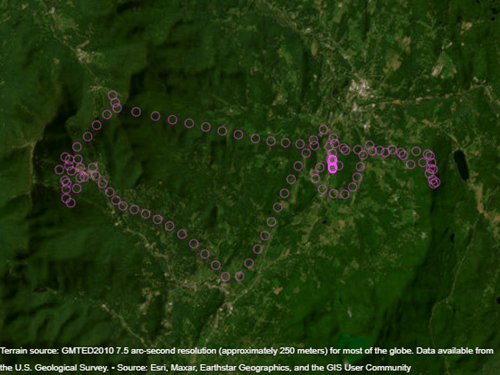
Plot Data with Height Referenced to Terrain
Plot a line from the surface of Gross Reservoir to a point above South Boulder Peak.
Specify the latitude, longitude, and height of the two endpoints. Specify the heights relative to the terrain, so that 0 represents ground level and not sea level.
lat = [39.95384 39.95]; lon = [-105.29916 -105.3608]; hTerrain = [10 0];
Plot the line on a geographic globe. Indicate that height values are referenced to the terrain using the HeightReference property. By default, the view is directly above the data. Tilt the view by holding Ctrl and dragging.
uif = uifigure; g = geoglobe(uif); geoplot3(g,lat,lon,hTerrain,"y","HeightReference","terrain","LineWidth",3)
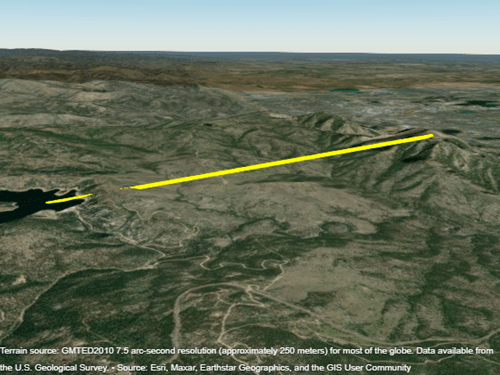
Input Arguments
g — Geographic globe
GeographicGlobe object
Geographic globe, specified as a GeographicGlobe object.1
lat — Geodetic latitudes
vector
Geodetic latitudes in degrees, specified as a vector.
lat and lon must be the same size.
Data Types: single | double
lon — Geodetic longitudes
vector
Geodetic longitudes in degrees, specified as a vector.
lat and lon must be the same size.
Data Types: single | double
h — Heights
vector
Heights in meters, specified as a vector. By default, height values are referenced to the geoid, or mean sea level.
Reference height values to the WGS84 reference ellipsoid by setting the
HeightReference property of the line to
'ellipsoid'. Reference height values to the terrain, or ground, by
setting the HeightReference property to
'terrain'.
h must be either a scalar or a vector of the same size as
lat and lon. If h is a
scalar, then every point is plotted at the same height.
Data Types: single | double
LineSpec — Line style, marker, and color
character vector | string scalar
Line style, marker, and color, specified as a character vector or string containing symbols. The symbols can appear in any order. You do not need to specify all three characteristics (line style, marker, and color). For example, if you omit the line style and specify the marker, then the plot shows only the marker and no line.
Example: '-or' is a red solid line with circle
markers
| Line Style and Marker | Description |
|---|---|
- | Solid line (default) |
o | Circle marker |
| Color | Description |
|---|---|
| yellow |
| magenta |
| cyan |
| red |
| green |
| blue |
| white |
| black |
Name-Value Arguments
Specify optional pairs of arguments as
Name1=Value1,...,NameN=ValueN, where Name is
the argument name and Value is the corresponding value.
Name-value arguments must appear after other arguments, but the order of the
pairs does not matter.
Before R2021a, use commas to separate each name and value, and enclose
Name in quotes.
Example: geoplot3(g,1:10,1:10,1:10,'Color','r') changes the color of
the line
Note
The properties listed here are only a subset. For a full list, see Line Properties.
HeightReference — Height reference
'geoid' (default) | 'terrain' | 'ellipsoid'
Height reference, specified as one of these values:
'geoid'– Height values are relative to the geoid (mean sea level).'terrain'– Height values are relative to the ground.'ellipsoid'– Height values are relative to the WGS84 reference ellipsoid.
For more information about terrain, geoid, and ellipsoid height, see Find Ellipsoidal Height from Orthometric and Geoid Height.
Color — Line color
[0 0.4470 0.7410] (default) | RGB triplet | hexadecimal color code | 'r' | 'g' | 'b' | ...
Line color, specified as an RGB triplet, a hexadecimal color code, a color name, or a short name.
RGB triplets and hexadecimal color codes are useful for specifying custom colors.
An RGB triplet is a three-element row vector whose elements specify the intensities of the red, green, and blue components of the color. The intensities must be in the range
[0,1]; for example,[0.4 0.6 0.7].A hexadecimal color code is a character vector or a string scalar that starts with a hash symbol (
#) followed by three or six hexadecimal digits, which can range from0toF. The values are not case sensitive. Thus, the color codes"#FF8800","#ff8800","#F80", and"#f80"are equivalent.
Alternatively, you can specify some common colors by name. This table lists the named color options, the equivalent RGB triplets, and hexadecimal color codes.
| Color Name | Short Name | RGB Triplet | Hexadecimal Color Code | Appearance |
|---|---|---|---|---|
"red" | "r" | [1 0 0] | "#FF0000" |
|
"green" | "g" | [0 1 0] | "#00FF00" |
|
"blue" | "b" | [0 0 1] | "#0000FF" |
|
"cyan"
| "c" | [0 1 1] | "#00FFFF" |
|
"magenta" | "m" | [1 0 1] | "#FF00FF" |
|
"yellow" | "y" | [1 1 0] | "#FFFF00" |
|
"black" | "k" | [0 0 0] | "#000000" |
|
"white" | "w" | [1 1 1] | "#FFFFFF" |
|
Here are the RGB triplets and hexadecimal color codes for the default colors MATLAB® uses in many types of plots.
| RGB Triplet | Hexadecimal Color Code | Appearance |
|---|---|---|
[0 0.4470 0.7410] | "#0072BD" |
|
[0.8500 0.3250 0.0980] | "#D95319" |
|
[0.9290 0.6940 0.1250] | "#EDB120" |
|
[0.4940 0.1840 0.5560] | "#7E2F8E" |
|
[0.4660 0.6740 0.1880] | "#77AC30" |
|
[0.3010 0.7450 0.9330] | "#4DBEEE" |
|
[0.6350 0.0780 0.1840] | "#A2142F" |
|
Example: 'blue'
Example: [0 0 1]
Example: '#0000FF'
LineStyle — Line style
'-' (default) | 'none'
Line style, specified as one of these options:
| Line Style | Description | Resulting Line |
|---|---|---|
'-' | Solid line (default) |
|
'none' | No line | No line |
Marker — Marker symbol
'none' (default) | 'o'
Marker symbol, specified as 'none' or 'o'. By default, the line does not display markers. Specify 'o' to display circle markers at each data point or vertex.
Markers do not tilt or rotate as you navigate the globe.
Limitations
Unlike most
Lineobjects, lines created usinggeoplot3cannot have their parent changed to any object except a geographic globe.
Version History
Introduced in R2020aR2023b: Improved camera placement on geographic globe
When you plot data on a geographic globe by using the geoplot3
function, the globe positions the camera using these improvements:
The camera snaps to the plot. In R2023a and earlier releases, the camera flew to the plot. The image on the left shows the camera behavior in R2023a. The image on the right shows the camera behavior in R2023b.
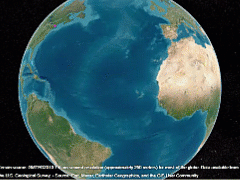
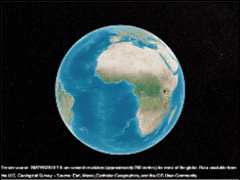
When the data covers a small region, the globe places the camera closer to the plotted data. In R2023a and earlier releases, the globe placed the camera farther away.
When you set the hold state to
"on", then pan or zoom within the globe, and then plot data, the camera does not move. In R2023a and earlier releases, the camera centered on the data. For an example that shows how to preserve the camera view in R2023a and earlier releases, see Preserve Camera View on thecamposreference page.
R2022b: Adding new plot to geographic globe does not reset basemap or terrain
When you add a plot to a geographic globe by using the geoplot3
function, MATLAB does not reset the basemap or terrain. In R2022a and earlier releases, the
basemap and terrain reset when you add new plots.
As a result, you can specify the basemap or terrain and then visualize data without
using the hold function. For example, this code creates a globe using
the "streets" basemap and no terrain data. Then, it displays a plot and
adjusts the camera view. In R2022b, the basemap and terrain do not reset. In R2022a and
earlier releases, the basemap reset to the default "satellite" and the
terrain reset to the default "gmted2010".
lat = [42.3501 42.3515 42.3598 42.3584 42.3529 42.3626]; lon = [-71.0870 -71.0926 -71.0662 -71.0598 -71.0662 -71.0789]; uif = uifigure; g = geoglobe(uif,Basemap="streets",Terrain="none"); p = geoplot3(g,lat,lon,0,"ro",LineWidth=3); campos(g,42.33,-71.0756,2113) campitch(g,-42.2458)
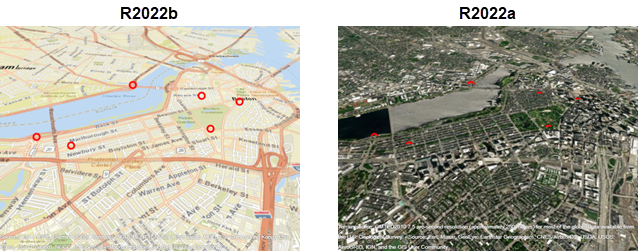
This change does not affect existing code that sets the hold state to
"on" between commands.
To reset the basemap and terrain, set the Basemap and
Terrain properties to the defaults after you create the plot.
g.Basemap = "satellite"; g.Terrain = "gmted2010";
For more information about changing the basemap and terrain of geographic globes, see Access Basemaps and Terrain for Geographic Globe.
See Also
1 Alignment of boundaries and region labels are a presentation of the feature provided by the data vendors and do not imply endorsement by bat365®.
MATLAB Command
You clicked a link that corresponds to this MATLAB command:
Run the command by entering it in the MATLAB Command Window. Web browsers do not support MATLAB commands.

Select a Web Site
Choose a web site to get translated content where available and see local events and offers. Based on your location, we recommend that you select: .
You can also select a web site from the following list
How to Get Best Site Performance
Select the China site (in Chinese or English) for best site performance. Other bat365 country sites are not optimized for visits from your location.
Americas
- América Latina (Español)
- Canada (English)
- United States (English)
Europe
- Belgium (English)
- Denmark (English)
- Deutschland (Deutsch)
- España (Español)
- Finland (English)
- France (Français)
- Ireland (English)
- Italia (Italiano)
- Luxembourg (English)
- Netherlands (English)
- Norway (English)
- Österreich (Deutsch)
- Portugal (English)
- Sweden (English)
- Switzerland
- United Kingdom (English)
Asia Pacific
- Australia (English)
- India (English)
- New Zealand (English)
- 中国
- 日本Japanese (日本語)
- 한국Korean (한국어)