GPU Code Generation for Blocks from the Deep Neural Networks Library
With GPU Coder™, you can generate optimized code for Simulink® models containing a variety of trained deep learning networks. You can implement deep learning functionality in Simulink by using MATLAB Function blocks or by using blocks from the Deep Neural Networks library of the Deep Learning Toolbox™ or the Analysis and Enhancement library from the Computer Vision Toolbox™.
GPU Coder supports the following deep learning blocks:
Predict (Deep Learning Toolbox) block — Predict responses using the trained network specified through the block parameter.
For more information about working with the Predict block, see Lane and Vehicle Detection in Simulink Using Deep Learning (Deep Learning Toolbox).
Image Classifier (Deep Learning Toolbox) block — Classify data using a trained deep learning neural network specified through the block parameter.
For more information about working with the Image Classifier block, see Classify ECG Signals in Simulink Using Deep Learning (Deep Learning Toolbox).
Stateful Classify (Deep Learning Toolbox) block — Predicts class labels for the data at the input by using the trained recurrent neural network specified through the block parameter.
Stateful Predict (Deep Learning Toolbox) block — Predicts responses for the data at the input by using the trained recurrent neural network specified through the block parameter.
Deep Learning Object Detector (Computer Vision Toolbox) block — Predicts bounding boxes, class labels, and scores for the input image by using the trained object detector specified through the block parameter.
For more information about working with the Deep Learning Object Detector block, see Lane and Vehicle Detection in Simulink Using Deep Learning (Deep Learning Toolbox).
These library blocks enable loading of a pretrained network into the Simulink model from a MAT-file or from a MATLAB® function.
You can configure the code generator to take advantage of the NVIDIA® CUDA® deep neural network library (cuDNN) and TensorRT™ high performance inference libraries for NVIDIA GPUs. The generated code implements the deep convolutional neural network (CNN) by using the architecture, the layers, and parameters that you specify in the network object.
Example: Classify Images by Using GoogLeNet
GoogLeNet has been trained on over a million images and can classify images into 1000
object categories (such as keyboard, coffee mug, pencil, and animals). The network takes an
image as input, and then outputs a label for the object in the image with the probabilities
for each of the object categories. This example shows how to perform simulation and generate
CUDA code for the pretrained googlenet deep convolutional
neural network and classify an image. The pretrained networks are available as support
packages from the Deep Learning Toolbox.
Load the pretrained GoogLeNet network.
net = googlenet;
The object
netcontains theDAGNetworkobject. Use theanalyzeNetworkfunction to display an interactive visualization of the network architecture, to detect errors and issues in the network, and to display detailed information about the network layers. The layer information includes the sizes of layer activations and learnable parameters, the total number of learnable parameters, and the sizes of state parameters of recurrent layers.analyzeNetwork(net);
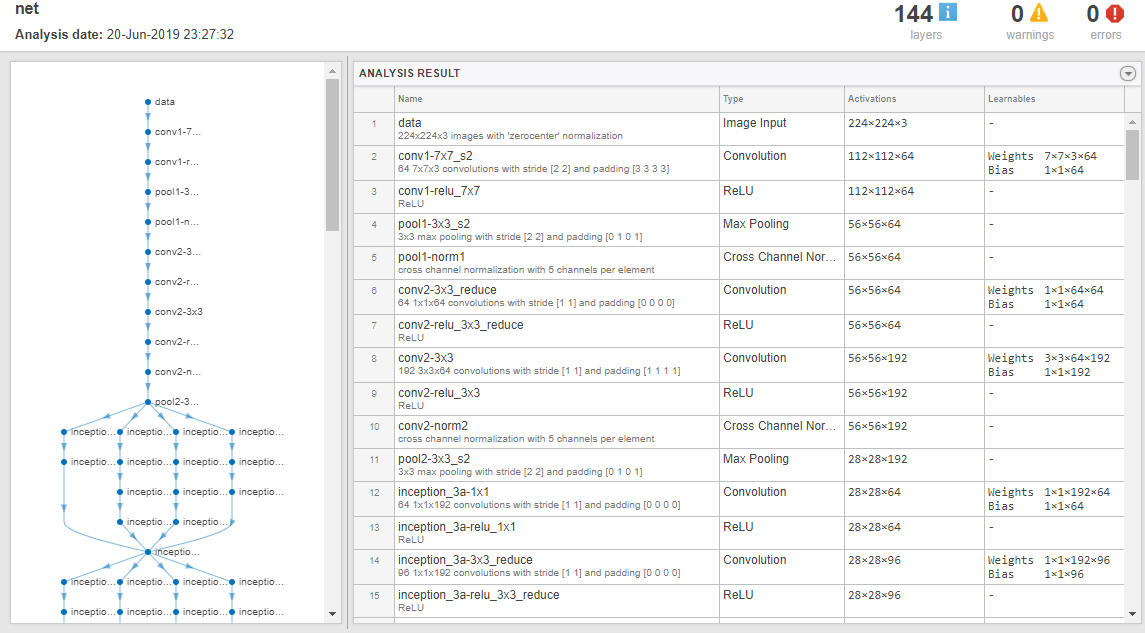
The image that you want to classify must have the same size as the input size of the network. For GoogLeNet, the size of the
imageInputLayeris 224-by-224-by-3. TheClassesproperty of the outputclassificationLayercontains the names of the classes learned by the network. View 10 random class names out of the total of 1000.classNames = net.Layers(end).Classes; numClasses = numel(classNames); disp(classNames(randperm(numClasses,10)))
'speedboat' 'window screen' 'isopod' 'wooden spoon' 'lipstick' 'drake' 'hyena' 'dumbbell' 'strawberry' 'custard apple'
Create GoogLeNet Model
Create a Simulink model and insert a Predict block from the Deep Neural Networks library.
Add an Image From File block from the Computer Vision Toolbox library and set the
File nameparameter topeppers.png. Add a Resize block from the Computer Vision Toolbox library to the model. Set the Specify parameter of the Resize block toNumber of output rows and columnsand enter[224 224]as the value for Number of output rows and columns. The resize block resizes the input image to that of the input layer of the network. Add a To Workspace to the model and change the variable name toyPred.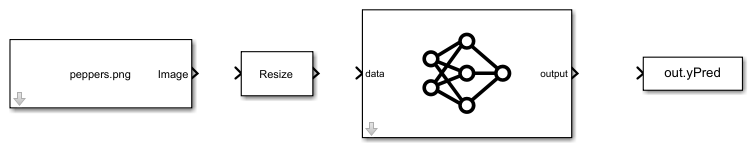
Open the Block Parameters (subsystem) of the Predict block. Select
Network from MATLAB functionfor Network and googlenet for MATLAB function.Connect these blocks as shown in the diagram. Save the model as
googlenetModel.slx.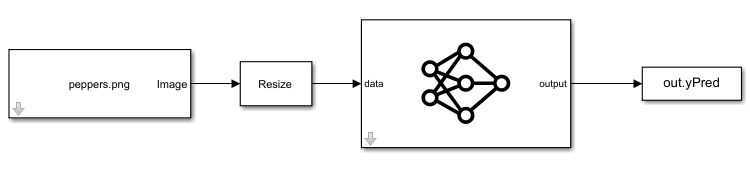
Configure the Model for GPU Acceleration
Model configuration parameters determine the acceleration method used during simulation.
Open the Configuration Parameters dialog box. Open the Solver pane. To compile your model for acceleration and generate CUDA code, configure the model to use a fixed-step solver. This table shows the solver configuration for this example.
Parameter Setting Effect on Generated Code Type Fixed-stepMaintains a constant (fixed) step size, which is required for code generation Solver discrete (no continuous states)Applies a fixed-step integration technique for computing the state derivative of the model Fixed-step size autoSimulink chooses the step size 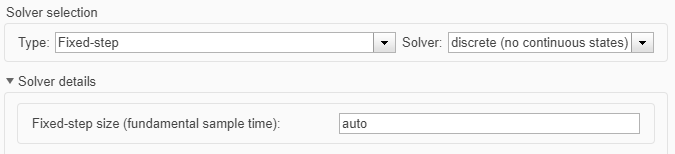
Select the Simulation Target pane. Set the Language to
C++.Select GPU acceleration. Options specific to GPU Coder are now visible in the Simulation Target > GPU Acceleration pane. For this example, you can use the default values of these parameters.
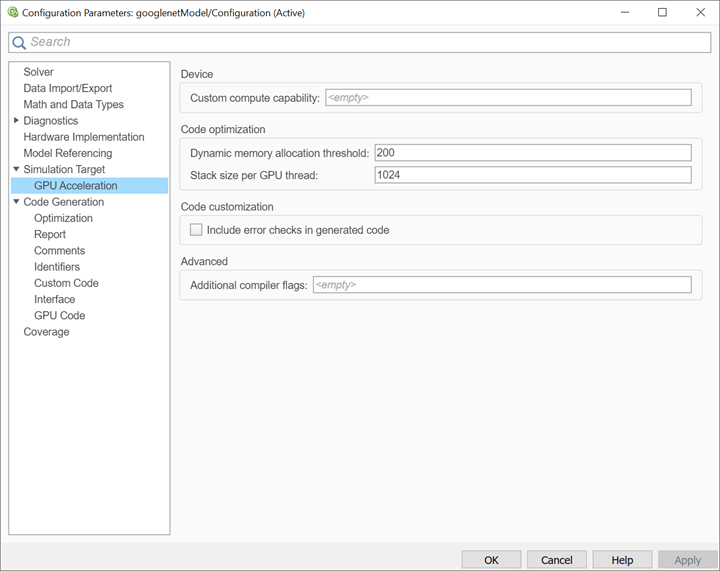
On the Simulation Target pane, set the Target Library in the Deep learning group to
cuDNN. You can also selectTensorRT.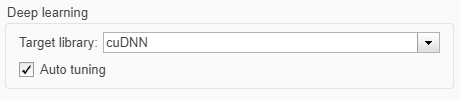
Click OK to save and close the Configuration Parameters dialog box.
You can use
set_paramto configure the model parameter programmatically in the MATLAB Command Window.set_param('googlenetModel','GPUAcceleration','on');
Build GPU Accelerated Model
To build and simulate the GPU accelerated model, select Run on the Simulation tab or use the command:
out = sim('googlenetModel');The software first checks to see if CUDA/C++ code was previously compiled for your model. If code was created previously, the software runs the model. If code was not previously built, the software first generates and compiles the CUDA/C++ code, and then runs the model. The code generation tool places the generated code in a subfolder of the working folder called
slprj/_slprj/googlenetModel.Display the top five predicted labels and their associated probabilities as a histogram. Because the network classifies images into so many object categories, and many categories are similar, it is common to consider the top-five accuracy when evaluating networks. The network classifies the image as a bell pepper with a high probability.
im = imread('peppers.png'); predict_scores = out.yPred.Data(:,:,1); [scores,indx] = sort(predict_scores,'descend'); topScores = scores(1:5); classNamesTop = classNames(indx(1:5)) h = figure; h.Position(3) = 2*h.Position(3); ax1 = subplot(1,2,1); ax2 = subplot(1,2,2); image(ax1,im); barh(ax2,topScores(1,5:-1:1,1)) xlabel(ax2,'Probability') yticklabels(ax2,classNamesTop(5:-1:1)) ax2.YAxisLocation = 'right'; sgtitle('Top 5 predictions using GoogLeNet')
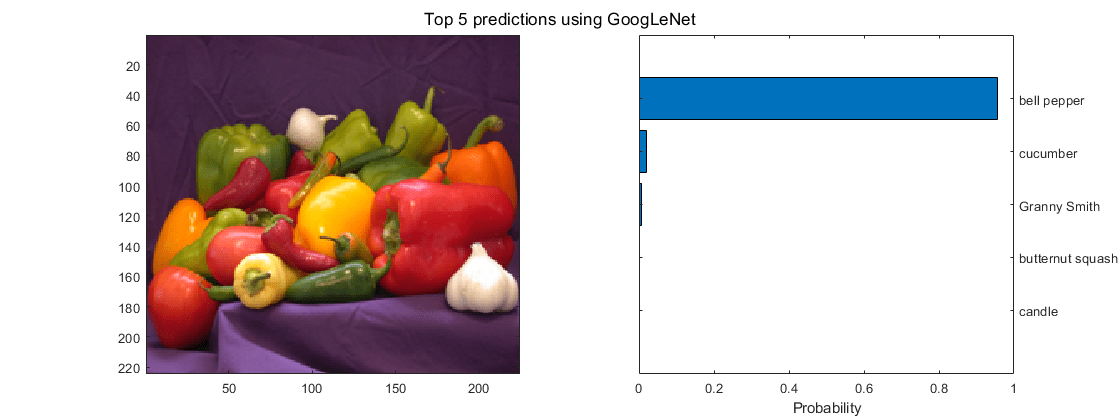
Configure Model for Code Generation
The model configuration parameters provide many options for the code generation and build process.
In Configuration Parameters dialog box, select Code Generation pane. Set the System target file to
grt.tlc.You can also use the Embedded Coder® target file
ert.tlcor a custom system target file.For GPU code generation, the custom target file must be based on
grt.tlcorert.tlc. For information on developing a custom target file, see Customize System Target Files (Simulink Coder).Set the Language to
C++.Select Generate GPU code.
Select Generate code only.
Select the Toolchain. For Linux® platforms, select
NVIDIA CUDA | gmake (64-bit Linux). For Windows® systems, selectNVIDIA CUDA (w/Microsoft Visual C++ 20XX) | nmake (64-bit windows).When using a custom system target file, you must set the build controls for the toolchain approach. To learn more about toolchain approach for custom targets, see Support Toolchain Approach with Custom Target (Simulink Coder).
On the Code Generation > Report pane, select Create code generation report and Open report automatically.
On the Code Generation > Interface pane, set the Target Library in the Deep learning group to
cuDNN. You can also selectTensorRT.Options specific to GPU Coder are in the Code Generation > GPU Code pane. For this example, you can use the default values of the GPU-specific parameters in Code Generation > GPU Code pane.
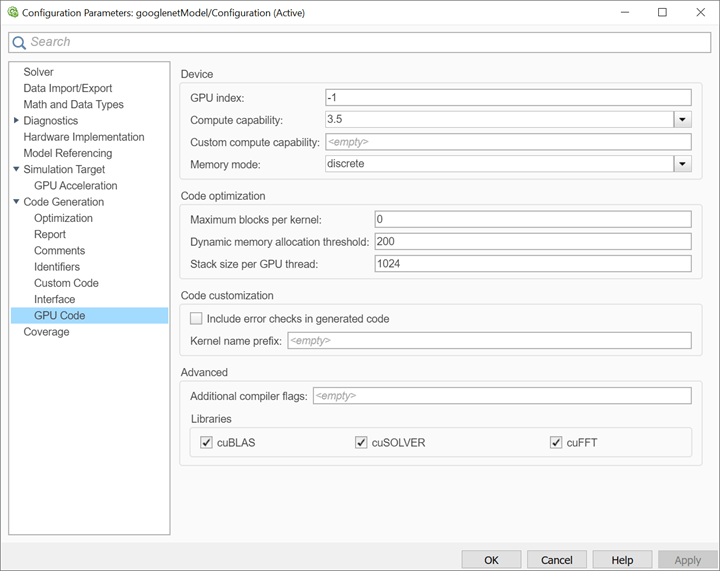
Click OK to save and close the Configuration Parameters dialog box.
You can also use
set_paramto configure the model parameter programmatically in the MATLAB Command Window.set_param('googlenetModel','GenerateGPUCode','CUDA');
Generate CUDA Code for the Model
In the Simulink Editor, open the Simulink Coder app.
Generate code.
Messages appear in the Diagnostics Viewer. The code generator produces CUDA source and header files, and an HTML code generation report. The code
generator places the files in a build folder, a subfolder
named googlenetModel_grt_rtw under your current working folder.
Limitations
GPU code generation for MATLAB Function blocks in Stateflow® charts is not supported.
The code generator does not support all the data types from the MATLAB language. For supported data types, refer to the block documentation.
For GPU code generation, the custom target file must be based on
grt.tlcorert.tlc.For deploying the generated code, it is recommended to use the Generate an example main program option to generate the
ert_main.cumodule. This option requires the Embedded Coder license.You can also use the
rt_cppclass_main.cppstatic main module provided by bat365®. However, the static main file must be modified such that the models class constructor points to the deep learning object. For example,static googlenetModelModelClass::DeepLearning_googlenetModel_T googlenetModel_DeepLearning; static googlenetModelModelClass googlenetModel_Obj{ &googlenetModel_DeepLearning};
See Also
Functions
open_system(Simulink) |load_system(Simulink) |save_system(Simulink) |close_system(Simulink) |bdclose(Simulink) |get_param(Simulink) |set_param(Simulink) |sim(Simulink) |slbuild(Simulink)
Related Topics
- Accelerate Simulation Speed by Using GPU Coder
- Code Generation from Simulink Models with GPU Coder
- GPU Code Generation for Deep Learning Networks Using MATLAB Function Block
- Targeting NVIDIA Embedded Boards
- Numerical Equivalence Testing
- Parameter Tuning and Signal Monitoring by Using External Mode
- Code Generation for a Deep Learning Simulink Model That Performs Lane and Vehicle Detection
- Code Generation for a Deep Learning Simulink Model to Classify ECG Signals
