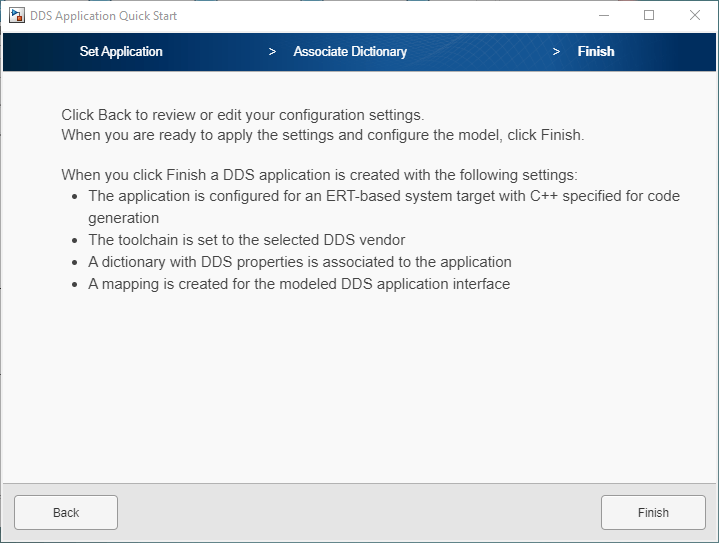Create DDS Definitions
DDS Blockset enables applications modeled in Simulink® to use DDS by bringing DDS concepts such as Domains, Topics, Types, and Quality
of Service (QoS) into the Simulink environment. To bring these concepts into Simulink, you can use the DDS Application Quick Start to import DDS definitions from XML,
use previously defined definitions stored in a Simulink data dictionary, or use a set of predefined default definitions created
specifically for the shapesdemo model. For this example, you can use the
default DDS definitions.
Open the model
shapesdemo.openExample("shapesdemo");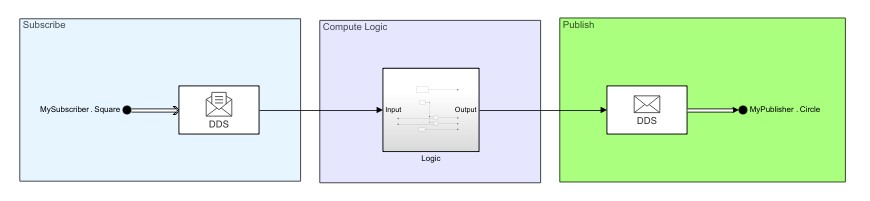
Open the DDS Blockset app. In the Apps Gallery, click DDS Application Designer.
After you open the DDS Blockset app, in the toolbar, click Quick Start to open the DDS Application Quick Start wizard. Walk through the Quick Start steps:
Specify the DDS application name and vendor. Leave the application name as its default, which is the name of the application model,
shapesdemo. Select the DDS vendor that you want to use for your application. For this example, select eProsima.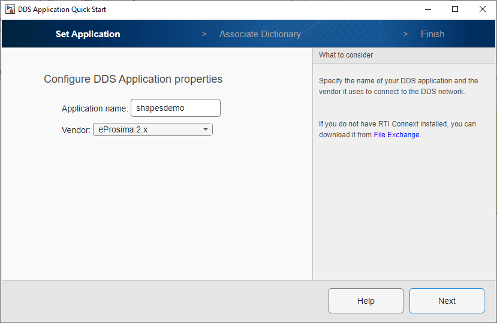
Specify the source of the DDS definitions. You can import DDS definitions from XML, use previously defined definitions stored in Simulink, or use predefined default definitions created for the
shapesdemomodel. For this example, select Create and use default dictionary.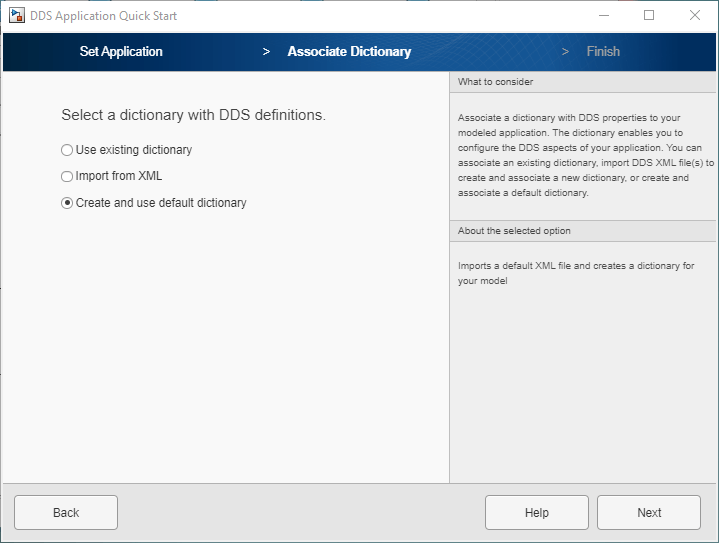
Click Finish. When you finish the DDS Application Quick Start, the app creates your DDS application, associates it with the DDS Dictionary, and configures it appropriately for eProsima.