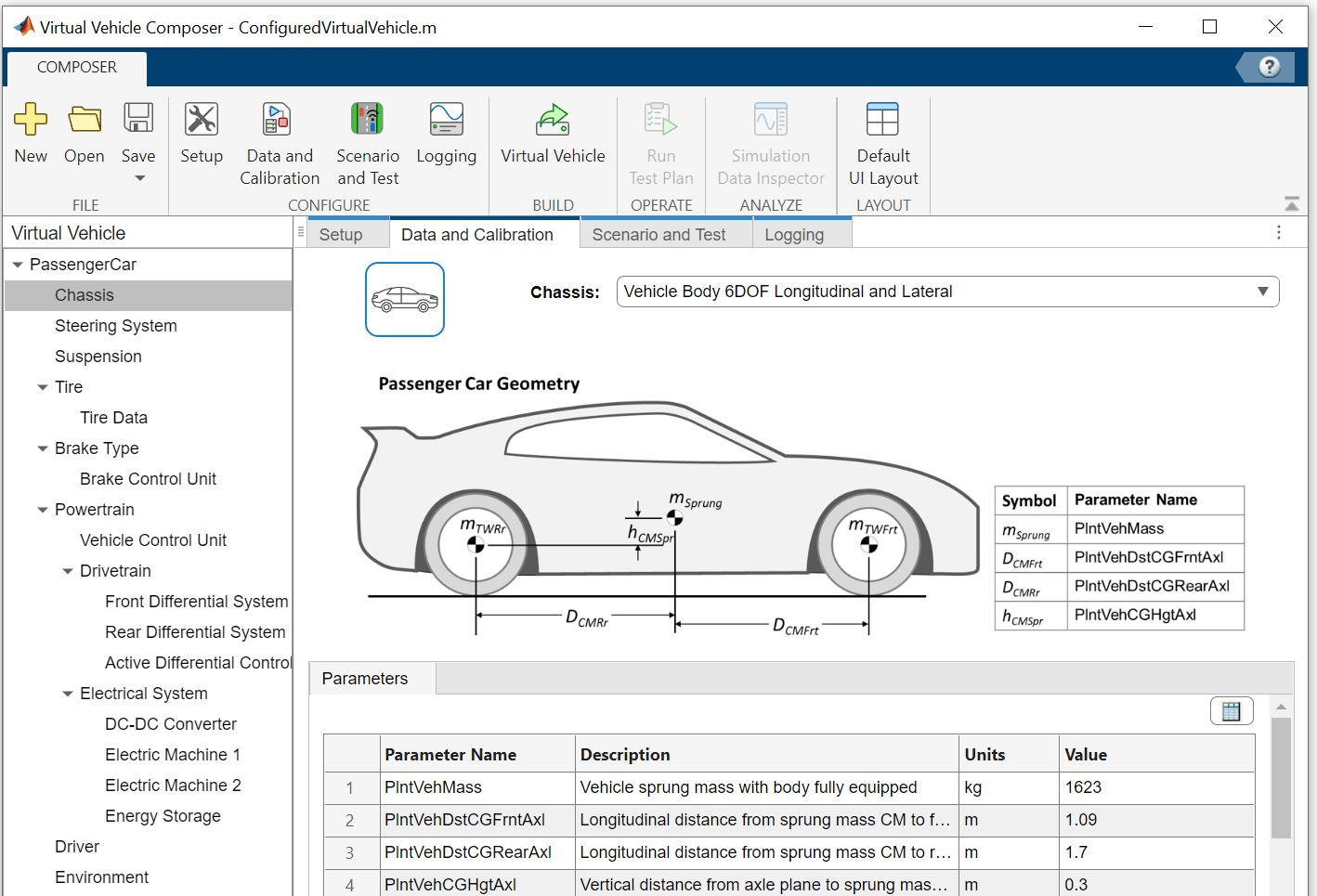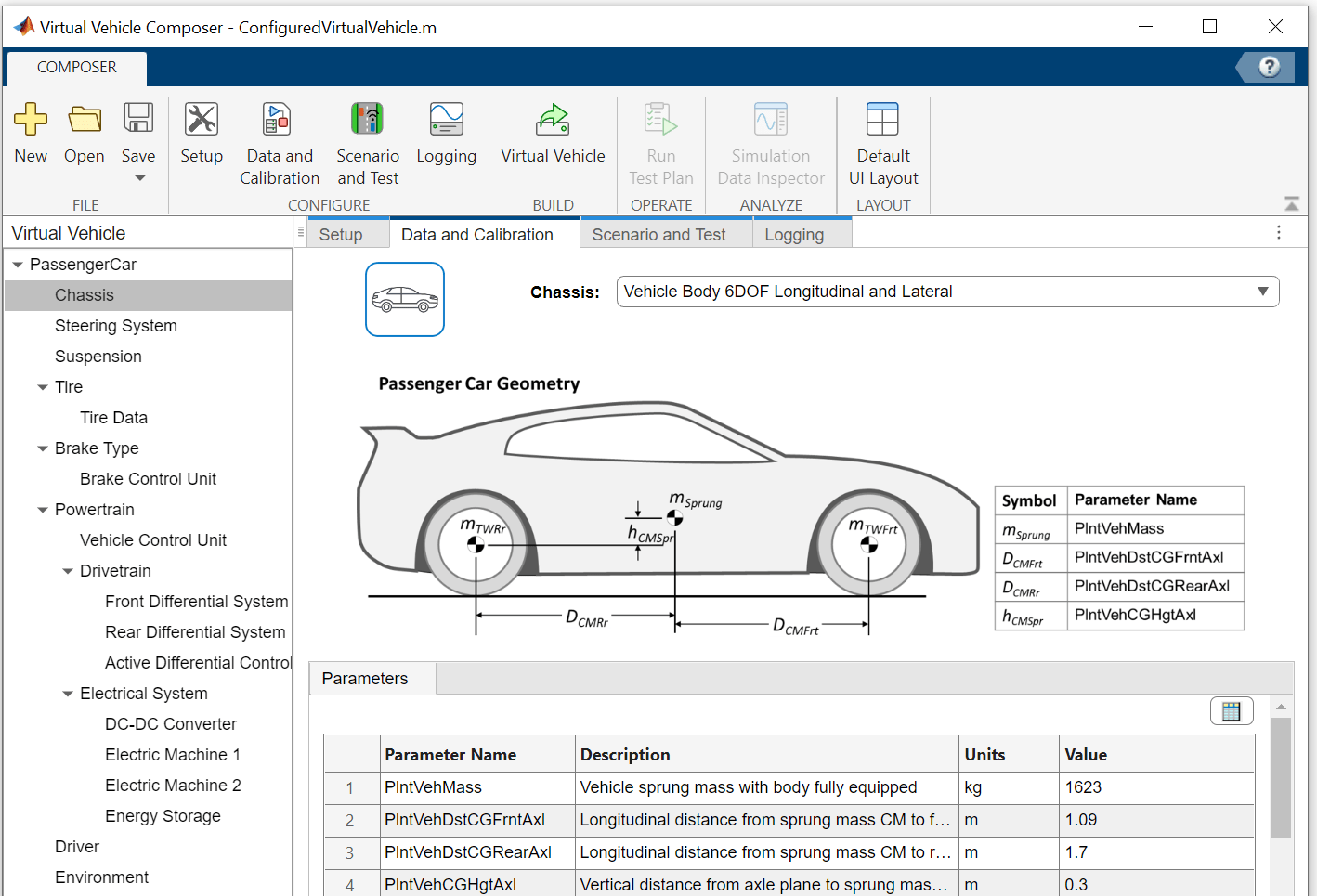Virtual Vehicle Composer
Open the Virtual Vehicle Composer App
MATLAB® Toolstrip: On the Apps tab, under Automotive, click the Virtual Vehicle Composer icon.
MATLAB Command Window: Enter
virtualVehicleComposer.
Parameters
Setup
Start here to quickly enter your virtual vehicle class, powertrain architecture, model template, and vehicle dynamics.
Project path — Project location
C:\Users\username\MATLAB\Projects\examples (default)
username\MATLAB\Projects\examplesSpecify the project location as a character vector.
Note
The combined Project path and Configuration name must be less than 80 characters.
Data Types: char
Configuration name — Vehicle name and test configuration
ConfiguredVirtualVehicle (default)
Brief designation of vehicle and test configuration.
Note
The combined Project path and Configuration name must be less than 80 characters.
Data Types: char
Vehicle class — Type of vehicle
Passenger car (default) | Motorcycle
Specify the vehicle type.
The parameter options depend on the available products. This table summarizes the options enabled by Powertrain Blockset and Vehicle Dynamics Blockset.
Setting | Powertrain Blockset | Vehicle Dynamics Blockset | Description |
|---|---|---|---|
| ✔ | ✔ | Four-wheeled passenger car. |
| ✔ | Two-wheeled motorcycle. Requires Simscape. |
Dependencies
If you have Simscape and these Simscape add-ons, you can use the app to configure vehicles with Simscape subsystems:
Simscape Driveline
Simscape Electrical
Simscape Fluids
Simscape Multibody — Required for motorcycles
If you set Vehicle class to Motorcycle,
the app sets the parameter Model template to
Simscape.
Powertrain architecture — Conventional, electric (EV), or hybrid electric (HEV) passenger vehicle. Conventional or electric motorcycle
Conventional Vehicle | Electric Vehicle 1EM | Electric Vehicle 2EM | Electric Vehicle 3EM Dual Front | Electric Vehicle 3EM Dual Rear | Electric Vehicle 4EM | Hybrid Electric P0 | Hybrid Electric P1 | Hybrid Electric P2 | Hybrid Electric P3 | Hybrid Electric P4 | Hybrid Electric MM | Hybrid Electric IPS | Conventional Motorcycle with Chain Drive | Electric Motorcycle with Chain Drive
The parameter options depend on the available products. This table summarizes the options enabled by Powertrain Blockset and Vehicle Dynamics Blockset.
Note
To refer back to your Powertrain architecture diagram, click the Setup tab. You will see the configuration of the system, including motor placements.
Setting | Powertrain Blockset | Vehicle Dynamics Blockset | Description |
|---|---|---|---|
| ✔ | ✔ | Vehicle with an SI or CI internal combustion engine, transmission, and corresponding control units. May be FWD, RWD, or AWD. |
| ✔ | ✔ | Vehicle with one electric motor, battery, driveline, and corresponding control units. May be FWD, RWD, or AWD. |
| ✔ | Vehicle with one motor driving the front axle and one motor driving the rear axle; battery, driveline, and corresponding control units. | |
| ✔ | Vehicle with two independent motors driving the front axle and one motor driving the rear axle; battery, driveline, and corresponding control units. | |
| ✔ | Vehicle with one motor driving the front axle and two independent motors driving the rear axle; battery, driveline, and corresponding control units. | |
| ✔ | Vehicle with one independent motor driving each wheel; battery, and corresponding control units. | |
Hybrid Electric P0 | ✔ | Vehicle with P0 hybrid-electric propulsion, including an SI engine, transmission, motor, battery, and corresponding control units. | |
Hybrid Electric P1 | ✔ | Vehicle with P1 hybrid-electric propulsion, including an SI engine, transmission, motor, battery, and corresponding control units. | |
Hybrid Electric P2 | ✔ | Vehicle with P2 hybrid-electric propulsion, including an SI engine, transmission, motor, battery, and corresponding control units. | |
Hybrid Electric P3 | ✔ | Vehicle with P3 hybrid-electric propulsion, including an SI engine, transmission, motor, battery, and corresponding control units. | |
Hybrid Electric P4 | ✔ | Vehicle with P4 hybrid-electric propulsion, including an SI engine, transmission, motor, battery, and corresponding control units. | |
Hybrid Electric MM | ✔ | Vehicle with multimode hybrid-electric propulsion, including an SI engine, transmission, motor, generator, battery, and corresponding control units. | |
Hybrid Electric IPS | ✔ | Vehicle with input power split hybrid-electric propulsion, including an SI engine, transmission, motor, generator, battery, and corresponding control units. | |
| ✔ | Motorcycle with an SI engine, transmission and chain/belt drive reductions, and corresponding control units. Requires Simscape. | |
| ✔ | Motorcycle with an electric motor, gear and chain/belt drive reductions, battery, and corresponding control units. Requires Simscape. |
If you have Simscape and Simscape add-ons, you can use the app to configure vehicles that incorporate Simscape subsystems, including motorcycles.
Model template — Vehicle plant model and powertrain architecture template
Simulink (default) | Simscape
Specify a Simulink or
Simscape vehicle plant model and powertrain architecture.
By default, the virtual vehicle uses a Simulink model
template.
If you have Simscape and these Simscape add-ons, you can use the app to configure vehicles with Simscape subsystems:
Simscape Driveline
Simscape Electrical
Simscape Fluids
Simscape Multibody — Required for motorcycles
Dependencies
If you set Vehicle class to
Motorcycle, the app sets Model
template to Simscape. You cannot configure a
motorcycle and select Simulink as the model
template.
Vehicle dynamics — Virtual vehicle longitudinal or combined longitudinal and lateral dynamics
Longitudinal vehicle dynamics | Combined longitudinal and lateral vehicle
dynamics | In-plane motorcycle dynamics | Out-of-plane motorcycle dynamics
Specify the virtual vehicle dynamics.
| Vehicle Class | Vehicle Dynamics | Goals |
|---|---|---|
Passenger car |
| Fuel economy and energy management analysis. |
| Vehicle handling, stability, and ride comfort analysis. | |
Motorcycle |
| Fuel economy and energy management analysis. |
| Vehicle handling, stability, and ride comfort analysis. |
The virtual vehicle uses the Z-up coordinate system as defined in SAE J670 and ISO 8855. For more information, see Coordinate Systems in Vehicle Dynamics Blockset (Vehicle Dynamics Blockset).
The parameter options depend on the available products. This table summarizes the options enabled by Powertrain Blockset and Vehicle Dynamics Blockset.
Setting | Powertrain Blockset | Vehicle Dynamics Blockset | Description |
|---|---|---|---|
| ✔ | ✔ | One or three degree-of-freedom (DOF) conventional vehicle model suitable for fuel economy and energy management analysis. |
| ✔ | Six DOF conventional vehicle suitable for vehicle handling, stability, and ride comfort analysis. | |
In-plane motorcycle dynamics | ✔ | Three DOF motorcycle model suitable for fuel economy and energy management analysis. The model implements a longitudinal in-plane motorcycle body model to calculate longitudinal, vertical, and pitch motion. Available if you have Simscape and Simscape add-ons. | |
Out-of-plane motorcycle dynamics | ✔ | Six DOF motorcycle suitable for vehicle handling, stability, and ride comfort analysis. Available if you have Simscape and Simscape add-ons. |
Data and Calibration: Passenger Car
Use the app to quickly set your virtual passenger car parameters, such as chassis and suspension, tires, powertrain, and driver. Select one of the options for each parameter. The available options depend on your Setup selections.
| Parameter | Description |
|---|---|
| Chassis | Select the chassis type. The available options depend on the Vehicle dynamics settings. |
| Steering System | If you have Vehicle Dynamics Blockset and set Vehicle dynamics to
|
| Suspension | If you have Vehicle Dynamics Blockset and set Vehicle dynamics to
|
| Tire | Select the tire model and tire data. The available options depend on the Vehicle dynamics setting. |
| Brake Type | Select the brake type and parameters. Use the Brake Control Unit parameter to specify the brake control. |
| Powertrain | Select the engine, electric motors, transmission, drivetrain, differential system, and electrical system parameters. The available options depend on the Powertrain architecture selected. |
| Driver | Select the Driver model. The available options depend on the Vehicle dynamics setting. |
| Environment | Set the parameters under |
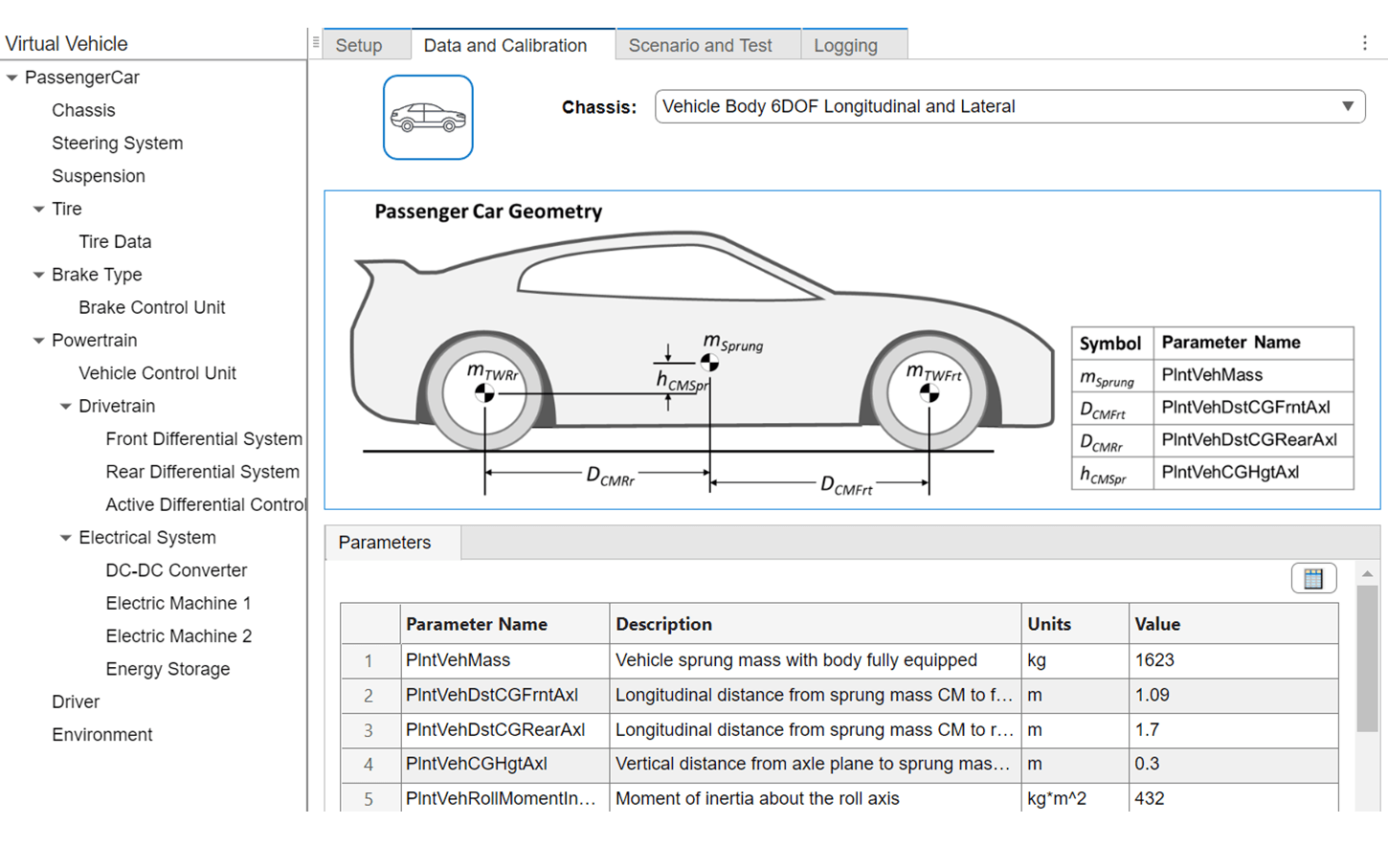
Passenger Car Chassis
Chassis — Chassis type
Vehicle Body 1DOF Longitudinal | Vehicle Body 3DOF Longitudinal | Vehicle Body 6DOF Longitudinal and Lateral
The parameter options depend on the available products. This table summarizes the options enabled by Powertrain Blockset and Vehicle Dynamics Blockset.
Setting | Powertrain Blockset | Vehicle Dynamics Blockset | Description |
|---|---|---|---|
| ✔ | ✔ | Chassis model for one DOF longitudinal vehicle dynamics.
Available when you set Vehicle dynamics to
|
| ✔ | ✔ | Chassis model for three DOF vehicle dynamics, allowing
longitudinal, vertical, and pitch motions. Available when you set
Vehicle dynamics to |
Vehicle Body 6DOF Longitudinal and
Lateral | ✔ | Chassis model for six DOF longitudinal, lateral, and vertical
vehicle dynamics, allowing all six degrees of vehicle motion. Available
when you set Vehicle dynamics to
|
Dependencies
To enable this parameter, on the Setup pane, set Vehicle
class to Passenger
car.
Steering System — Virtual vehicle steering system
Kinematic Steering | Mapped Steering | Steering System | Simscape Steering
The parameter options depend on the available products. This table summarizes the options enabled by Powertrain Blockset and Vehicle Dynamics Blockset.
Setting | Powertrain Blockset | Vehicle Dynamics Blockset | Description | Availability |
|---|---|---|---|---|
| ✔ | Kinematic steering model. Suitable for Ackerman steering. | Available when you set Chassis to
Vehicle Body 6DOF Longitudinal and
Lateral. | |
| ✔ | Mapped rack-and-pinion steering model. | ||
| ✔ | Detailed steering system incorporating rack-and-pinion steering geometry and compliances. | ||
| ✔ | Available when you set Model template to
Simscape and Chassis to
Vehicle Body 6DOF Longitudinal and
Lateral. |
Dependencies
To enable this parameter, on the Setup pane, set
Vehicle class to Passenger
car.
Suspension — Virtual vehicle suspension system
Kinematics and Compliance Independent
Suspension | MacPherson Front Suspension Solid Axle Rear
Suspension | Kinematics and Compliance Twist Beam
Suspension | Simscape Suspension
The parameter options depend on the available products. This table summarizes the options enabled by Powertrain Blockset and Vehicle Dynamics Blockset.
Setting | Powertrain Blockset | Vehicle Dynamics Blockset | Description | Availability |
|---|---|---|---|---|
| ✔ | Kinematics and compliance (K&C) characteristics of independent suspensions on front and rear axle. | Available when you set Chassis to
Vehicle Body 6DOF Longitudinal and
Lateral. | |
| ✔ | Independent MacPherson strut front suspension and solid rear axle. | ||
| ✔ | Kinematics and compliance (K&C) characteristics of:
| ||
| ✔ | Double-wishbone suspension on front and rear axles. | Available when you set Model template to
Simscape and Chassis to
Vehicle Body 6DOF Longitudinal and
Lateral. |
Dependencies
To enable this parameter, on the Setup pane:
Set Vehicle class to
Passenger car.Set Vehicle dynamics to
Combined longitudinal and lateral vehicle dynamics.
Tire — Tire model type
MF Tires Longitudinal | Combined Slip Tires Longitudinal | MF Tires Longitudinal and Lateral | Fiala Tires Longitudinal and Lateral | Simscape MF Tires
The parameter options depend on the available products. This table summarizes the options enabled by Powertrain Blockset and Vehicle Dynamics Blockset.
Setting | Powertrain Blockset | Vehicle Dynamics Blockset | Description | Availability |
|---|---|---|---|---|
| ✔ | ✔ | Tire model suitable for longitudinal vehicle motion studies, including fuel economy and energy management analysis. Only longitudinal parameters of the Magic Formula 6.2 equations are used. Includes options for modifying rolling resistance. | Available when you set Chassis to
Vehicle Body 1DOF Longitudinal or
Vehicle Body 3DOF Longitudinal. |
| ✔ | Tire model suitable for longitudinal vehicle dynamics studies, including acceleration, braking, and ride comfort analysis. Only longitudinal parameters of the Magic Formula 6.2 equations are used. You can use Tire Data parameter to specify fitted tire data sets provided by the Global Center for Automotive Performance Simulation (GCAPS) for tires, including:
| ||
MF Tires Longitudinal and Lateral | ✔ | Tire model suitable for longitudinal and lateral vehicle dynamics studies, including vehicle handling, stability, and ride comfort analysis. Magic Formula 6.2 equations are used. You can use Tire Data parameter to specify fitted tire data sets provided by the Global Center for Automotive Performance Simulation (GCAPS) for tires, including:
| Available when you set Chassis
to | |
Fiala Tires Longitudinal and Lateral
| ✔ | Simplified tire model suitable for longitudinal and lateral vehicle dynamics studies, including vehicle handling, stability, and ride comfort analysis. Parameters are intuitive and easy to tune, at some loss in fidelity. Consider this setting if you do not have the tire coefficients needed by the Magic Formula and are conducting studies that do not involve extensive nonlinear combined lateral slip or lateral dynamics. | ||
Simscape MF Tires | ✔ | Simscape tire model suitable for longitudinal and lateral vehicle dynamics studies, including vehicle handling, stability, and ride comfort analysis. Magic Formula equations are used. | Available when you set Model template to
|
Dependencies
To enable this parameter, on the Setup pane, set Vehicle
class to Passenger
car.
Brake Type — Braking system architecture
Disc | Drum | Mapped
The parameter options depend on the available products. This table summarizes the options enabled by Powertrain Blockset and Vehicle Dynamics Blockset.
Setting | Powertrain Blockset | Vehicle Dynamics Blockset | Description |
|---|---|---|---|
| ✔ | ✔ | Brake model converts the brake fluid pressure into a braking torque. |
| ✔ | ✔ | Brake model converts the brake fluid pressure and brake geometry into a braking torque. |
Mapped | ✔ | ✔ | Brake torque is a mapped function of the wheel speed and the brake fluid pressure. |
Dependencies
To enable this parameter, on the Setup pane, set Vehicle
class to Passenger
car.
Brake Control Unit — Brake control
Open Loop (default) | Bang Bang ABS | Five-State ABS and TCS
The parameter options depend on the available products. This table summarizes the options enabled by Powertrain Blockset and Vehicle Dynamics Blockset.
Setting | Powertrain Blockset | Vehicle Dynamics Blockset | Description |
|---|---|---|---|
| ✔ | ✔ | Open loop brake control. The controller commands brake pressure as a sole function of the brake command. |
| ✔ | ✔ | Anti-lock braking system (ABS) feedback controller that switches between two states to minimize the error between the actual slip and the desired slip. Here, the desired slip is the value where the friction coefficient of the tires reaches its maximum. |
Five-State ABS and TCS | ✔ | ✔ | Five-state ABS and traction control system (TCS) that uses logic-switching based on wheel and vehicle accelerations to control the braking pressure at each wheel. Consider using five-state ABS and TCS control to prevent wheel lock-up, decrease braking distance, and maintain yaw stability during maneuvers. The default ABS parameters are set to work on roads that have a constant friction coefficient scaling factor of 0.6. |
Dependencies
To enable this parameter, on the Setup pane, set Vehicle
class to Passenger
car.
Engine — Spark-ignition (SI) or compression-ignition (CI) internal combustion engine
SI Mapped Engine (default) | Simple Engine (SI) | Simple Engine (CI) | CI Engine | CI Mapped Engine | SI Engine | SI Deep Learning Engine | FMU Engine
The parameter options depend on the available products. This table summarizes the options enabled by Powertrain Blockset and Vehicle Dynamics Blockset.
Setting | Powertrain Blockset | Vehicle Dynamics Blockset | Description | ||||
|---|---|---|---|---|---|---|---|
| ✔ | ✔ | Mapped SI engine model using power, air mass flow, fuel flow, exhaust temperature, efficiency, and emission performance lookup tables. Selecting If you have the Model-Based Calibration Toolbox™, you can generate a static calibration. Select from options on Calibrate from Data. For more information, see Calibrate Mapped SI Engine Using Data. | ||||
Simple Engine (SI) | ✔ | ✔ | Simplified SI engine model using a maximum torque versus engine speed table, two scalar fuel mass properties, and one scalar engine efficiency parameter to estimate engine torque and fuel flow rate. Selecting | ||||
| ✔ | ✔ | Simplified CI engine model using a maximum torque versus engine speed table, two scalar fuel mass properties, and one scalar engine efficiency parameter to estimate engine torque and fuel flow rate. Selecting | ||||
| ✔ | Compression-ignition engine modeled from intake to exhaust port. Selecting | |||||
| ✔ | Mapped CI engine model using power, air mass flow, fuel flow, exhaust temperature, efficiency, and emission performance lookup tables. Selecting If you have the Model-Based Calibration Toolbox, you can generate a static calibration. Select from options on Calibrate from Data. For more information, see Calibrate Mapped CI Engine Using Data. | |||||
| ✔ | Spark-ignition engine modeled from intake to exhaust port. Selecting | |||||
| ✔ | Deep learning SI engine. Available if you have Deep Learning Toolbox™ and Statistics and Machine Learning Toolbox™ licenses. Use this setting to generate a dynamic deep learning SI engine model to use for powertrain control, diagnostics, and estimator algorithm design. Selecting For more detail, see Generate Deep Learning SI Engine Model. | |||||
| ✔ | ✔ | The functional mockup unit (FMU) engine implements an FMU block with these engine inputs and outputs.
Selecting To implement the FMU engine model:
|
Dependencies
To enable this parameter, on the Setup pane:
Set Vehicle class to
Passenger car.Set Powertrain architecture to any of these options:
Conventional VehicleHybrid Electric Vehicle P0Hybrid Electric Vehicle P1Hybrid Electric Vehicle P2Hybrid Electric Vehicle P3Hybrid Electric Vehicle P4Hybrid Electric Vehicle MMHybrid Electric Vehicle IPS
Transmission — Virtual vehicle transmission
Ideal Fixed Gear Transmission | Automatic Transmission with Torque Converter | Automated Manual Transmission
The parameter options depend on the available products. This table summarizes the options enabled by Powertrain Blockset and Vehicle Dynamics Blockset.
Setting | Powertrain Blockset | Vehicle Dynamics Blockset | Description |
|---|---|---|---|
| ✔ | ✔ | Idealized fixed-gear transmission without a clutch or synchronization. Use this setting to model the gear ratios and power loss when you do not need a detailed transmission model. |
| ✔ | Automatic transmission with planetary gears and a torque converter. | |
| ✔ | A manual transmission with additional actuators and an electronic control unit (ECU) to regulate clutch and gear selection based on commands from a controller. Clutch and synchronizer engagement rates are linear and adjustable. |
Dependencies
To enable this parameter, on the Setup pane:
Set Vehicle class to
Passenger car.Set Powertrain architecture to any of these options:
Conventional VehicleHybrid Electric Vehicle P0Hybrid Electric Vehicle P1Hybrid Electric Vehicle P2Hybrid Electric Vehicle P3Hybrid Electric Vehicle P4
Transmission Control Unit — Virtual vehicle transmission control
PRNDL Controller
The parameter options depend on the available products. This table summarizes the options enabled by Powertrain Blockset and Vehicle Dynamics Blockset.
Setting | Powertrain Blockset | Vehicle Dynamics Blockset | Description |
|---|---|---|---|
| ✔ | ✔ | Controller that executes forward, reverse, neutral, park, and N-speed gear shifts according to the selected shift schedule. You can supply multiple schedules and select them using a block input. |
Dependencies
To enable this parameter, on the Setup pane:
Set Vehicle class to
Passenger car.Set Powertrain architecture to any of these options:
Conventional VehicleHybrid Electric Vehicle P0Hybrid Electric Vehicle P1Hybrid Electric Vehicle P2Hybrid Electric Vehicle P3Hybrid Electric Vehicle P4
Drivetrain — Virtual vehicle drivetrain
Front Wheel Drive (default) | Rear Wheel Drive | All Wheel Drive
The parameter options depend on the available products. This table summarizes the options enabled by Powertrain Blockset and Vehicle Dynamics Blockset.
Setting | Powertrain Blockset | Vehicle Dynamics Blockset | Description |
|---|---|---|---|
| ✔ | ✔ | Drives both wheels on the front axle. |
Rear Wheel Drive | ✔ | ✔ | Drives both wheels on the rear axle. |
All Wheel Drive | ✔ | ✔ | Drives all four wheels. |
Dependencies
To enable this parameter, on the Setup pane, set Vehicle
class to Passenger
car.
Front Differential System — Final drive ratio and differential action
Open Differential (default) | Active Differential | Limited Slip Differential | Dual EM Drive Front
The parameter options depend on the available products. This table summarizes the options enabled by Powertrain Blockset and Vehicle Dynamics Blockset.
Setting | Powertrain Blockset | Vehicle Dynamics Blockset | Description |
|---|---|---|---|
| ✔ | ✔ | Implements differential action with equal torque to both wheels. |
| ✔ | ✔ | Couples active elements to an open differential to achieve the desired axle torque bias. Not available if you set
Model template to
|
| ✔ | ✔ | Couples passive friction elements to an open differential to achieve the desired axle torque bias. |
Dual EM Drive Front | ✔ | Two electric motors independently driving the front wheels, providing differential action. |
Dependencies
To enable this parameter, set Vehicle class to
Passenger car and Drivetrain to
Front Wheel Drive or All Wheel
Drive.
Alternatively, set Vehicle class to Passenger
car and Powertrain architecture to
Electric Vehicle 3EM Dual Front, Electric
Vehicle 3EM Dual Rear, or Electric Vehicle
4EM.
Rear Differential System — Final drive ratio and differential action
Open Differential (default) | Active Differential | Limited Slip Differential | Dual EM Drive Rear
The parameter options depend on the available products. This table summarizes the options enabled by Powertrain Blockset and Vehicle Dynamics Blockset.
Setting | Powertrain Blockset | Vehicle Dynamics Blockset | Description |
|---|---|---|---|
| ✔ | ✔ | Implements differential action with equal torque to both wheels. |
| ✔ | ✔ | Couples active elements to an open differential to achieve the desired axle torque bias. Not available if you set
Model template to
|
| ✔ | ✔ | Couples passive friction elements to an open differential to achieve the desired axle torque bias. |
Dual EM Drive Rear | ✔ | Two electric motors independently driving the rear wheels, providing differential action. |
Dependencies
To enable this parameter, set Vehicle class to
Passenger car and Drivetrain to
Rear Wheel Drive or All Wheel
Drive.
Alternatively, set Vehicle class to Passenger
car and Powertrain architecture to
Electric Vehicle 3EM Dual Front, Electric
Vehicle 3EM Dual Rear, or Electric Vehicle
4EM.
Axle Interconnect — Coupling between front and rear axles
Transfer Case (default)
Specify the coupling between front and rear axles as a transfer case.
Dependencies
To enable this parameter, set Vehicle class to
Passenger car and Drivetrain to
All Wheel Drive.
DC-DC Converter — Power electronics device to change voltage of supplied current
DC-DC Converter (default) | No DC-DC Converter
Bidirectional DC-to-DC converter that supports boost (voltage-increasing) and buck (voltage-reducing) operations.
Dependencies
To enable this parameter, set Vehicle class to
Passenger car and Powertrain
architecture to one of these options:
Electric Vehicle, wherexEMxis 1, 2, or 4Electric Vehicle 3EM Dual FrontElectric Vehicle 3EM Dual RearHybrid Electric Vehicle P, wherexxis 0, 1, 2, 3 or 4Hybrid Electric Vehicle MMHybrid Electric Vehicle IPS
Electric Machine x — Virtual vehicle electric motor
Electric Vehicle 1EM | Electric Vehicle 2EM | Electric Vehicle 3EM Dual Front | Electric Vehicle 3EM Dual Rear | Electric Vehicle 4EM | Hybrid Electric Vehicle P0 | Hybrid Electric Vehicle P1 | Hybrid Electric Vehicle P2 | Hybrid Electric Vehicle P3 | Hybrid Electric Vehicle P4 | Hybrid Electric Vehicle MM | Hybrid Electric Vehicle IPS
xVirtual vehicle electric machine settings for motors in each location
x as seen on the Powertrain
architecture diagram on the Setup pane.
Setting | Powertrain Blockset | Vehicle Dynamics Blockset | Description |
|---|---|---|---|
| ✔ | ✔ | Maximum torque is mapped vs. motor speed, and mechanical losses are mapped as a function of speed and torque. Parameters for each motor are set by its location. |
| ✔ | ||
| ✔ | ||
| ✔ | ||
| ✔ | ||
| ✔ | ||
| ✔ | ||
| ✔ | ||
| ✔ | ||
| ✔ | ||
| ✔ | ||
| ✔ |
Dependencies
To enable this parameter, set Vehicle class to
Passenger car and Powertrain
architecture to one of these options:
Electric Vehicle, wherexEMxis 1, 2, or 4Electric Vehicle 3EM Dual FrontElectric Vehicle 3EM Dual RearHybrid Electric Vehicle P, wherexxis 0, 1, 2, 3 or 4Hybrid Electric Vehicle MMHybrid Electric Vehicle IPS
Energy Storage — Virtual vehicle electrical energy storage type
Mapped Battery (Electric Vehicle 1EM) | Mapped Battery (Electric Vehicle 2EM) | Mapped Battery (Electric Vehicle 3EM Dual
Front) | Mapped Battery (Electric Vehicle 3EM Dual
Rear) | Mapped Battery (Electric Vehicle 4EM) | Mapped Battery (Hybrid Electric Vehicle P0) | Mapped Battery (Hybrid Electric Vehicle P1) | Mapped Battery (Hybrid Electric Vehicle P2) | Mapped Battery (Hybrid Electric Vehicle P3) | Mapped Battery (Hybrid Electric Vehicle P4) | Mapped Battery (Hybrid Electric Vehicle MM) | Mapped Battery (Hybrid Electric Vehicle IPS) | Ideal Voltage Source
The parameter options depend on the available products. This table summarizes the options enabled by Powertrain Blockset and Vehicle Dynamics Blockset.
Setting | Powertrain Blockset | Vehicle Dynamics Blockset | Description |
|---|---|---|---|
| ✔ | ✔ | Open-circuit voltage and internal resistance are mapped functions of the state-of charge (SOC) and battery temperature. |
| ✔ | ||
| ✔ | ||
| ✔ | ||
| ✔ | ||
| ✔ | ||
| ✔ | ||
| ✔ | ||
| ✔ | ||
| ✔ | ||
| ✔ | ||
| ✔ | ||
| ✔ | ✔ | Constant-voltage source with infinite storage capacity. |
Dependencies
To enable this parameter, set Vehicle class to
Passenger car and Powertrain
architecture to one of these options:
Electric Vehicle, wherexEMxis 1, 2, or 4Electric Vehicle 3EM Dual FrontElectric Vehicle 3EM Dual RearHybrid Electric Vehicle P, wherexxis 0, 1, 2, 3 or 4Hybrid Electric Vehicle MMHybrid Electric Vehicle IPS
Vehicle Control Unit — Control system to direct energy flows in electric and hybrid-electric vehicles
EV 1EM with BMS | EV 2EM | EV 3EM Dual Front | EV 3EM Dual Rear | EV 4EM | HEVP0 Optimal | HEVP1 Optimal | HEVP2 Optimal | HEVP3 Optimal | HEVP4 Optimal | HEVMM RuleBased | HEVIPS RuleBased
The parameter options depend on the available products. This table summarizes the options enabled by Powertrain Blockset and Vehicle Dynamics Blockset.
Setting | Powertrain Blockset | Vehicle Dynamics Blockset | Powertrain Architecture | Description |
|---|---|---|---|---|
EV 1EM with BMS | ✔ | ✔ | Electric Vehicle 1EM | Controls the motor with torque arbitration and power management. Implements regenerative braking. |
EV 2EM | ✔ | Electric Vehicle 2EM | ||
EV 3EM Dual Front | ✔ | Electric Vehicle 3EM Dual Front | ||
EV 3EM Dual Rear | ✔ | Electric Vehicle 3EM Dual Rear | ||
EV 4EM | ✔ | Electric Vehicle 4EM | ||
| ✔ | Hybrid Electric Vehicle P0 | Implements an equivalent consumption minimization strategy (ECMS) to control the energy management of hybrid electric vehicles (HEVs). The strategy optimizes the torque split between the engine and motor to minimize energy consumption while maintaining the battery state of charge (SOC). Implements regenerative braking. | |
| ✔ | Hybrid Electric Vehicle P1 | ||
| ✔ |
| ||
| ✔ |
| ||
HEVP4 Optimal | ✔ |
| ||
HEVMM RuleBased | ✔ |
| Controls the motor, generator, and engine through a set of rules and decision logic implemented in Stateflow®. Implements regenerative braking. | |
HEVIPS RuleBased | ✔ |
|
Dependencies
To enable this parameter, set Vehicle class to
Passenger car and Powertrain
architecture to one of these options:
Electric Vehicle, wherexEMxis 1, 2, or 4Electric Vehicle 3EM Dual FrontElectric Vehicle 3EM Dual RearHybrid Electric Vehicle P, wherexxis 0, 1, 2, 3 or 4Hybrid Electric Vehicle MMHybrid Electric Vehicle IPS
Driver — Driver control model
Longitudinal Driver | Predictive Driver | Predictive Stanley Driver
The parameter options depend on the available products. This table summarizes the options enabled by Powertrain Blockset and Vehicle Dynamics Blockset.
Setting | Powertrain Blockset | Vehicle Dynamics Blockset | Description |
|---|---|---|---|
Longitudinal Driver | ✔ | ✔ | Implements a longitudinal speed-tracking controller. |
| ✔ | Tracks longitudinal velocity and a lateral displacement relative to a reference pose. Available when you set Vehicle
dynamics to | |
| ✔ | Adjusts the steering angle command to match the current pose of a vehicle to a reference pose, given the vehicle's current velocity and direction. Available when you set Vehicle
dynamics to |
Dependencies
To enable this parameter, on the Setup pane, set Vehicle
class to Passenger
car.
Environment — Virtual vehicle environment
Ambient Conditions
Set the parameters under Ambient Conditions to specify
the operating environment.
Dependencies
To enable this parameter, on the Setup pane, set Vehicle
class to Passenger
car.
Data and Calibration: Motorcycle
Use the app to quickly set your virtual motorcycle parameters, such as chassis and suspension, tires, powertrain, and rider. Select one of the options for each parameter. The available options depend on your Setup selections.
All vehicles configured with Vehicle class set to
Motorcycle require:
Vehicle Dynamics Blockset
Simscape Multibody
| Parameter | Description |
|---|---|
| Chassis | Select the chassis type. The available options depend on the Vehicle dynamics setting. |
| Steering System | With Vehicle dynamics set to
|
| Front Suspension | With Vehicle dynamics set to
|
| Rear Suspension | With Vehicle dynamics set to
|
| Front Tire | Select the front tire model and tire data. |
| Rear Tire | Select the rear tire model and tire data. |
| Front Brake Type | Select the front brake type and set parameters. |
| Rear Brake Type | Select the rear brake type and set parameters. |
| Brake Control Unit | Specify the brake control type. |
| Powertrain | Select the engine, electric motor, and chain drive parameters. The available options depend on the Powertrain architecture setting. |
| Rider | Specify the rider physical model and controller model. |
| Environment | Set the parameters under |
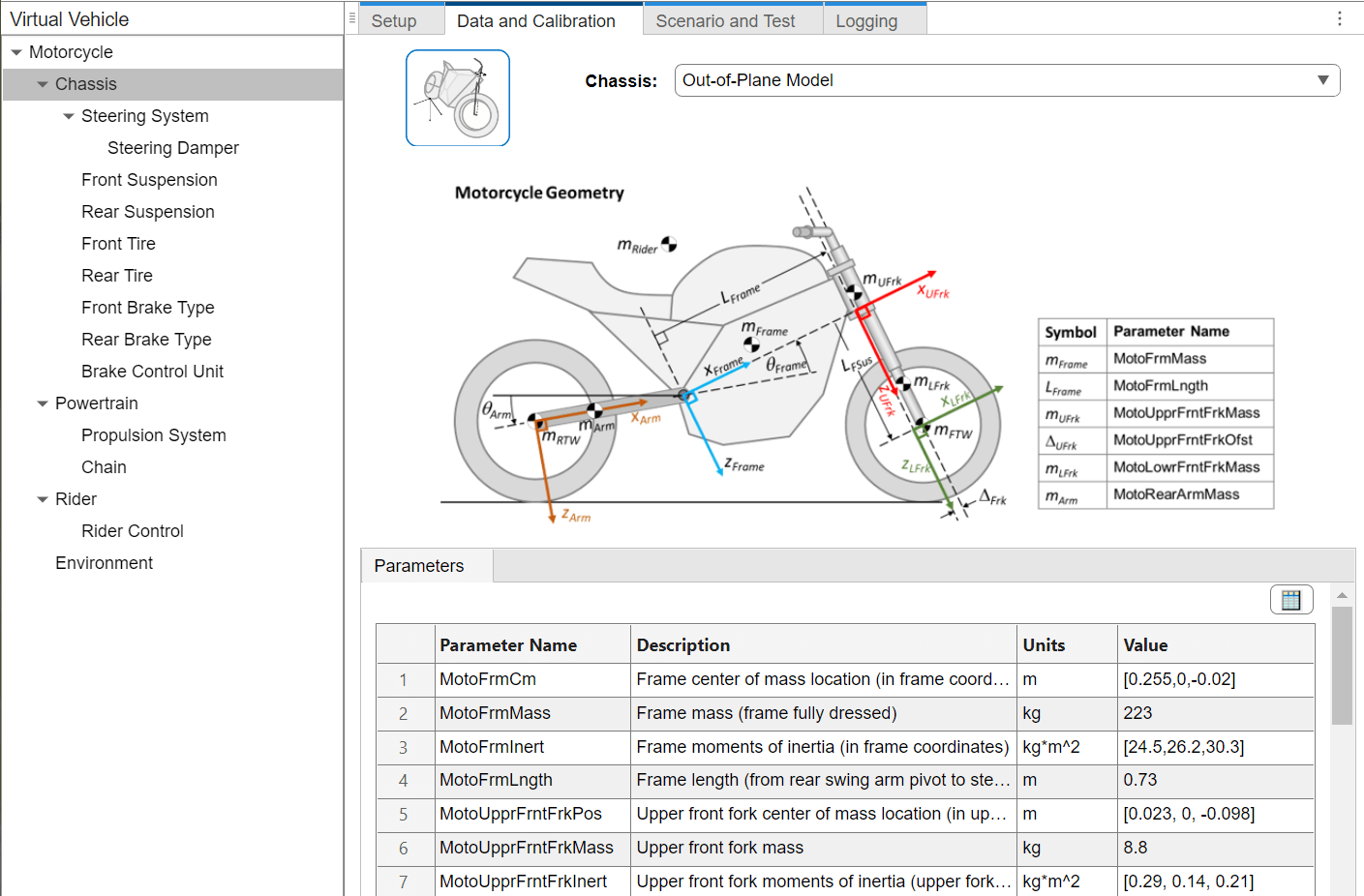
Motorcycle Chassis
Chassis — Vehicle chassis model
In-Plane Model | Out-of-Plane Model
All vehicles configured with Vehicle class
set to Motorcycle require Vehicle Dynamics Blockset and Simscape
Multibody.
Setting | Description |
|---|---|
| Models dynamics in the longitudinal/vertical plan. Available when Vehicle dynamics is
set to |
| Models dynamics in six DOF. Available when
Vehicle dynamics is set to
|
Dependencies
To enable this parameter, on the Setup pane, set
Vehicle class to
Motorcycle.
Steering System — Steering
Steering (default) | No Steering
All vehicles configured with Vehicle class
set to Motorcycle require Vehicle Dynamics Blockset and Simscape
Multibody.
Setting | Description |
|---|---|
| Handlebar-steered front fork on a frame-mounted revolute joint. |
| Steering angle fixed at zero. |
Dependencies
To enable this parameter, on the Setup pane:
Set Vehicle class to
Motorcycle.Set Vehicle dynamics to
Out-of-plane motorcycle dynamics.
Steering Damper — Damper
No Damper (default) | Linear Damper
All vehicles configured with Vehicle class
set to Motorcycle require Vehicle Dynamics Blockset and Simscape
Multibody.
Setting | Description |
|---|---|
| No torsional damping. |
| Torsional damper about steering axis, with linear viscous damping. |
Dependencies
To enable this parameter, on the Setup pane:
Set Vehicle class to
Motorcycle.Set Vehicle dynamics to
Out-of-plane motorcycle dynamics.
Front Suspension — Front fork suspension
Linear Spring and Damper Front (default)
All vehicles configured with Vehicle class
set to Motorcycle require Vehicle Dynamics Blockset and Simscape
Multibody.
Setting | Description |
|---|---|
| Telescoping fork with linear spring and damper. |
Dependencies
To enable this parameter, on the Setup pane:
Set Vehicle class to
Motorcycle.Set Vehicle dynamics to
Out-of-plane motorcycle dynamics.
Rear Suspension — Rear swing arm suspension
Linear Spring and Damper Rear (default)
All vehicles configured with Vehicle class
set to Motorcycle require Vehicle Dynamics Blockset and Simscape
Multibody.
Setting | Description |
|---|---|
| Swing arm with torsional spring and damper. Stiffness and damping are linear. |
Dependencies
To enable this parameter, on the Setup pane:
Set Vehicle class to
Motorcycle.Set Vehicle dynamics to
Out-of-plane motorcycle dynamics.
Front Tire — Linear front tire
Linear Tire Front (default)
All vehicles configured with Vehicle class
set to Motorcycle require Vehicle Dynamics Blockset and Simscape
Multibody.
Setting | Description |
|---|---|
| Tire with linear force and moment model, using Simscape modeling. |
Dependencies
To enable this parameter, on the Setup pane, set
Vehicle class to
Motorcycle.
Rear Tire — Linear rear tire
Linear Tire Rear (default)
All vehicles configured with Vehicle class
set to Motorcycle require Vehicle Dynamics Blockset and Simscape
Multibody.
Setting | Description |
|---|---|
| Tire with linear force and moment model, using Simscape modeling. |
Dependencies
To enable this parameter, on the Setup pane, set
Vehicle class to
Motorcycle.
Front Brake Type — Brake type
Disc (default) | Drum | Mapped
All vehicles configured with Vehicle class
set to Motorcycle require Vehicle Dynamics Blockset and Simscape
Multibody.
Setting | Description |
|---|---|
| Brake model converts the brake fluid pressure into a braking torque. |
| Brake model converts the brake fluid pressure and brake geometry into a braking torque. |
Mapped | Brake torque is a mapped function of the wheel speed and the brake fluid pressure. |
Dependencies
To enable this parameter, on the Setup pane, set
Vehicle class to
Motorcycle.
Rear Brake Type — Brake type
Disc (default) | Drum | Mapped
All vehicles configured with Vehicle class
set to Motorcycle require Vehicle Dynamics Blockset and Simscape
Multibody.
Setting | Description |
|---|---|
| Brake model converts the brake fluid pressure into a braking torque. |
| Brake model converts the brake fluid pressure and brake geometry into a braking torque. |
Mapped | Brake torque is a mapped function of the wheel speed and the brake fluid pressure. |
Dependencies
To enable this parameter, on the Setup pane, set
Vehicle class to
Motorcycle.
Brake Control Unit — Brake control
Open Loop (default) | Bang Bang ABS | Five-State ABS and TCS
All vehicles configured with Vehicle class
set to Motorcycle require Vehicle Dynamics Blockset and Simscape
Multibody.
Setting | Description |
|---|---|
| Open loop brake control. The controller commands brake pressure as a sole function of the brake command. |
| Anti-lock braking system (ABS) feedback controller that switches between two states to minimize the error between the actual slip and the desired slip. Here, the desired slip is the value where the friction coefficient of the tires reaches its maximum. |
Five-State ABS and TCS | Five-state ABS and traction control system (TCS) that uses logic-switching based on wheel and vehicle accelerations to control the braking pressure at each wheel. Consider using five-state ABS and TCS control to prevent wheel lock-up, decrease braking distance, and maintain yaw stability during maneuvers. The default ABS parameters are set to work on roads that have a constant friction coefficient scaling factor of 0.6. |
Dependencies
To enable this parameter, on the Setup pane, set
Vehicle class to
Motorcycle.
Propulsion System — Motorcycle propulsion system
Simple Engine | Mapped Engine | Moto Electrical System
All vehicles configured with Vehicle class
set to Motorcycle require Vehicle Dynamics Blockset and Simscape
Multibody.
Setting | Description |
|---|---|
| Simplified SI engine model using a maximum torque versus engine speed table, two scalar fuel mass properties, and one scalar engine efficiency parameter to estimate engine torque and fuel flow. Available when you set Powertrain
architecture to |
| Mapped SI engine model using power, air mass flow, fuel flow, exhaust temperature, efficiency, and emission performance lookup tables. Available when you set Powertrain
architecture to |
Mapped Motor | Electric motor. Maximum torque is mapped vs. motor speed, and mechanical losses are mapped as a function of speed and torque. Available when you set Powertrain
architecture to |
Dependencies
To enable this parameter, on the Setup pane, set
Vehicle class to
Motorcycle.
Chain — Motorcycle chain drive or belt drive system
Chain/Belt Drive (default)
All vehicles configured with Vehicle class
set to Motorcycle require Vehicle Dynamics Blockset and Simscape
Multibody.
Setting | Description |
|---|---|
| Inextensible chain/belt which meshes with front and rear sprockets/pulleys. Rear sprocket/pulley is mounted to wheel with a torsional damper. |
Dependencies
To enable this parameter, on the Setup pane, set
Vehicle class to
Motorcycle.
Rider — Rider inertial characteristics
Rigid (default) | 6DOF and External Forces and Moments
All vehicles configured with Vehicle class
set to Motorcycle require Vehicle Dynamics Blockset and Simscape
Multibody.
Setting | Description |
|---|---|
| Rider implemented as a rigid body so that their relative motion to the motorcycle frame is zero. No crouching, and their lean angle is the same as the motorcycle frame. |
| Rider body implemented with six DOF relative to the motorcycle frame. Able to lean and crouch independently of frame. |
Dependencies
To enable this parameter, on the Setup pane, set
Vehicle class to
Motorcycle.
Rider Control — Rider control model
Longitudinal Rider (default) | Open Loop
All vehicles configured with Vehicle class
set to Motorcycle require Vehicle Dynamics Blockset and Simscape
Multibody.
Setting | Description |
|---|---|
Longitudinal Rider | Implements a longitudinal speed-tracking controller. |
| Rider operates controls as prescribed by test scenarios. |
Dependencies
To enable this parameter, on the Setup pane, set
Vehicle class to
Motorcycle.
Environment — Virtual vehicle environment
Ambient Conditions
Set the parameters under Ambient Conditions to specify
the operating environment.
Dependencies
To enable this parameter, on the Setup pane, set
Vehicle class to
Motorcycle.
Scenario and Test: Passenger Car
Assemble a test plan for your virtual passenger car.
For a Passenger car, if you
set Vehicle dynamics to Longitudinal vehicle
dynamics, you can select:
Standard drive cycles from industry agencies and institutions. The default selection is the
FTP75drive cycle. Certain drive cycles include gear shift schedules, for example,JC08andCUEDC.Wide open throttle (WOT) parameters, including initial and nominal reference speeds, deceleration start time, and final reference speed.
For a Passenger car, if you have Vehicle Dynamics Blockset and set Vehicle dynamics to Combined
longitudinal and lateral vehicle dynamics, you can select maneuvers for
vehicle handling, stability, and ride analysis. Maneuvers include:
Increasing SteerSwept SineSine with DwellFishhookWide Open Throttle
If you want to run your virtual vehicle in the Unreal Engine 3D simulation environment, set 3D Scene Selection to
3D Scene. For hardware requirements, see Unreal Engine Simulation Environment Requirements and Limitations (Vehicle Dynamics Blockset).
Scenario and Test: Motorcycle
Assemble a test plan for your virtual motorcycle.
For a Motorcycle, if you set
Vehicle dynamics to In-plane motorcycle
dynamics, you can select:
Standard drive cycles from industry agencies and institutions. The default selection is the
FTP75drive cycle. Certain drive cycles include gear shift schedules, for example,JC08andCUEDC.Wide open throttle (WOT) parameters, including initial and nominal reference speeds, deceleration start time, and final reference speed.
For a Motorcycle, if you set Vehicle
dynamics to Out-of-plane motorcycle dynamics, you
can select maneuvers for vehicle handling, stability, and ride analysis. Maneuvers include:
Steady TurningHandle Hit
If you want to run your virtual vehicle in the Unreal Engine 3D simulation environment, set 3D Scene Selection to
3D Scene. For hardware requirements, see Unreal Engine Simulation Environment Requirements and Limitations (Vehicle Dynamics Blockset).
Logging
On the Logging tab, select the signals to log. The app has a default set of signals in the Selected Signals list. The default list depends on the vehicle configuration. You can add or remove signals. Options include energy-related quantities, and vehicle position, velocity, and acceleration.
Build
Click Virtual Vehicle to build your vehicle. When you build, the Virtual Vehicle Composer app creates a Simulink model that incorporates the vehicle architecture and parameters that you have specified and associates the model with the test plan you have assembled.
The build takes time to complete. View progress in the progress bar.
Operate
To operate the model, on the Composer tab, in the
Operate section, click Run Test Plan
![]() .
.
The simulations take time to complete. View progress in the MATLAB Command Window.
Analyze
Click Simulation Data Inspector to view and analyze simulation signals you chose to log during operation.
If your test plan includes more than one test scenario, the Simulation Data Inspector displays the results from the last scenario. To see results from earlier scenarios, load the archived results.
For more information, see Simulation Data Inspector.
Programmatic Use
Version History
Introduced in R2022aSee Also
Topics
- Simulation Data Inspector
- How 3D Simulation for Vehicle Dynamics Blockset Works (Vehicle Dynamics Blockset)