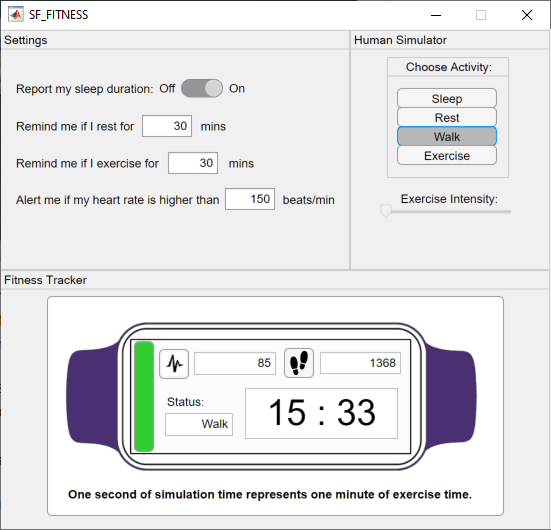Chart
Implement control logic with finite state machine
Libraries:
Stateflow
Description
The Chart block graphically represents a finite state machine. In a Stateflow® chart, states and transitions form the basic building blocks of a sequential modal logic system. States correspond to operating modes and transitions represents the passage of the system from one operating mode to another. For more information, see Model Finite State Machines by Using Stateflow Charts.
To implement control logic, Stateflow charts can use MATLAB® or C as the action language. For more information, see Differences Between MATLAB and C as Action Language Syntax.
Examples
Simplify Stateflow Charts by Incorporating Active State Output
Active state data can simplify the design of some Stateflow® charts because you do not have to maintain data that is highly correlated to the chart hierarchy. When you enable active state data, Stateflow reports state activity through an output port to Simulink® or as local data in your chart. This example shows how to simplify the design of a Stateflow chart by adding active state output data. For more information, see Monitor State Activity Through Active State Data.
Ports
Input
Port_1 — Input port
scalar | vector | matrix
When you create input data in the Stateflow chart using the Symbols pane, Stateflow creates a corresponding input port on the Chart block.
Data Types: single | double | int8 | int16 | int32 | int64 | uint8 | uint16 | uint32 | uint64 | Boolean | fixed point | enumerated | bus | string
Output
Port_1 — Output port
scalar | vector | matrix
When you create output data in the Stateflow chart by using the Symbols pane, Stateflow creates a corresponding output port on the Chart block.
Data Types: single | double | int8 | int16 | int32 | int64 | uint8 | uint16 | uint32 | uint64 | Boolean | fixed point | enumerated | bus | string
Parameters
To edit block parameters interactively, use the Property Inspector. From the Simulink® Toolstrip, on the Simulation tab, in the Prepare gallery, select Property Inspector.
Note
Charts also have Subsystem (Simulink) block parameters that you can access by right-clicking the chart and clicking Block Parameters (Subsystem). However, updating these parameters is not recommended.
Update method — Method to update or wake up Stateflow charts
Inherited (default) | Discrete | Continuous
Method to update or wake up a Stateflow chart, specified as Inherited,
Discrete, or
Continuous.
InheritedInput from the Simulink model determines when the chart wakes up during a simulation.
If you define input events for the chart, the signal from the Simulink block connected to the trigger port triggers the chart. The Simulink signal can be
Rising,Falling, orEither(rising and falling), or in response to aFunction Call. For more information, see Activate a Stateflow Chart by Sending Input Events.If you do not define input events, the Stateflow chart implicitly inherits triggers from the Simulink model. These implicit events are the discrete or continuous sample times of the Simulink signals that provide inputs to the chart. If you define data inputs, the chart wakes at the rate of the fastest data input. If you do not define any data input for the chart, the chart wakes up as defined by the execution behavior of its parent subsystem.
DiscreteThe Stateflow chart wakes when the Simulink model generates an implicit event at regular time intervals that you specify in the Sample Time chart property. Other blocks in the Simulink model can have different sample times.
ContinuousThe Stateflow chart updates its state during major time steps only, and computes outputs and local continuous variables during major and minor time steps. The chart can register zero crossings, which allows Simulink models to sample Stateflow charts whenever state changes occur. The Stateflow chart computes derivatives for local continuous variables. For more information, see Continuous-Time Modeling in Stateflow.
Programmatic Use
To set the chart parameter value programmatically, access the Stateflow.Chart object of
the chart and change the object property by using dot notation.
| Parameter: | ChartUpdate |
| Values: | "INHERITED" (default) | "CONTINUOUS" | "DISCRETE" |
Sample Time — Time interval that a Stateflow chart wakes up during simulation
-1 (default) | scalar | vector
Specify the time interval at which the chart wakes up during simulation. The default value indicates that the chart inherits the sample time from Simulink. For more information on specifying sample time, see Specify Sample Time (Simulink).
Do not use the Sample Time parameter in the Subsystem block parameters. Instead, use the Property Inspector.
Dependencies
To enable this parameter, set Update method to
Discrete.
Programmatic Use
To set the chart parameter value programmatically, access the Stateflow.Chart object of
the chart and change the object property by using dot notation.
| Parameter: | SampleTime |
| Values: | "-1" (default) | string scalar | character vector |
| Data Types: | string | char |
Enable zero-crossing detection — Whether to enable zero-crossing detection on state transitions in the chart
on (default) | off
Whether to enable zero-crossing detection on state transitions in the chart. For more information, see Continuous-Time Modeling in Stateflow.
Dependencies
To enable this parameter, set Update method to
Continuous.
Programmatic Use
To set the chart parameter value programmatically, access the Stateflow.Chart object of
the chart and change the object property by using dot notation.
| Parameter: | EnableZeroCrossings |
| Values: | true or
1 (default) | false or 0 |
| Data Types: | logical |
Enable C-bit operations — Whether to enable C-bit operations in the chart
off (default) | on
Whether to use bit operations in state and transition actions in the chart, specified as a numeric or logical 1 (true) or 0 (false).
Dependencies
To enable this parameter, set Action language
to C.
Programmatic Use
To set the chart parameter value programmatically, access the Stateflow.Chart object of
the chart and change the object property by using dot notation.
| Parameter: | EnableBitOps |
| Values: | false or
0 (default) | true or 1 |
| Data Types: | logical |
Create output for monitoring — Whether to create active state data output
off (default) | on
Whether to create an active state data output port for the chart. For more information, see Monitor State Activity Through Active State Data.
Dependencies
To enable this parameter, create a Stateflow state, state transition table, or atomic subchart.
Programmatic Use
To set the chart parameter value programmatically, access the Stateflow.Chart object of
the chart and change the object property by using dot notation.
| Parameter: | HasOutputData |
| Values: | false or
0 (default) | true or 1 |
| Data Types: | logical |
Output monitoring mode — Monitoring mode for active state output
Child activity (default) | Leaf state activity
Monitoring mode for the active state output data. For more information, see Monitor State Activity Through Active State Data.
Dependencies
To enable this parameter, enable Create output for monitoring.
Programmatic Use
To set the chart parameter value programmatically, access the Stateflow.Chart object of
the chart and change the object property by using dot notation.
| Parameter: | OutputMonitoringMode |
| Values: | "ChildActivity" (default) | "LeafStateActivity" |
Data name — Name of active state data object
ChartMode | scalar
Name of the active state data object for the state transition table.
Dependencies
To enable this parameter, enable Create output for monitoring.
Programmatic Use
To set the chart parameter value programmatically, access the Stateflow.Chart object of
the chart and change the object property by using dot notation.
| Parameter: | OutputPortName |
| Values: | "ChartMode" (default) | string scalar | character vector |
| Data Types: | string | char |
Enum name — Name of enumerated data type for active state data object
ChartModeType | scalar
Name of the active state data object for the state transition table.
Dependencies
To enable this parameter, enable Create output for monitoring.
Programmatic Use
To set the chart parameter value programmatically, access the Stateflow.Chart object of
the chart and change the object property by using dot notation.
| Parameter: | EnumTypeName |
| Values: | "ChartModeType" (default) | string scalar | character vector |
| Data Types: | string | char |
Define enumerated type manually — Whether to define enumerated data type manually
off (default) | on
Whether to define the enumerated data type for the active state data output manually90. For more information, see Define State Activity Enumeration Type.
Dependencies
To enable this parameter, enable Create output for monitoring.
Programmatic Use
To set the chart parameter value programmatically, access the Stateflow.Chart object of
the chart and change the object property by using dot notation.
| Parameter: | DoNotAutogenerateEnum |
| Values: | false or
0 (default) | true or 1 |
| Data Types: | logical |
Advanced
Execute (enter) chart at initialization — Whether to initialize state configuration
off (default) | on
Whether to initialize the state configuration of the chart at time zero instead of at the first input event. For more information, see Execution of a Chart at Initialization.
Programmatic Use
To set the chart parameter value programmatically, access the
Stateflow.Chart object
of the chart and change the object property by using dot
notation.
| Parameter: | ExecuteAtInitialization |
| Values: | false or
0 (default) | true or 1 |
| Data Types: | logical |
Saturate on integer overflow — Whether data saturates on integer overflow
on (default) | off
Whether the data in the chart saturates on integer overflow. When you clear this parameter, the data in the chart wraps on integer overflow. For more information, see Handle Integer and Enumeration Overflow for Chart Data.
Programmatic Use
To set the chart parameter value programmatically, access the
Stateflow.Chart object
of the chart and change the object property by using dot
notation.
| Parameter: | SaturateOnIntegerOverflow |
| Values: | true or
1 (default) | false or 0 |
| Data Types: | logical |
Initialize outputs every time chart wakes up — Whether to initialize output data
on (default) | off
Whether to initialize the output data every time the chart wakes up.
When you select this parameter, the chart resets its output values every time that the chart wakes up, not only at time 0. The chart resets the output values whenever function call, edge trigger, or clock tick triggers the chart. If you set an initial value for an output data object, the output resets to that value. Otherwise, the output resets to zero. Select this parameter to:
Ensure that all outputs are defined in every chart execution.
Prevent latching of outputs, that is, prevent values of outputs computed in previous executions.
Provide all chart outputs with a meaningful initial value.
For more information, see Initial value.
Programmatic Use
To set the chart parameter value programmatically, access the
Stateflow.Chart object
of the chart and change the object property by using dot
notation.
| Parameter: | InitializeOutput |
| Values: | true or
1 (default) | false or 0 |
| Data Types: | logical |
Support variable-size arrays — Whether the chart supports variable size data
on (default) | off
Whether the chart supports variable-size data. For more information, see Declare Variable-Size Data in Stateflow Charts.
Programmatic Use
To set the chart parameter value programmatically, access the
Stateflow.Chart object
of the chart and change the object property by using dot
notation.
| Parameter: | SupportVariableSizing |
| Values: | true or
1 (default) | false or 0 |
| Data Types: | logical |
Export chart level functions — Whether to export chart-level functions
off (default) | on
Whether to export chart-level functions to other blocks in the Simulink model. For more information, see Export Stateflow Functions for Reuse.
Dependencies
To enable this parameter, add a function to your chart.
Programmatic Use
To set the chart parameter value programmatically, access the
Stateflow.Chart object
of the chart and change the object property by using dot
notation.
| Parameter: | ExportChartFunctions |
| Values: | false or
0 (default) | true or 1 |
| Data Types: | logical |
Treat exported functions as globally visable — Whether exported functions are globally visible
off (default) | on
Whether exported functions from the chart are globally visible in the Simulink model. When this property is enabled, blocks throughout the model can call functions exported from the chart without using qualified notation.
Dependencies
To enable this parameter, enable Export chart level functions.
Programmatic Use
To set the chart parameter value programmatically, access the
Stateflow.Chart object
of the chart and change the object property by using dot
notation.
| Parameter: | AllowGlobalAccessToExportedFunctions |
| Values: | false or
0 (default) | true or 1 |
| Data Types: | logical |
Enable super step semantics — Whether to enable super step semantics
off (default) | on
Whether to enable super step semantics for the chart. Select this parameter to enable the chart to take multiple transitions in each time step until it reaches a stable state. This option is not available when you. For more information, see Super Step Semantics.
Dependencies
To enable this parameter, set Update method
to Discrete.
Programmatic Use
To set the chart parameter value programmatically, access the
Stateflow.Chart object
of the chart and change the object property by using dot
notation.
| Parameter: | EnableNonTerminalStates |
| Values: | false or
0 (default) | true or 1 |
| Data Types: | logical |
Max iterations in a superstep — Maximum number of transitions
1000 (default) | positive integer
The maximum number of transitions that can be completed in one super step. For more information, see Super Step Semantics.
Dependencies
To enable this parameter, enable Enable super step semantics.
Programmatic Use
To set the chart parameter value programmatically, access the
Stateflow.Chart object
of the chart and change the object property by using dot
notation.
| Parameter: | NonTerminalMaxCounts |
| Values: | 1000 (default) | positive integer |
| Data Types: | single | double | int8 | int16 | int32 | int64 | uint8 | uint16 | uint32 | uint64 |
After too many iterations — Action if super step exceeds maximum number of transitions
Proceed (default) | Throw Error
Action for Stateflow to take if super step exceeds maximum number of transitions in one super step. For more information, see Super Step Semantics.
Dependencies
To enable this parameter, enable Enable super step semantics.
Programmatic Use
To set the chart parameter value programmatically, access the
Stateflow.Chart object
of the chart and change the object property by using dot
notation.
| Parameter: | NonTerminalUnstableBehavior |
| Values: | "Proceed" (default) | "Throw Error" |
Treat dimensions of length 1 as fixed size — Whether chart treats output data with dimension of length 1 as fixed size
on (default) | off
Since R2022b
Whether the chart treats output data with a dimension of length 1 as fixed size. When you select this parameter, the chart treats output data that have at least one dimension of length 1 as fixed size, regardless of whether you enable the Variable size data property. When you clear this parameter, the chart treats data with the Variable size property enabled as variable size.
Programmatic Use
To set the chart parameter value programmatically, access the
Stateflow.Chart object
of the chart and change the object property by using dot
notation.
| Parameter: | TreatDimensionOfLengthOneAsFixedSize |
| Values: | true or
1 (default) | false or 0 |
| Data Types: | logical |
Variant activation time — Active choice of the variant blocks or variant parameters at different stages of the simulation and code generation workflow
update diagram analyze all
choices
(default) | code compile
Specify which block variants Stateflow analyzes during simulation and code generation. Based on the option you choose, Stateflow determines if the generated code must contain only the active choice or both active and inactive choices.
update diagram analyze all choices— When you select this option, Stateflow analyzes both active and inactive choices for incompatibilities in signal attributes and generates code only for the active choice.code compile— When you select this option, Stateflow analyzes both active and inactive choices of variant transitions and generates code for both the active and inactive choices. The choices are enclosed in C preprocessor conditional statements #if and #endif that are conditionally compiled when you compile the generated code.
Programmatic Use
To set the chart parameter value programmatically, access the
Stateflow.Chart object
of the chart and change the object property by using dot
notation.
| Parameter: | VariantActivationTime |
| Values: | "update diagram analyze all
choices" (default) | "code compile" |
Action language — Action language
MATLAB (default) | C
Action language to use to program the chart, specified as
MATLAB or C. For more
information, see Differences Between MATLAB and C as Action Language Syntax.
Programmatic Use
To set the chart parameter value programmatically, access the
Stateflow.Chart object
of the chart and change the object property by using dot
notation.
| Parameter: | ActionLanguage |
| Values: | "MATLAB" (default) | "C" |
State machine type — State machine semantics
Classic (default) | Mealy | Moore
State machine semantics implemented by the chart, specified as
Classic, Mealy, or
Moore. For more information, see Overview of Mealy and Moore Machines.
Programmatic Use
To set the chart parameter value programmatically, access the
Stateflow.Chart object
of the chart and change the object property by using dot
notation.
| Parameter: | StateMachineType |
| Values: | "Classic" (default) | "Mealy" | "Moore" |
Fixed-point properties
Treat these inherited Simulink signal types as fi objects — Inherited Simulink signals to treat as fi objects
Fixed-point (default) | Fixed-point & Integer
Inherited Simulink signals to treat as Fixed-Point Designer™
fi objects, specified as one of these values:
Fixed-point— The chart treats all fixed-point inputs asfiobjects.Fixed-point & Integer— The chart treats all fixed-point and integer inputs asfiobjects.
Dependencies
To enable this parameter, set Action
language to
MATLAB.
Programmatic Use
To set the chart parameter value programmatically, access the
Stateflow.Chart object
of the chart and change the object property by using dot
notation.
| Parameter: | TreatAsFi |
| Values: | "Fixed-point" (default) | "Fixed-point & Integer" |
MATLAB Chart fimath — Default fimath properties
Same as MATLAB (default) | Specify Other
Default fimath properties for the chart, specified as
one of these values:
Same as MATLAB— The chart uses the samefimathobject properties as the current defaultfimathobject. The text box is dimmed and displays the current globalfimathobject in read-only form.Specify other— Specify your ownfimathobject in the text box one of two ways:Constructing the
fimathobject inside the text box.Constructing the
fimathobject in the MATLAB or model workspace and then entering its variable name in the text box. If you use this option and plan to share your model with others, define the variable in the model workspace.
For more information, see fimath Object Construction (Fixed-Point Designer).
Dependencies
To enable this parameter, set Action
language to
MATLAB.
Programmatic Use
To set the chart parameter value programmatically, access the
Stateflow.Chart object
of the chart and change the object property by using dot
notation.
| Parameter: | EmlDefaultFimath |
| Values: | "Same as MATLAB
Default" (default) | "Other:UserSpecified" |
Extended Capabilities
C/C++ Code Generation
Generate C and C++ code using Simulink® Coder™.
HDL Code Generation
Generate VHDL, Verilog and SystemVerilog code for FPGA and ASIC designs using HDL Coder™.
HDL Coder™ provides additional configuration options that affect HDL implementation and synthesized logic.
This block has one default HDL architecture.
To generate an output port in the HDL code that shows the active state, in the Properties window of the chart, select Create output for monitoring. The output is an enumerated data type. See Simplify Stateflow Charts by Incorporating Active State Output.
To insert an output register that delays the chart output by a simulation cycle, use the OutputPipeline (HDL Coder) block property.
| ClockDrivenOutput | Enable clock-driven outputs to prevent combinatorial logic from driving the output and
to allow an immediate output update when the clock signal
and state change. The default is
|
| ConstMultiplierOptimization | Canonical signed digit (CSD) or factored CSD optimization. The
default is |
| ConstrainedOutputPipeline | Number of registers to place at
the outputs by moving existing delays within your design. Distributed
pipelining does not redistribute these registers. The default is
|
| DistributedPipelining | Pipeline register distribution,
or register retiming. The default is |
| GuardIndexVariables | Specify whether to hoist array indices out of conditional statements or not. When you
enable certain optimizations such as RAM Mapping, loop
streaming, sharing, and so on, expressions are moved out of
the array indices. A temporary variable is created for the
expression that might result in an index out-of- bounds
error during simulation. The default is
|
| InputPipeline | Number of input pipeline stages
to insert in the generated code. Distributed pipelining and constrained
output pipelining can move these registers. The default is
|
| InstantiateFunctions | Generate a VHDL® |
| LoopOptimization | Unroll, stream, or do not optimize loops. The default is |
| MapPersistentVarsToRAM | Map persistent arrays to RAM. The default is |
| OutputPipeline | Number of output pipeline stages
to insert in the generated code. Distributed pipelining and constrained
output pipelining can move these registers. The default is
|
| ResetType | Suppress reset logic generation. The default is |
| SharingFactor | Number of functionally equivalent resources to map to a single shared resource. The default is 0. See also Resource Sharing (HDL Coder). |
The block participates in these HDL optimizations to optimize the speed, and area.
Speed and Area Optimization
| Optimization | Description |
|---|---|
| Distributed Pipelining (HDL Coder) | Distributed pipelining, or register retiming, is a speed optimization that moves existing delays in a design to reduce the critical path while preserving functional behavior. |
| Resource Sharing (HDL Coder) | Resource sharing is an area optimization in which HDL Coder identifies multiple functionally equivalent resources and replaces them with a single resource. |
| Delay Balancing (HDL Coder) | When optimizations or block implementation options introduce delays along the critical path in a model, Delay Balancing detects introduction of new delays along one path, and then inserts matching delays on the other paths. |
| Clock-Rate Pipelining (HDL Coder) | Clock-rate pipelining is an optimization framework in HDL Coder that allows other speed and area optimizations to introduce latency at the clock rate. |
| Adaptive Pipelining (HDL Coder) | Adaptive pipelining optimization creates patterns or combination of blocks with registers that can improve the achievable clock frequency and reduce the area usage on the FPGA boards by inserting pipeline registers to the blocks in your design. |
| Critical Path Estimation (HDL Coder) | To quickly identify the most likely critical path in your design, use Critical Path Estimation. Critical path estimation speeds up the iterative process of finding the critical path. To know blocks that are characterized in critical path estimation, see Characterized Blocks (HDL Coder). |
This block supports code generation for complex signals.
To learn about restrictions of using charts, see Introduction to Stateflow HDL Code Generation (HDL Coder).
When you apply optimizations, the block has these limitations:
Stateflow Chart that has State Machine Type property set to
Mooredoes not support HDL optimizations.HDL optimizations are not supported for the Stateflow Chart that has Trigger port.
PLC Code Generation
Generate Structured Text code using Simulink® PLC Coder™.
| UseExternalDefinition | Suppress block definition in generated code. The
default is |
Fixed-Point Conversion
Design and simulate fixed-point systems using Fixed-Point Designer™.
Version History
Introduced before R2006aR2024a: Implicit ordering of transitions and parallel states will be removed
In a future release, the property User-specified state/transition execution order will be removed. This property applies only to charts that use C as the action language.
When you enable this property, charts execute transitions and parallel states in the order you created them. You can also manually determine the execution order.
When you disable this property, charts execute transitions and parallel states according to an implicit order defined by physical position.
Transitions execute according to:
The hierarchical level of the parent of each transition.
The labels of the transition, in this order:
Labels with events and conditions.
Labels with events.
Labels with conditions.
No label.
The angular surface position of the transition source. The transition with the smallest clock position has the highest priority. For example, a transition with a 2 o'clock position has a higher priority than a transition with a 4 o'clock position. A transition with a 12 o'clock source position has the lowest priority.
Parallel states execute in this order:
Top to bottom.
Left to right.
To ensure your implicitly ordered charts remain compatible, enable the User-specified state/transition execution order property.
R2023b: Convert to state transition table
To convert a chart to a state transition table, use the function convertToSTT.
R2023a: Specify how to treat output data with dimension of length 1
With the new property Treat dimensions of length 1 as fixed size, you can specify how charts treat output data when at least one dimension has length 1. Prior to R2023a, charts treat output data with at least one dimension of length 1 as fixed size, regardless of whether you enable the Variable size data property.
MATLAB Command
You clicked a link that corresponds to this MATLAB command:
Run the command by entering it in the MATLAB Command Window. Web browsers do not support MATLAB commands.

Select a Web Site
Choose a web site to get translated content where available and see local events and offers. Based on your location, we recommend that you select: .
You can also select a web site from the following list
How to Get Best Site Performance
Select the China site (in Chinese or English) for best site performance. Other bat365 country sites are not optimized for visits from your location.
Americas
- América Latina (Español)
- Canada (English)
- United States (English)
Europe
- Belgium (English)
- Denmark (English)
- Deutschland (Deutsch)
- España (Español)
- Finland (English)
- France (Français)
- Ireland (English)
- Italia (Italiano)
- Luxembourg (English)
- Netherlands (English)
- Norway (English)
- Österreich (Deutsch)
- Portugal (English)
- Sweden (English)
- Switzerland
- United Kingdom (English)
Asia Pacific
- Australia (English)
- India (English)
- New Zealand (English)
- 中国
- 日本Japanese (日本語)
- 한국Korean (한국어)