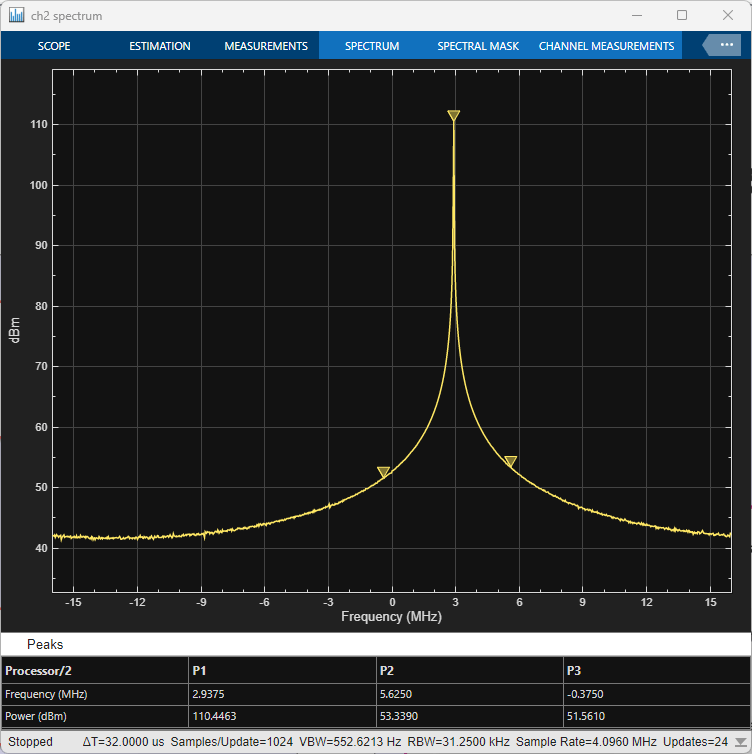Zynq and FMCOMMS2/3/4 Transmitter Configuration
Connect hardware logic to FMCOMMS Zynq radio transmitter hardware
Use of this block is not recommended. Use AD936x Data Write instead. For more information, see Version History.
Add-On Required: This feature requires the SoC Blockset Support Package for AMD FPGA and SoC Devices add-on.
Libraries:
SoC Blockset Support Package for Xilinx Devices /
MPSoC /
ZCU102
SoC Blockset Support Package for Xilinx Devices /
Zynq-7000 /
ZC706
SoC Blockset Support Package for Xilinx Devices /
Zynq-7000 /
ZedBoard
Description
The Zynq and FMCOMMS2/3/4 Transmitter Configuration block connects your hardware logic to the FMCOMMS2/3/4 radio transmitter hardware. In simulation, this block provides optional ports for center frequency and gain, which the SoC Builder tool maps to hardware pins. The block does not connect to the radio hardware from simulation.
Examples
Packet-Based ADS-B Transceiver
Packet-based systems are common in wireless communications. Data is received over the air and is decoded as discrete packet data on a compute device. For given system requirements, it is difficult to design a system and implement directly on SoC as it often involves long iterations of debugging and integration on hardware since hardware effects are difficult to account for at design time. In this example, you will design packet-based airplane tracking application based on Automatic Dependent Surveillance Broadcast (ADS-B) standard, partitioned between FPGA and embedded processor. Unlike traditional methods, you will simulate the application design with memory interface before implementation on hardware using SoC Blockset™ to shorten development time. You will then validate the design on hardware by automatically generated code from the model.
Transmit and Receive Tones Using AD9361 Dual-Channels
Design, simulate, and deploy dual-channel application system with AD9361 RF card using SoC Blockset™ on Xilinx® Zynq® UltraScale+™ MPSoC ZCU102 Evaluation Kit.
Limitations
In the hardware setup, select one of the supported Xilinx boards. You can find the supported boards in the Libraries list at the top of this page. Set Add-on Card to
None.This block supports SoC generation using the SoC Builder tool. This block does not support the IP core generation workflow. For more information on workflows, see SoC Generation Workflows.
Ports
Input
center frequency — External RF center frequency
nonnegative finite scalar
External RF center frequency, specified as a nonnegative finite scalar. The valid center frequency range is from 70 MHz to 6 GHz.
Dependencies
To enable this port, set the Source of center frequency
parameter to Input Port.
Data Types: double
gain — External gain
numeric scalar | 1-by-2 numeric vector
External gain, specified as a numeric scalar or a 1-by-2 numeric vector. The valid gain range is –10 dB to 77 dB. The resolution is 0.25 dB.
Set the gain based on the Channel mapping parameter configuration.
For a single channel, specify the gain as a scalar.
For two channels that use the same gain value, specify the gain as a scalar. The block applies the gain by scalar expansion.
For two channels that use different gain values, specify the gain as a 1-by-2 vector. The
ith element of the vector is applied to theith channel specified by the Channel mapping parameter.
Dependencies
To enable this port, set the Source of gain parameter to
Input Port.
Data Types: double
Parameters
The Zynq and FMCOMMS2/3/4 Transmitter Configuration block supports up to two channels to send data. Use the Channel mapping parameter to indicate whether to use a single channel or dual channels. For each channel, you can set the Gain (dB) parameter independently, or you can apply the same setting to all channels. If you select direct digital synthesis (DDS) transmission for the Data source select parameter, you can also set all DDS-based parameters independently. All other parameter values are applied to each channel in use.
Main
Source of center frequency — Source of center frequency
Dialog (default) | Input Port
Source of center frequency, specified as one of these options:
Dialog— Set the center frequency by using the Center frequency (Hz) parameter.Input Port— Set the center frequency by using the center frequency input port.
Center frequency (Hz) — RF center frequency
2400000000
(default) | nonnegative scalar
RF center frequency, in Hz, specified as a nonnegative scalar. The valid range for center frequency is 70 MHz to 6 GHz.
Dependencies
To enable this parameter, set Source of center frequency to
Dialog.
Data Types: double
Source of gain — Source of gain
Dialog (default) | Input Port
Source of gain, specified as one of these options:
Dialog— Specify the gain by using the Gain (dB) parameter.Input Port— Specify the gain by using the gain input port.
Gain (dB) — Gain
-10 (default) | numeric scalar | 1-by-2 numeric vector
Gain, in dB, specified as a numeric scalar or a 1-by-2 numeric vector. The valid gain range is –10 dB to 77 dB. The resolution is 0.25 dB.
Set the gain based on the Channel mapping parameter configuration.
For a single channel, specify the gain as a scalar.
For two channels that use the same gain value, specify the gain as a scalar. The block applies the gain by scalar expansion.
For two channels that use different gain values, specify the gain as a 1-by-2 vector. The
ith element of the vector is applied to theith channel specified by the Channel mapping parameter.
Dependencies
To enable this parameter, set Source of gain to
Dialog.
Data Types: double
Channel mapping — Channel input mapping
1 (default) | 2 | [1 2]
Channel input mapping, specified as one of these values:
1— Specify this option to use channel 1.2— Specify this option to use channel 2.[1 2]— Specify this option to use both the channels.
Baseband sample rate (Hz) — Baseband sampling rate
4e6
(default) | positive scalar
Baseband sampling rate, in Hz, specified as a positive scalar. The valid range of this parameter is 520.834 kHz to 61.44 MHz.
Data Types: double
Advanced
Data source select — Source of data
Input Port (default) | DDS
Source of data, specified as one of these options:
Input Port— Enable the data input port.DDS— Enable the DDS on the radio hardware to generate transmission data. The block uses two additive tones for each channel. To set the frequency and scale of the tones, use the Tone 1 Frequency (Hz), Tone 2 Frequency (Hz), Tone 1 Scale [0-1], and Tone 2 Scale [0-1] parameters. The DDS signals are generated on the FPGA.
Tone 1 Frequency (Hz) — First DDS tone frequency
5000 (default) | numeric scalar | 1-by-2 numeric vector
First DDS tone frequency, in Hz, specified as one of these options:
Numeric scalar — Use this option for a single channel or to specify the same frequency for all channels in use. The block applies scalar expansion for each channel specified by the Channel mapping parameter.
1-by-2 numeric vector — Use this option to specify different frequencies for two channels. The
ith element of the vector is applied to theith channel specified by the Channel mapping parameter.
The valid range of Tone 1 Frequency (Hz) is from 0 to Baseband sample rate (Hz) / 2.
Dependencies
To enable this parameter, set Data source select to
DDS.
Data Types: double
Tone 2 Frequency (Hz) — Second DDS tone frequency
10000 (default) | numeric scalar | 1-by-2 numeric vector
Second DDS tone frequency, in Hz, specified as one of these options:
Numeric scalar — Use this option for a single channel or to specify the same frequency for all channels in use. The block applies scalar expansion for each channel specified by the Channel mapping parameter.
1-by-2 numeric vector — Use this option to specify different frequencies for two channels. The
ith element of the vector is applied to theith channel specified by the Channel mapping parameter.
The valid range of Tone 2 Frequency (Hz) is from 0 to Baseband sample rate (Hz) / 2.
Dependencies
To enable this parameter, set Data source select to
DDS.
Data Types: double
Tone 1 Scale [0-1] — First DDS tone scale
0.5 (default) | numeric scalar | 1-by-2 numeric vector
First DDS tone scale in millionths of full scale, specified as one of these options:
Numeric scalar — Use this option for a single channel or to specify the same scale for all channels in use. The block applies scalar expansion for each channel specified by the Channel mapping parameter.
1-by-2 numeric vector — Use this option to specify different scales for two channels. The
ith element of the vector is applied to theith channel specified by the Channel mapping parameter.
The valid range of Tone 1 Scale [0-1] is from 0 to 1.
Dependencies
To enable this parameter, set Data source select to
DDS.
Data Types: double
Tone 2 Scale [0-1] — Second DDS tone scale
0.25 (default) | numeric scalar | 1-by-2 numeric vector
Second DDS tone scale in millionths of full scale, specified as one of these options:
Numeric scalar — Use this option for a single channel or to specify the same scale for all channels in use. The block applies scalar expansion for each channel specified by the Channel mapping parameter.
1-by-2 numeric vector — Use this option to specify different scales for two channels. The
ith element of the vector is applied to theith channel specified by the Channel mapping parameter.
The valid range of Tone 2 Scale [0-1] is from 0 to 1.
Dependencies
To enable this parameter, set Data source select to
DDS.
Data Types: double
Extended Capabilities
C/C++ Code Generation
Generate C and C++ code using Simulink® Coder™.
To automatically generate processor code for your design, and execute on an SoC device, use the SoC Builder tool.
Version History
Introduced in R2019aR2024b: Not recommended
Use of this block is not recommended. Use AD936x Data Write instead. The new AD936x Data Write block includes the functionality from this block, but supports both SoC builder workflow and IP core generation workflow. For more information about SoC workflows, see SoC Generation Workflows.
R2024a: Dual channels support
The block now supports two transmit channels. Use the Channel mapping parameter to indicate whether to use a single channel or dual channels.
MATLAB Command
You clicked a link that corresponds to this MATLAB command:
Run the command by entering it in the MATLAB Command Window. Web browsers do not support MATLAB commands.

Select a Web Site
Choose a web site to get translated content where available and see local events and offers. Based on your location, we recommend that you select: .
You can also select a web site from the following list
How to Get Best Site Performance
Select the China site (in Chinese or English) for best site performance. Other bat365 country sites are not optimized for visits from your location.
Americas
- América Latina (Español)
- Canada (English)
- United States (English)
Europe
- Belgium (English)
- Denmark (English)
- Deutschland (Deutsch)
- España (Español)
- Finland (English)
- France (Français)
- Ireland (English)
- Italia (Italiano)
- Luxembourg (English)
- Netherlands (English)
- Norway (English)
- Österreich (Deutsch)
- Portugal (English)
- Sweden (English)
- Switzerland
- United Kingdom (English)
Asia Pacific
- Australia (English)
- India (English)
- New Zealand (English)
- 中国
- 日本Japanese (日本語)
- 한국Korean (한국어)