Model Coverage for Variant Blocks
Simulink® Coverage™ can analyze and report coverage data for models containing variant blocks, such as Variant Source or Variant Subsystem blocks. When you simulate a model containing one or more variant blocks with coverage enabled, Simulink Coverage reports the coverage results depending on the type of variant block and the Variant activation time parameter.
For Variant Source and Variant Sink blocks, Simulink Coverage analyzes the upstream and downstream blocks of the variant choices, respectively. The Variant Source and Variant Sink block itself does not receive coverage. For Variant Subsystem and Variant Model blocks, Simulink Coverage analyzes the contents of the subsystem or model blocks for the selected metrics.
Update-Time and Compile-Time Variants
If you set the Variant activation time parameter of a variant block
to update diagram, update diagram analyze all
choices, or code compile, Simulink
Coverage reports coverage only for the variant choice that is active during the
simulation.
Tip
You cannot aggregate coverage for simulations with different active variant choices for
update-time or compile-time variants. If you want to test inactive variant choices, set
Variant activation time to startup.
For example, suppose you have a model that contains a Variant Subsystem
block with two variant choices. The Variant activation time parameter of
the Variant Subsystem block is set to update
diagram.

If Subsystem1 is active for the simulation, you receive coverage
results for Subsystem1 and not Subsystem2.

In the coverage results, Subsystem1 is red, which indicates that it
received incomplete coverage, and Subsystem2 is grey which indicates that
it was not analyzed. Additionally, the coverage report summary omits the variant choices that
were not active.
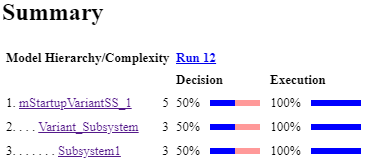
When you set the Variant activation time parameter of a variant block
to update diagram, update diagram analyze all
choices, or code compile, changing the active
variant is a structural change to the model. Because the coverage data for a model is only
valid as long as the model is not changed or closed, you cannot aggregate coverage for the
same model simulated with different active variants. If you want to test multiple active
variants and aggregate coverage for them, change the Variant activation
time parameter to startup.
Startup Variants
If you set the Variant activation time parameter of a variant block
to startup, Simulink
Coverage reports coverage for all variant choices,
even if they are not active during the simulation. You can also aggregate coverage for
simulations with different active variant choices.
For example, if you modify the model in the previous example and set the Variant
activation time to startup and
Subsystem1 is active for the simulation, you get the same coverage for
Subsystem1 as the case with the update time variant. However, Simulink
Coverage also reports on the inactive variant, Subsystem2.

In the coverage results, Subsystem1 and Subsystem2
are both red which indicates incomplete coverage. The coverage report summary includes both
variant choices.
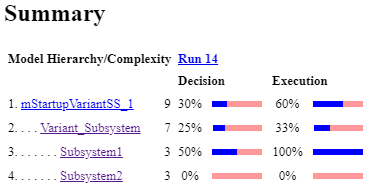
The inactive variants receive 0% coverage because they were not executed during the
simulation. To increase the reported coverage for Variant_Subsystem, you
can simulate the model again with Subsystem2 as the active variant and then
aggregate the coverage results.

Customizing the Coverage Report for Models that Contain Variants
When creating a coverage report for a model that uses variant blocks, you can aggregate coverage data from multiple simulations and specify whether to include or exclude inactive variants.
Exclude Inactive Variants from the Coverage Report
Inactive configurations of update-time and compile-time Simulink variants are excluded from the coverage report.
For Simulink variant blocks that have the Variant activation time
parameter set to startup and variant configurations in
Stateflow® charts, the coverage report includes inactive variant choices by default. You
can choose to exclude the inactive variant choices in the coverage report by selecting the
Exclude inactive choices of variants parameter:
In the Configuration Parameters window, in the left pane, click Coverage.
Expand Advanced parameters and then select Exclude inactive choices of variants.
You can also set this parameter programmatically by entering:
set_param(modelName,'CovExcludeInactiveVariants',1)You can also change the reporting behavior of startup Simulink variants and variant configurations in Stateflow charts after your simulation completes using one of these methods:
In the Coverage Results Explorer, select or clear the option Exclude inactive choices of variants.
Change the value of the
excludeInactiveVariantsproperty in thecvdataobject before generating the coverage report.If you are using the Test Manager in Simulink Test, in the Test Browser, at the results summary level, under Aggregated coverage results, select Exclude inactive variants.
Aggregate Coverage Data for Models that Contain Variants
There are two ways to aggregate coverage data for models that contain Simulink variants and variant configurations in Stateflow charts:
In the Configuration Parameters dialog box, click Coverage, then expand Advanced parameters and select the Include cumulative data in coverage report parameter. When you run two or more simulations with this parameter selected, the Coverage Details shows the aggregated coverage results of those simulations.
Run coverage analysis programmatically and aggregate the
cvdataobjects by using the+operator.
If you aggregate two cvdata objects that have different
values for the excludeInactiveVariants property, either by using the
+ operator or by changing the Exclude inactive choices of
variants parameter, the resulting aggregated cvdata object has
this property set to a value of 0. The result is that the aggregated
coverage report shows inactive variants as if the Exclude inactive choices of
variants parameter is not selected, even if the parameter was selected for one
simulation.
Related Topics
- Variant Systems
- Cumulative Coverage Analysis
- Model Objects That Receive Coverage
- Collect Coverage Data Using a Script
See Also
cvdata | Variant Subsystem, Variant Model, Variant Assembly Subsystem | Variant Source | Variant Sink
