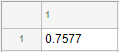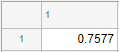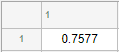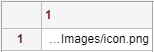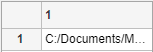Style Properties
Style for table or tree UI component
Use Style objects to create visual styles for cells in table
UI components or nodes in tree UI components. The component must be one that is parented to a
figure created with the uifigure function, or to one of its child
containers. You can create a Style object using the
uistyle function, specify its properties, and then apply it to the
component using the addStyle function. You can remove styles from a
component using the removeStyle function.
Style objects that you add to a UI
component take visual precedence over properties you set on the component object, no matter
the order in which you created them. For example, in this code the blue font color displays in
the table even though red foreground color was set on the Table object last.
uit = uitable(uifigure,'Data',rand(100,10)); s = uistyle; s.FontColor = 'blue'; addStyle(uit,s); uit.ForegroundColor = 'red';
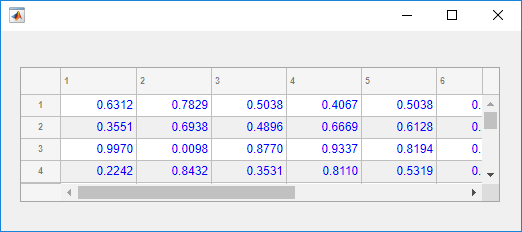
Color
BackgroundColor — Background color
[] (default) | RGB triplet | hexadecimal color code | 'r' | 'g' | 'b' | ...
Background color, specified as an RGB triplet, a hexadecimal color code, or one of the color options listed in the table.
RGB triplets and hexadecimal color codes are useful for specifying custom colors.
An RGB triplet is a three-element row vector whose elements specify the intensities of the red, green, and blue components of the color. The intensities must be in the range
[0,1]; for example,[0.4 0.6 0.7].A hexadecimal color code is a character vector or a string scalar that starts with a hash symbol (
#) followed by three or six hexadecimal digits, which can range from0toF. The values are not case sensitive. Thus, the color codes"#FF8800","#ff8800","#F80", and"#f80"are equivalent.
Alternatively, you can specify some common colors by name. This table lists the named color options, the equivalent RGB triplets, and hexadecimal color codes.
| Color Name | Short Name | RGB Triplet | Hexadecimal Color Code | Appearance |
|---|---|---|---|---|
"red" | "r" | [1 0 0] | "#FF0000" |
|
"green" | "g" | [0 1 0] | "#00FF00" |
|
"blue" | "b" | [0 0 1] | "#0000FF" |
|
"cyan"
| "c" | [0 1 1] | "#00FFFF" |
|
"magenta" | "m" | [1 0 1] | "#FF00FF" |
|
"yellow" | "y" | [1 1 0] | "#FFFF00" |
|
"black" | "k" | [0 0 0] | "#000000" |
|
"white" | "w" | [1 1 1] | "#FFFFFF" |
|
Here are the RGB triplets and hexadecimal color codes for the default colors MATLAB® uses in many types of plots.
| RGB Triplet | Hexadecimal Color Code | Appearance |
|---|---|---|
[0 0.4470 0.7410] | "#0072BD" |
|
[0.8500 0.3250 0.0980] | "#D95319" |
|
[0.9290 0.6940 0.1250] | "#EDB120" |
|
[0.4940 0.1840 0.5560] | "#7E2F8E" |
|
[0.4660 0.6740 0.1880] | "#77AC30" |
|
[0.3010 0.7450 0.9330] | "#4DBEEE" |
|
[0.6350 0.0780 0.1840] | "#A2142F" |
|
FontColor — Font color
[] (default) | RGB triplet | hexadecimal color code | 'r' | 'g' | 'b' | ...
Font color, specified as an RGB triplet, a hexadecimal color code, or one of the options listed in the table.
RGB triplets and hexadecimal color codes are useful for specifying custom colors.
An RGB triplet is a three-element row vector whose elements specify the intensities of the red, green, and blue components of the color. The intensities must be in the range
[0,1]; for example,[0.4 0.6 0.7].A hexadecimal color code is a character vector or a string scalar that starts with a hash symbol (
#) followed by three or six hexadecimal digits, which can range from0toF. The values are not case sensitive. Thus, the color codes"#FF8800","#ff8800","#F80", and"#f80"are equivalent.
Alternatively, you can specify some common colors by name. This table lists the named color options, the equivalent RGB triplets, and hexadecimal color codes.
| Color Name | Short Name | RGB Triplet | Hexadecimal Color Code | Appearance |
|---|---|---|---|---|
"red" | "r" | [1 0 0] | "#FF0000" |
|
"green" | "g" | [0 1 0] | "#00FF00" |
|
"blue" | "b" | [0 0 1] | "#0000FF" |
|
"cyan"
| "c" | [0 1 1] | "#00FFFF" |
|
"magenta" | "m" | [1 0 1] | "#FF00FF" |
|
"yellow" | "y" | [1 1 0] | "#FFFF00" |
|
"black" | "k" | [0 0 0] | "#000000" |
|
"white" | "w" | [1 1 1] | "#FFFFFF" |
|
Here are the RGB triplets and hexadecimal color codes for the default colors MATLAB uses in many types of plots.
| RGB Triplet | Hexadecimal Color Code | Appearance |
|---|---|---|
[0 0.4470 0.7410] | "#0072BD" |
|
[0.8500 0.3250 0.0980] | "#D95319" |
|
[0.9290 0.6940 0.1250] | "#EDB120" |
|
[0.4940 0.1840 0.5560] | "#7E2F8E" |
|
[0.4660 0.6740 0.1880] | "#77AC30" |
|
[0.3010 0.7450 0.9330] | "#4DBEEE" |
|
[0.6350 0.0780 0.1840] | "#A2142F" |
|
Text
FontName — Font name
'' (default) | system-supported font name
Font name, specified as a system-supported font name. The default font depends on the specific operating system and locale.
If the specified font is not available, then MATLAB uses the best match among the fonts available on the system where the app is running.
FontWeight — Font weight
'' (default) | 'normal' | 'bold'
Font weight, specified as one of these values:
'normal'— Default weight as defined by the particular font'bold'— Thicker character outlines than'normal'
Not all fonts have a bold font weight. For fonts that do not, specifying
'bold' results in the normal font weight.
FontAngle — Font angle
'' (default) | 'normal' | 'italic'
Font angle, specified as 'normal' or 'italic'.
Not all fonts have an italic font angle. For fonts that do not, specifying
'italic' results in the normal font angle.
HorizontalAlignment — Horizontal alignment of table cell text
'' (default) | 'left' | 'right' | 'center'
Horizontal alignment of table cell text, specified as one of the values in the table.
| Value | Example |
|---|---|
'left' |
|
'right' |
|
'center' |
|
If you add a Style object that specifies horizontal alignment to
a table UI component, it takes precedence over the justifications associated with cell
format values that you specify for the ColumnFormat property on the
Table object. The ColumnFormat property still
converts values as it normally would.
Note
If you add a Style object that specifies horizontal alignment
to a tree UI component, the HorizontalAlignment value has no effect
on the component appearance.
HorizontalClipping — Side on which long text is clipped
'' (default) | 'left' | 'right'
Side on which long text is clipped, specified as one of the values in the table.
| Value | Example |
|---|---|
'left' |
|
'right' |
|
Note
If you add a Style object that specifies horizontal clipping to
a subset of nodes of a tree or a subset of items of a list box or drop-down UI
component, the HorizontalClipping value has no effect on the
component appearance. You can still add the style to the entire tree, list box, or
drop-down UI component.
Interpreter — Text interpreter
'' (default) | 'none' | 'tex' | 'latex' | 'html'
Text interpreter, specified as:
'none'— Display literal characters.'tex'— Interpret text using a subset of TeX markup.'latex'— Interpret text using a subset of LaTeX markup.'html'— Interpret text using a subset of HTML markup.
TeX Markup
Use TeX markup to add superscripts and subscripts and to include special characters in the text.
Modifiers remain in effect until the end of the text.
Superscripts and subscripts are an exception because they modify only the next character or the
characters within the curly braces. When you set the interpreter to 'tex',
the supported modifiers are as follows.
| Modifier | Description | Example |
|---|---|---|
^{ } | Superscript | 'text^{superscript}' |
_{ } | Subscript | 'text_{subscript}' |
\bf | Bold font | '\bf text' |
\it | Italic font | '\it text' |
\sl | Oblique font (usually the same as italic font) | '\sl text' |
\rm | Normal font | '\rm text' |
\fontname{ | Font name — Replace
| '\fontname{Courier} text' |
\fontsize{ | Font size —Replace
| '\fontsize{15} text' |
\color{ | Font color — Replace
red, green,
yellow, magenta,
blue, black,
white, gray,
darkGreen, orange, or
lightBlue. | '\color{magenta} text' |
\color[rgb]{specifier} | Custom font color — Replace
| '\color[rgb]{0,0.5,0.5} text' |
This table lists the supported special characters for the
'tex' interpreter.
| Character Sequence | Symbol | Character Sequence | Symbol | Character Sequence | Symbol |
|---|---|---|---|---|---|
| α |
| υ |
| ~ |
| ∠ |
| ϕ |
| ≤ |
|
|
| χ |
| ∞ |
| β |
| ψ |
| ♣ |
| γ |
| ω |
| ♦ |
| δ |
| Γ |
| ♥ |
| ϵ |
| Δ |
| ♠ |
| ζ |
| Θ |
| ↔ |
| η |
| Λ |
| ← |
| θ |
| Ξ |
| ⇐ |
| ϑ |
| Π |
| ↑ |
| ι |
| Σ |
| → |
| κ |
| ϒ |
| ⇒ |
| λ |
| Φ |
| ↓ |
| µ |
| Ψ |
| º |
| ν |
| Ω |
| ± |
| ξ |
| ∀ |
| ≥ |
| π |
| ∃ |
| ∝ |
| ρ |
| ∍ |
| ∂ |
| σ |
| ≅ |
| • |
| ς |
| ≈ |
| ÷ |
| τ |
| ℜ |
| ≠ |
| ≡ |
| ⊕ |
| ℵ |
| ℑ |
| ∪ |
| ℘ |
| ⊗ |
| ⊆ |
| ∅ |
| ∩ |
| ∈ |
| ⊇ |
| ⊃ |
| ⌈ |
| ⊂ |
| ∫ |
| · |
| ο |
| ⌋ |
| ¬ |
| ∇ |
| ⌊ |
| x |
| ... |
| ⊥ |
| √ |
| ´ |
| ∧ |
| ϖ |
| ∅ |
| ⌉ |
| 〉 |
| | |
| ∨ |
| 〈 |
| © |
LaTeX Markup
To use LaTeX markup, set the interpreter to 'latex'. Use LaTeX
markup to format and display mathematical expressions, equations, and special
characters. Use dollar symbols around the marked up text. For example, use
'$\int_1^{20} x^2 dx$' for inline mode or '$$\int_1^{20}
x^2 dx$$' for display mode.
The displayed text uses the default LaTeX font style. The
FontName, FontWeight, and
FontAngle label properties do not have an effect. To change the
font style, use LaTeX markup.
MATLAB supports most standard LaTeX math mode commands. For more information, see Supported LaTeX Commands.
HTML Markup
To use HTML markup, set the interpreter to 'html'. Setting font
styles via HTML overrides any equivalent Style font properties. For
example, the following code results in red text.
fig = uifigure; s1 = uistyle("Interpreter","html"); s2 = uistyle("FontColor","blue"); t = uitable(fig); t.Data = ["<p style='color: red;'>Cell 1</p>"; "<p style='color: red;'>Cell 2</p>"]; addStyle(t,s1) addStyle(t,s2)
The interpreter supports a subset of HTML markup. As a general guideline, the interpreter supports text-related tags and styles. Unsupported tags and styles are ignored.
This table lists the supported elements and element attributes.
| HTML Element | Attributes | Description |
|---|---|---|
a | style, target, href, title | Hyperlink |
abbr | style, title | Abbreviation or acronym |
address | style | Contact information |
article | style | Self-contained, independent content |
aside | style | Content indirectly related to the main content |
b | style | Bold text |
bdi | style, dir | Content formatted in a different direction from surrounding text |
bdo | style, dir | Content formatted in a different direction from surrounding text |
big | style | Text one font size level larger than surrounding text (obsolete in HTML5) |
blockquote | style, cite | Extended quotation |
br | n/a | Line break |
caption | style | Caption or title of a table |
center | style | Content centered horizontally |
cite | style | Title of a creative work |
code | style | Fragment of code |
col | style, align, valign, span, width | Column within a table |
colgroup | style, align, valign, span, width | Group of columns within a table |
dd | style | Term or value in a description list |
del | style, datetime | Text that was deleted from a document |
details | style, open | Interactive widget with text visible only when toggled to 'open' state |
dl | style | Description list |
dt | style | Term or value in a description list |
em | style | Emphasized text (typically displayed in italic) |
font | style, color, size, face | Text with specified font properties (obsolete in HTML5) |
footer | style | Footer |
h1. h2, h3, h4, h5, h6 | style | Section heading — <h1> is the highest level of heading and <h6> is the lowest |
header | style | Introductory content |
hr | style | Thematic break |
i | style | Text offset from the surrounding content — by default rendered as italic |
ins | style, datetime | Text inserted into a document |
li | style | Item in a list |
mark | style | Marked or highlighted text |
ol | style | Ordered list |
p | style | Paragraph |
pre | style | Preformatted text |
s | style | Text with a strikethrough |
strike | style | Text with a strikethrough (obsolete in HTML5) |
section | style | Standalone section |
small | style | Text one font size level smaller than surrounding text (obsolete in HTML5) |
sub | style | Subscript |
sup | style | Superscript |
strong | style | Text with strong importance |
table | style, width, border, align, valign | Table |
tbody | style, align, valign | Table body |
td | style, width, rowspan, colspan, align, valign | Table data cell |
tfoot | style, align, valign | Set of table rows that summarize the table columns |
th | style, width, rowspan, colspan, align, valign | Table data cell specified as a header of a group of cells |
thead | style, align, valign | Set of table rows that specify the column heads |
tr | style, rowspan, align, valign | Row of table cells |
tt | style | Monospace text (obsolete in HTML5) |
u | style | Text with an unarticulated annotation — by default rendered as an underline |
ul | style | Unordered list |
For more information about these elements, see https://developer.mozilla.org/en-US/docs/Web/HTML/Element.
To use HTML markup to create a hyperlink that runs MATLAB code, see Create Hyperlinks that Run Functions.
You can use HTML style attributes to format HTML content. A style attribute is a string of CSS attributes and their values.
These CSS attributes are supported:
background-colorborder-bottomborder-bottom-colorborder-bottom-left-radiusborder-bottom-right-radiusborder-bottom-styleborder-bottom-widthborder-leftborder-left-colorborder-left-styleborder-left-widthborder-radiusborder-rightborder-right-colorborder-right-styleborder-right-widthborder-spacingborder-styleborder-topborder-top-colorborder-top-left-radiusborder-top-right-radiusborder-top-styleborder-top-widthborder-widthcolordirectionfont-familyfont-sizefont-stylefont-weightheighthiddenline-heightmarginmargin-bottommargin-leftmargin-rightmargin-topmax-heightmax-widthmin-heightmin-widthoverflowoverflow-wrapoverflow-xoverflow-ypaddingpadding-bottompadding-leftpadding-rightpadding-toptext-aligntext-anchortext-decorationtext-indenttext-overflowtext-shadowtext-transformtitletranslatewhite-spacewidth
For more information about these attributes, see https://developer.mozilla.org/en-US/docs/Web/CSS/Reference.
Icons
Icon — Predefined or custom icon
'' (default) | character vector | string scalar | truecolor image array
Predefined or custom icon, specified as a character vector, string scalar, or truecolor image array.
Predefined Icon
This table lists the values to specify the predefined icons.
| Value | Icon |
|---|---|
'question' |
|
'info' |
|
'success' |
|
'warning' |
|
'error' |
|
'none' | No icon displays. |
Custom Icon
Specify a custom icon as one of these values:
A character vector or string scalar that specifies the file name of an SVG, JPEG, GIF, or PNG image that is on the MATLAB path. Alternatively, you can specify a full path to the image file.
A truecolor image array. See Working with Image Types in MATLAB for more information.
IconAlignment — Alignment of table cell icon
'' (default) | 'left' | 'right' | 'center' | 'leftmargin' | 'rightmargin'
Alignment of table cell icon, specified as one of the values in the table. The
examples in the table show the result of specifying each
IconAlignment value for a table UI component with a
HorizontalAlignment style of 'center'.
| Value | Description | Example |
|---|---|---|
'left' | The icon is displayed directly to the left of the text. |
|
'right' | The icon is displayed directly to the right of the text. |
|
'center' | The icon is displayed in the center of the cell, behind the text. |
|
'leftmargin' | The icon is displayed on the far left of the cell, regardless of the text position. This value is equivalent to
|
|
'rightmargin' | The icon is displayed on the far right of the cell, regardless of the text position. This value is equivalent to
|
|
Note
If you add a Style object that specifies icon alignment to a
tree UI component, the property has no effect on the tree appearance.
Version History
Introduced in R2019bR2023a: Create styles for list box and drop-down UI components
Create styles to add to items of a list box or drop-down UI component. Use the
addStyle function to add a style to a ListBox or
DropDown object.
R2022a: Create styles to add icons and format text
Create styles to add icons and format text for table and tree UI components.
Specify the
Iconproperty of the style object to add icons to table cells and tree nodes.Specify the
IconAlignmentproperty of the style object to modify where the icon appears in relation to the text in table cells.Specify the
Interpreterproperty of the style object to format text or add links using HTML markup, or to add equations using TeX or LaTeX markup for table cells and tree nodes.Specify the
HorizontalClippingproperty of the style object to control whether long text is clipped on the left or the right in table cells and tree nodes.
See Also
Functions
uitable|uitree|uistyle|addStyle|removeStyle
Properties
Table|Tree|CheckBoxTree
MATLAB Command
You clicked a link that corresponds to this MATLAB command:
Run the command by entering it in the MATLAB Command Window. Web browsers do not support MATLAB commands.

Select a Web Site
Choose a web site to get translated content where available and see local events and offers. Based on your location, we recommend that you select: .
You can also select a web site from the following list
How to Get Best Site Performance
Select the China site (in Chinese or English) for best site performance. Other bat365 country sites are not optimized for visits from your location.
Americas
- América Latina (Español)
- Canada (English)
- United States (English)
Europe
- Belgium (English)
- Denmark (English)
- Deutschland (Deutsch)
- España (Español)
- Finland (English)
- France (Français)
- Ireland (English)
- Italia (Italiano)
- Luxembourg (English)
- Netherlands (English)
- Norway (English)
- Österreich (Deutsch)
- Portugal (English)
- Sweden (English)
- Switzerland
- United Kingdom (English)
Asia Pacific
- Australia (English)
- India (English)
- New Zealand (English)
- 中国
- 日本Japanese (日本語)
- 한국Korean (한국어)