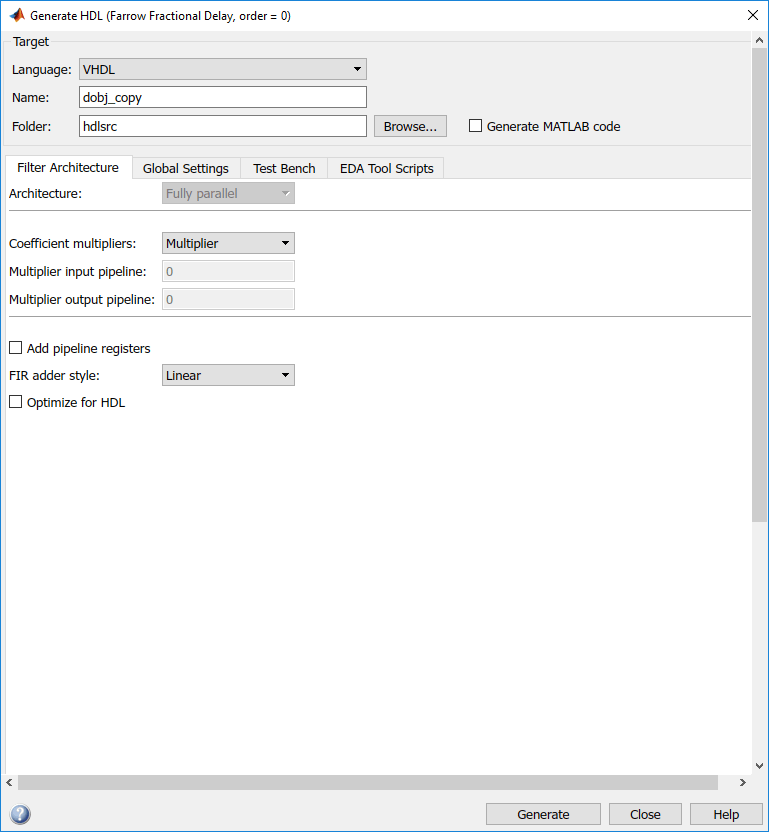Starting Filter Design HDL Coder
Opening the Filter Design HDL Coder UI from Filter Designer
To open the initial Generate HDL tool from Filter Designer, do this:
Enter the
filterDesignercommand at the MATLAB® command prompt. The Filter Designer tool opens.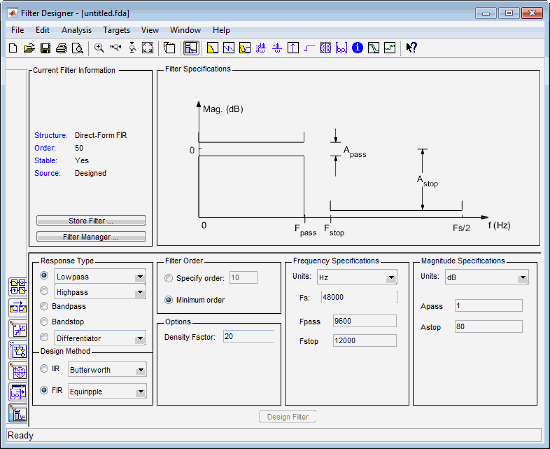
If the filter design is quantized, skip to step 3. Otherwise, quantize the filter by clicking the Set Quantization Parameters button
 . The Filter
arithmetic menu appears in the bottom half of the
window.
. The Filter
arithmetic menu appears in the bottom half of the
window.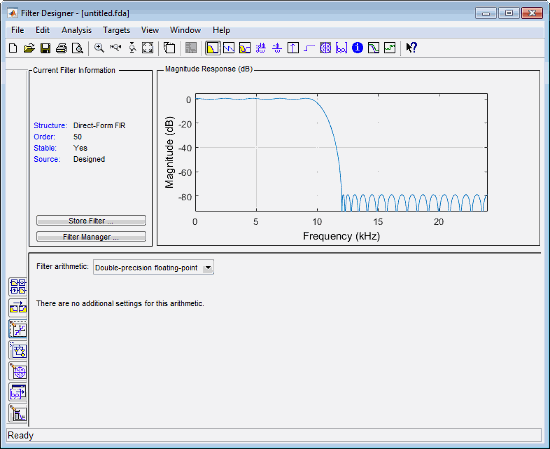
Note
Supported filter structures allow both fixed-point and floating-point (double) realizations.
If desired, adjust the setting of the Filter arithmetic option. The Filter Designer displays the first of three tabbed panes.
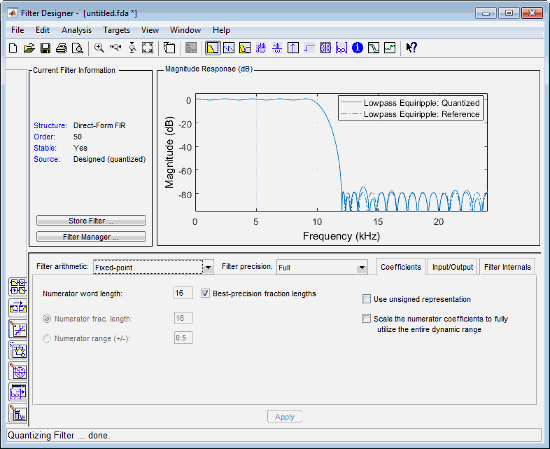
Select Targets > Generate HDL. The Filter Designer displays the Generate HDL tool.
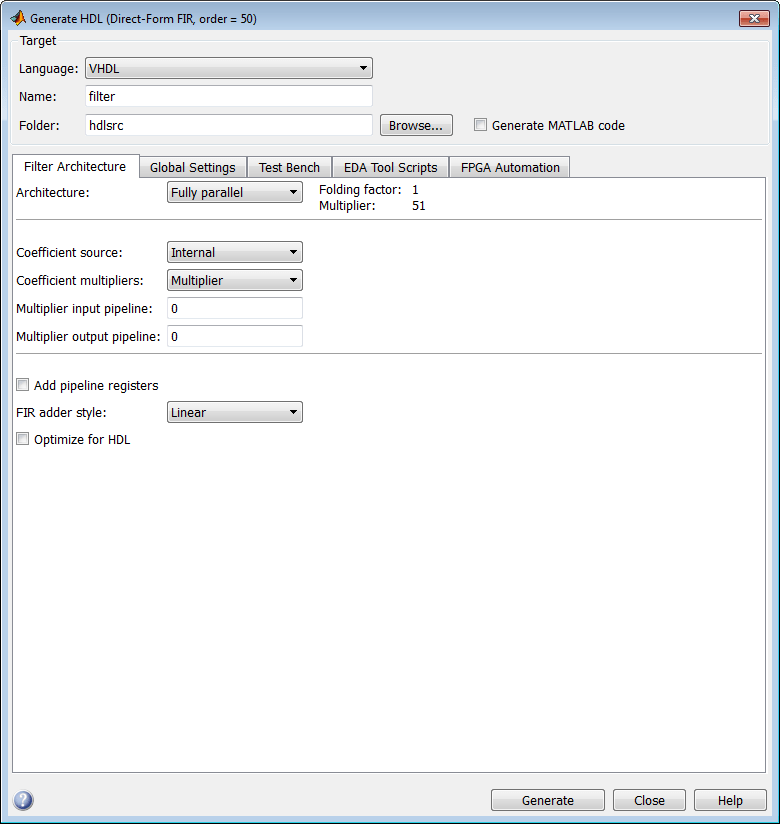
If the coder does not support the structure of the current filter in the Filter Designer, an error message appears.
Opening the Filter Design HDL Coder UI from the Filter Builder
If you are not familiar with the Filter Builder UI, see the DSP System Toolbox™ documentation.
To open the Generate HDL tool from Filter Builder, do this:
At the MATLAB command prompt, type a
filterBuildercommand that corresponds to the filter response or filter object you want to design.This figure shows the default settings of the main pane of the Filter Builder Lowpass Design dialog box.
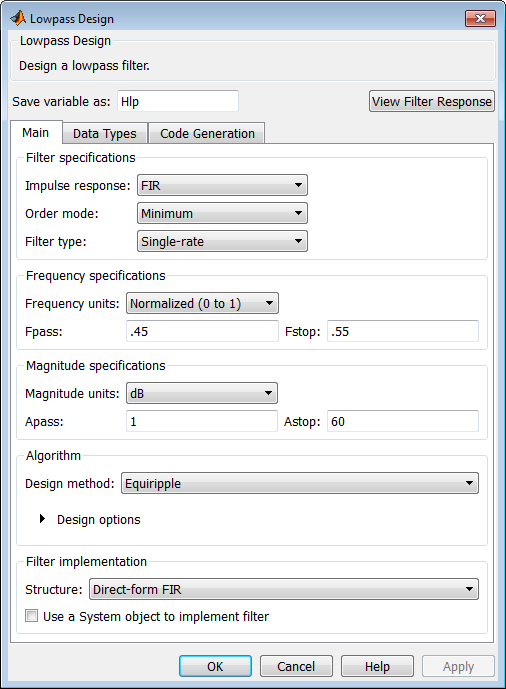
Set the filter design parameters as required.
Optionally, select the check box Use a System object to implement filter.
Click the Data Types tab. Set Arithmetic to
Fixed pointand select data types for internal calculations.
Click the Code Generation tab.
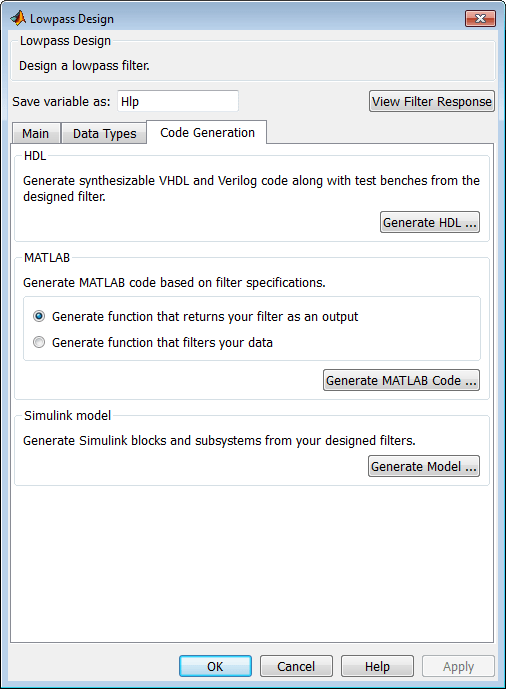
In the Code Generation pane, click the Generate HDL button. This button opens the Generate HDL tool, passing in the current filter object from Filter Builder.
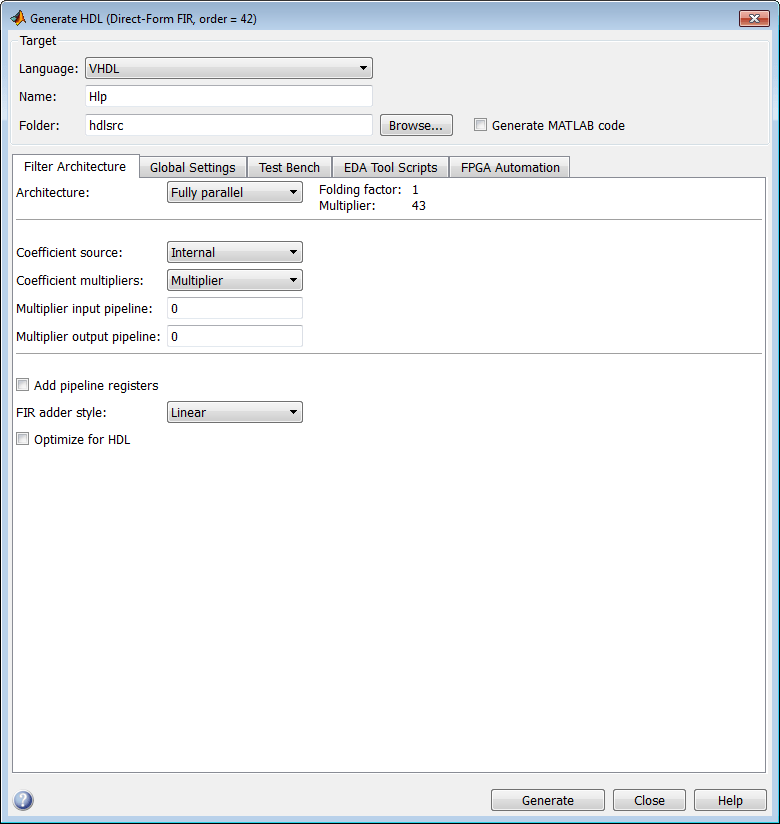
Set the desired code generation and test bench options and generate code in the Generate HDL tool.
Opening the Filter Design HDL Coder UI Using the fdhdltool Command
You can use the fdhdltool command to open the Generate HDL tool directly
from the MATLAB command line. The syntax is:
fdhdltool(Hd)
where Hd is a type of filter object that
is supported for HDL code generation. If the filter is a System object™,
you must specify the input data type.
fdhdltool(FIRLowpass,numerictype(1,16,15))
The fdhdltool function is particularly useful when you must use the
Filter Design HDL Coder™ UI to generate HDL code for filter structures that are not supported
by Filter Designer or Filter Builder. For example, this code creates a Farrow
fractional delay filter object farrowfilt, which is passed in to
the fdhdltool function.
farrowfilt = dsp.VariableFractionalDelay('InterpolationMethod','Farrow'); inputDataType = numerictype(1,18,17); fdDataType = numerictype(1,8,7); fdhdltool(farrowfilt,inputDataType,fdDataType);
fdhdltool operates on a copy of the filter object, rather than the original
object in the MATLAB workspace. Changes made to the original filter object after invoking
fdhdltool do not apply to the copy and do not update the
Generate HDL tool.
The name of the copied filter object by default is dobj_copy.
This is reflected in the filter Name field. Likewise,
the test bench file name is dobj_tb_copy. This
is reflected in the File name field on the Test
Bench pane. Update these default values to user-defined
names if required.