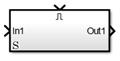Enabled Synchronous Subsystem
Represent enabled subsystem that has synchronous reset and enable behavior
Libraries:
HDL Coder /
HDL Subsystems
Description
An Enabled Synchronous Subsystem is an Enabled Subsystem
that uses the Synchronous mode of the State Control
block. If an S symbol appears in the subsystem, then it is
synchronous.
To create an Enabled Synchronous Subsystem block, add the block to your
Simulink® model from the HDL Subsystems block library. You can also add a State
Control block with State control set to
Synchronous inside an Enabled subsystem.
For more information, see State Control and Using Enabled Subsystems.
Ports
Input
Port_1 — Input Signal to subsystem
scalar | vector
See Inport for information on the data types accepted by a subsystem's input ports.
For more information, see Data Types Supported by Simulink in the Simulink documentation.
Data Types: single | double | int8 | int16 | int32 | int64 | uint8 | uint16 | uint32 | uint64 | Boolean | fixed point | enumerated | bus
Output
Port_1 — Output Signal
scalar | vector
See Outport for information on the data types output by a subsystem's output ports.
For more information, see Data Types Supported by Simulink in the Simulink documentation.
Data Types: single | double | int8 | int16 | int32 | int64 | uint8 | uint16 | uint32 | uint64 | Boolean | fixed point | enumerated | bus
Parameters
Show port labels — Display options for port labels
FromPortIcon (default) | FromPortBlockName | SignalName | none
Select how to display port labels on the Synchronous Subsystem block icon.
noneDo not display port labels.
FromPortIconIf the corresponding port icon displays a signal name, display the signal name on the Subsystem block. Otherwise, display the port block name or the port number if the block name is a default name.
FromPortBlockNameDisplay the name of the corresponding port block on the Subsystem block.
SignalNameIf the signal connected to the port is named, display the name of the signal on the Subsystem block. Otherwise, display the name of the corresponding port block.
Programmatic Use
Parameter:
ShowPortLabels |
| Type: character vector |
Value: 'FromPortIcon' |
'FromPortBlockName' | 'SignalName' |
'none' |
Default:
'FromPortIcon' |
Read/Write permissions — Levels of access to contents of subsystem
ReadWrite (default) | ReadOnly | NoReadOrWrite
Control user access to the contents of the subsystem.
Settings
Default:
ReadWrite
ReadWriteEnables opening and modification of subsystem contents.
ReadOnlyEnables opening but not modification of the subsystem. If the subsystem resides in a block library, you can create and open links to the subsystem and can make and modify local copies of the subsystem but cannot change the permissions or modify the contents of the original library instance.
NoReadOrWriteDisables opening or modification of subsystem. If the subsystem resides in a library, you can create links to the subsystem in a model but cannot open, modify, change permissions, or create local copies of the subsystem.
Programmatic Use
Parameter:
Permissions |
| Type: character vector |
Value: 'ReadWrite' |
'ReadOnly' | 'NoReadOrWrite' |
Default:
'ReadWrite' |
Name of error callback function — Name of function to be called if error occurs
'' (default) | function name
Enter name of a function to be called if an error occurs while Simulink software is executing the subsystem.
Simulink software passes two arguments to the function: the handle of the subsystem and a character vector that specifies the error type. If no function is specified, Simulink software displays a generic error message if executing the subsystem causes an error.
Programmatic Use
Parameter:
ErrorFcn |
| Type: character vector |
Value: '' |
'<function name>' |
Default: '' |
Permit hierarchical resolution — Resolution for workspace variable names
All (default) | ExplicitOnly | None
Select whether to resolve names of workspace variables referenced by this subsystem.
For more information, see Symbol Resolution and Symbol Resolution Process.
AllResolve all names of workspace variables used by this subsystem, including those used to specify block parameter values and Simulink data objects (for example,
Simulink.Signalobjects).ExplicitOnlyResolve only names of workspace variables used to specify block parameter values, data store memory (where no block exists), signals, and states marked as “must resolve”.
NoneDo not resolve workspace variable names.
Programmatic Use
Parameter:
PermitHierarchicalResolution |
| Type: character vector |
Value: 'All' |
'ExplicitOnly' | 'None' |
Default: 'All' |
Function packaging — Code format
Auto (default) | Inline | Nonreusable function | Reusable function
Select the code format to be generated for an atomic (nonvirtual) subsystem.
AutoSimulink Coder™ chooses the optimal format for you based on the type and number of instances of the subsystem that exist in the model.
InlineSimulink Coder inlines the subsystem unconditionally.
Nonreusable functionSimulink Coder software explicitly generates a separate function in a separate file. Subsystems with this setting generate functions that might have arguments depending on the Function interface parameter setting. You can name the generated function and file using parameters Function name and File name (no extension). These functions are not reentrant.
Reusable functionSimulink Coder software generates a function with arguments that allows reuse of subsystem code when a model includes multiple instances of the subsystem.
This option also generates a function with arguments that allows subsystem code to be reused in the generated code of a model reference hierarchy that includes multiple instances of a subsystem across referenced models. In this case, the subsystem must be in a library.
Programmatic Use
Parameter:
RTWSystemCode |
| Type: character vector |
Value: 'Auto' |
'Inline' | 'Nonreusable function' |
'Reusable function' |
Default: 'Auto' |
Extended Capabilities
C/C++ Code Generation
Generate C and C++ code using Simulink® Coder™.
HDL Code Generation
Generate VHDL, Verilog and SystemVerilog code for FPGA and ASIC designs using HDL Coder™.
HDL Coder™ provides additional configuration options that affect HDL implementation and synthesized logic.
| Architecture | Description |
|---|---|
Module (default) | Generate code for the subsystem and the blocks within the subsystem. |
BlackBox | Generate a black box interface. The generated HDL code includes only the input/output port definitions for the subsystem. Therefore, you can use a subsystem in your model to generate an interface to existing, manually written HDL code. The black-box interface generation for subsystems is similar to the Model block interface generation without the clock signals. |
| Remove the subsystem from the generated code. You can use the subsystem in simulation, however, treat it as a “no-op” in the HDL code. |
For the BlackBox architecture, you
can customize port names and set attributes of the external component
interface. See Customize Black Box or HDL Cosimulation Interface.
| General | |
|---|---|
| AdaptivePipelining | Automatic pipeline insertion based on the synthesis tool, target frequency, and
multiplier word-lengths. The default is |
| ClockRatePipelining | Insert pipeline registers at a faster clock rate instead of the slower data rate. The
default is |
| ConstrainedOutputPipeline | Number of registers to place at
the outputs by moving existing delays within your design. Distributed
pipelining does not redistribute these registers. The default is
|
| DistributedPipelining | Pipeline register distribution,
or register retiming. The default is |
| DSPStyle | Synthesis attributes for multiplier mapping. The default is |
| FlattenHierarchy | Remove subsystem hierarchy from generated HDL code. The default
is |
| InputPipeline | Number of input pipeline stages
to insert in the generated code. Distributed pipelining and constrained
output pipelining can move these registers. The default is
|
| OutputPipeline | Number of output pipeline stages
to insert in the generated code. Distributed pipelining and constrained
output pipelining can move these registers. The default is
|
| SharingFactor | Number of functionally equivalent resources to map to a single shared resource. The default is 0. See also Resource Sharing. |
| StreamingFactor | Number of parallel data paths, or vectors, that are time multiplexed to transform into serial, scalar data paths. The default is 0, which implements fully parallel data paths. See also Streaming. |
If this block is not the DUT, the block property settings in the Target
Specification tab are ignored. In the HDL Workflow Advisor, if you use the
IP Core Generation workflow, these target specification block
property values are saved with the model. If you specify these target specification block
property values using hdlset_param, when you open HDL Workflow Advisor,
the fields are populated with the corresponding values.
| Target Specification | |
|---|---|
| AdditionalTargetInterfaces |
Additional target interfaces, specified as a character vector. To save this block property on the model, in the Set Target Interface task of the IP Core Generation workflow, corresponding to the DUT ports that you want to add more interfaces, select Add more.... You can then add more interfaces in the Add New Target Interfaces dialog box. Specify the type of interface, number of additional interfaces, and a unique name for each additional interface. Values: Example:
|
| ProcessorFPGASynchronization | Processor/FPGA synchronization mode, specified as a character vector. To save this block property on the model, specify the Processor/FPGA Synchronization in the Set Target Interface task of the IP Core Generation workflow. Values: Example: |
| TestPointMapping | To save this block property on the model, specify the mapping of test point ports to target platform interfaces in the Set Target Interface task of the IP Core Generation workflow. Values: Example: |
| TunableParameterMapping | To save this block property on the model, specify the mapping of tunable parameter ports to target platform interfaces in the Set Target Interface task of the IP Core Generation workflow. Values: Example: |
| AXI4RegisterReadback | To save this block property on the model, specify whether you want to enable readback on AXI4 subordinate write registers in the Generate RTL Code and IP Core task of the IP Core Generation workflow. To learn more, see Model Design for AXI4 Slave Interface Generation. Values: |
| AXI4SlaveIDWidth |
To save this block property on the model, specify the number of AXI manager interfaces that you want to connect the DUT IP core to by using the AXI4 Slave ID Width setting in the Generate RTL Code and IP Core task of the IP Core Generation workflow. To learn more, see Define Multiple AXI Master Interfaces in Reference Designs to Access DUT AXI4 Slave Interface. Values: |
| RegisterInterfaceReadPipeline |
To save this block property on the model, Specify the number of pipeline stages to insert in the read address decoder path by using the Register interface read pipeline setting in the Generate RTL Code and IP Core task of the IP Core Generation workflow. To learn more, see Model Design for AXI4 Slave Interface Generation. Values: |
| GenerateDefaultAXI4Slave | To save this block property on the model, specify whether you want to disable generation of default AXI4 subordinate interfaces in the Generate RTL Code and IP Core task of the IP Core Generation workflow. Values: |
| IPCoreAdditionalFiles | Verilog®, SystemVerilog, or VHDL® files for black boxes in your design. Specify the full path to each file, and separate file names with a semicolon (;). You can set this property in the HDL Workflow Advisor, in the Additional source files field. Values: Example: |
| IPCoreName | IP core name, specified as a character vector. You can set this property in the HDL Workflow Advisor, in the IP core name field. If this property is set to the default value, the HDL Workflow Advisor constructs the IP core name based on the name of the DUT. Values: Example: |
| IPCoreVersion | IP core version number, specified as a character vector. You can set this property in the HDL Workflow Advisor, in the IP core version field. If this property is set to the default value, the HDL Workflow Advisor sets the IP core version. Values: Example: |
| IPDataCaptureBufferSize |
FPGA Data Capture buffer size, specified as a character vector. Use FPGA Data Capture to observe signals in a design when running on an FPGA. The buffer size uses values that are 128*2^n, where n is an integer. By default, the buffer size is 128 (n=0). The maximum value of n is 13, which means that the maximum value for buffer size is 1048576 (=128*2^13). Values: Example: |
Your DUT cannot be an Enabled Synchronous Subsystem.
You cannot have a Delay block with an external reset port inside the subsystem.
You cannot generate HDL for the LTE Turbo Decoder block inside an Enabled Synchronous Subsystem.
HDL code generation supports only boolean datatype at the Enable port.
Version History
Introduced in R2016a
MATLAB Command
You clicked a link that corresponds to this MATLAB command:
Run the command by entering it in the MATLAB Command Window. Web browsers do not support MATLAB commands.

Select a Web Site
Choose a web site to get translated content where available and see local events and offers. Based on your location, we recommend that you select: .
You can also select a web site from the following list
How to Get Best Site Performance
Select the China site (in Chinese or English) for best site performance. Other bat365 country sites are not optimized for visits from your location.
Americas
- América Latina (Español)
- Canada (English)
- United States (English)
Europe
- Belgium (English)
- Denmark (English)
- Deutschland (Deutsch)
- España (Español)
- Finland (English)
- France (Français)
- Ireland (English)
- Italia (Italiano)
- Luxembourg (English)
- Netherlands (English)
- Norway (English)
- Österreich (Deutsch)
- Portugal (English)
- Sweden (English)
- Switzerland
- United Kingdom (English)
Asia Pacific
- Australia (English)
- India (English)
- New Zealand (English)
- 中国
- 日本Japanese (日本語)
- 한국Korean (한국어)