Control Data Types and Generate Code with MATLAB Function Block
You can use the MATLAB Function block to compose a MATLAB® language function in a Simulink® model that generates embeddable code. When you simulate the model or generate code for a target environment, a function in a MATLAB Function block generates efficient C/C++ code. This code meets the strict memory and data type requirements of embedded target environments.
Data Type Override with MATLAB Function Block
When you use the MATLAB Function block in a Simulink model that specifies data type override, the block determines the data type override equivalents of the input signal and parameter types. The block then uses these equivalent values to run the simulation. This table shows how the MATLAB Function block determines the data type override equivalent using the data type of the input signal or parameter and the data type override settings in the Simulink model. For more information about data type override, see Fixed-Point Instrumentation and Data Type Override.
| Input Signal or Parameter Type | Data Type Override Setting | Data Type Override Applies To Setting | Override Data Type |
|---|---|---|---|
Inherited single | Double | All numeric types or
Floating-point | Built-in double |
Single | All numeric types or
Floating-point | Built-in single | |
Scaled double | All numeric types or
Floating-point | fi scaled double | |
Specified single | Double | All numeric types or
Floating-point | Built-in double |
Single | All numeric types or
Floating-point | Built-in single | |
Scaled double | All numeric types or
Floating-point | fi scaled double | |
Inherited double | Double | All numeric types or
Floating-point | Built-in double |
Single | All numeric types or
Floating-point | Built-in single | |
Scaled double | All numeric types or
Floating-point | fi scaled double | |
Specified double | Double | All numeric types or
Floating-point | Built-in double |
Single | All numeric types or
Floating-point | Built-in single | |
Scaled double | All numeric types or
Floating-point | fi scaled double | |
Inherited Fixed | Double | All numeric types or
Fixed-point | fi double |
Single | All numeric types or
Fixed-point | fi single | |
Scaled double | All numeric types or
Fixed-point | fi scaled double | |
Specified Fixed | Double | All numeric types or
Fixed-point | fi double |
Single | All numeric types or
Fixed-point | fi single | |
Scaled double | All numeric types or
Fixed-point | fi scaled double |
Fixed-Point Data Types with MATLAB Function Block
Code generation from MATLAB supports a significant number of Fixed-Point Designer™ functions. For information about which Fixed-Point Designer functions are supported, see Functions Supported for Code Acceleration or C Code Generation. To simulate models using fixed-point data types in Simulink, you must have a Fixed-Point Designer license.
Specify Fixed-Point Parameters in the Model Explorer
You can use the Model Explorer to specify parameters for a MATLAB Function block in a fixed-point model. For more information, see Specify MATLAB Function Block Properties.
Create a new model. Place a MATLAB Function block in the model.
Open the Model Explorer. On the Modeling tab, in the Design section, click Model Explorer.
Expand the untitled* node in the Model Hierarchy pane. Then, select the MATLAB Function node.
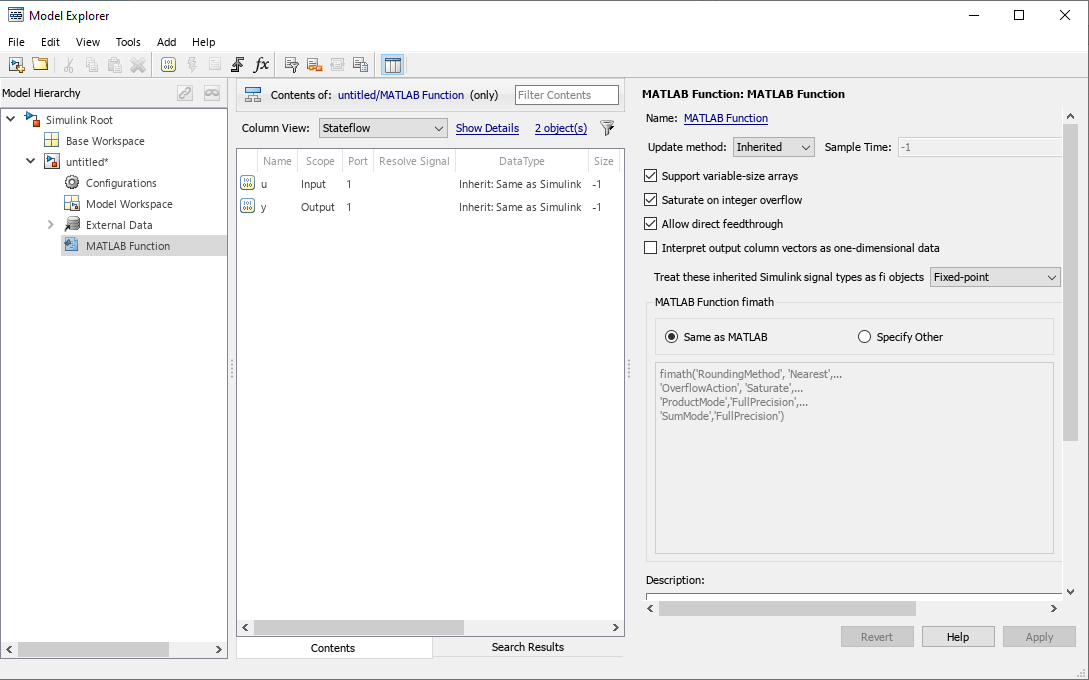
These parameters apply to MATLAB Function blocks in models that use fixed-point and integer data types:
Treat these inherited Simulink signal types as fi objects — Choose whether to treat inherited fixed-point and integer signals as
fiobjects.Fixed-point— The MATLAB Function block treats all fixed-point inputs as Fixed-Point Designerfiobjects.Fixed-point & Integer— The MATLAB Function block treats all fixed-point and integer inputs as Fixed-Point Designerfiobjects.
MATLAB Function fimath — Specify the
fimathproperties for the block to associate with these objects:All fixed-point and integer input signals to the MATLAB Function block that you choose to treat as
fiobjects.All
fiandfimathobjects constructed in the MATLAB Function block.
Select one of these options:
Same as MATLAB — The block uses the same
fimathproperties as the current defaultfimath. The edit box displays the current defaultfimathin read-only form.Specify Other — Specify your own
fimathobject in the edit box.
Use fimath Objects in MATLAB Function Blocks
Open the Property Inspector pane for the MATLAB Function block. On the Modeling tab, in the Design section, select Property Inspector. In the Property Inspector pane, expand Fixed-point properties.
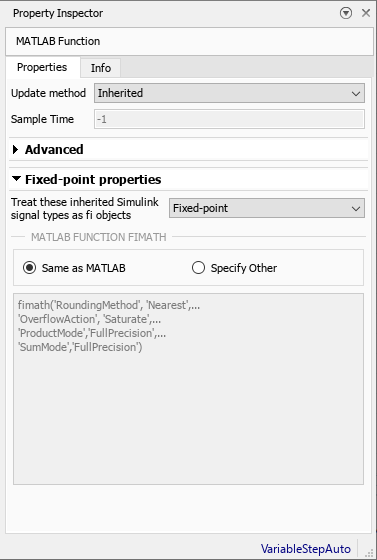
The MATLAB Function block fimath parameter enables you to
specify one set of fimath object properties for the
MATLAB Function block. The block associates the
fimath properties you specify with the following
objects:
All fixed-point and integer input signals to the MATLAB Function block that you choose to treat as
fiobjects.All
fiandfimathobjects constructed in the MATLAB Function block.
You can select one of the following options:
Same as MATLAB — The block uses the same
fimathproperties as the current defaultfimath. The edit box displays the current defaultfimathin read-only form.Specify Other — Specify your own
fimathobject in the edit box. You can do this in two ways:Construct the
fimathobject inside the edit box.Construct the
fimathobject in the MATLAB or model workspace and then enter its variable name in the edit box.Note
If you use this option and plan to share your model with others, make sure you define the variable in the model workspace.
For an example showing the MATLAB Function fimath options work, see Specify Fixed-Point Math Properties in MATLAB Function Block.
The Fixed-Point Designer
isfimathlocal function
supports code generation for MATLAB.
Share Models Containing Fixed-Point MATLAB Function Blocks
To share a fixed-point model containing a MATLAB Function block,
you must first move any variables you define in the MATLAB workspace, including fimath objects, to the model
workspace. For example:
Create a new model. Place a MATLAB Function block in the model.
Define a
fimathobject in the MATLAB workspace.F = fimath('RoundingMethod','Floor','OverflowAction','Wrap',... 'ProductMode','KeepLSB','ProductWordLength',32,... 'SumMode','KeepLSB','SumWordLength',32)
You can use thisF = RoundingMethod: Floor OverflowAction: Wrap ProductMode: KeepLSB ProductWordLength: 32 SumMode: KeepLSB SumWordLength: 32 CastBeforeSum: truefimathfor any Simulink fixed-point signal entering the MATLAB Function block as an input.Open the Model Explorer.
Expand the untitled* node in the Model Hierarchy pane of the Model Explorer. Select the MATLAB Function node.
For MATLAB Function block fimath, select Specify other. In the edit box, enter the variable
F. Click Apply to save your changes.You have now defined the
fimathproperties to be associated with all Simulink fixed-point input signals and allfiandfimathobjects constructed within the block.In the Model Hierarchy pane, select Base Workspace. You can see the variable
Fthat you have defined in the MATLAB workspace listed in the Contents pane. If you send this model to another user, that user must first define that same variable in the MATLAB workspace to get the same results.Cut the variable
Ffrom the base workspace and paste it into the model workspace listed under the node for your model, in this case, untitled*. The Model Explorer now appears as shown.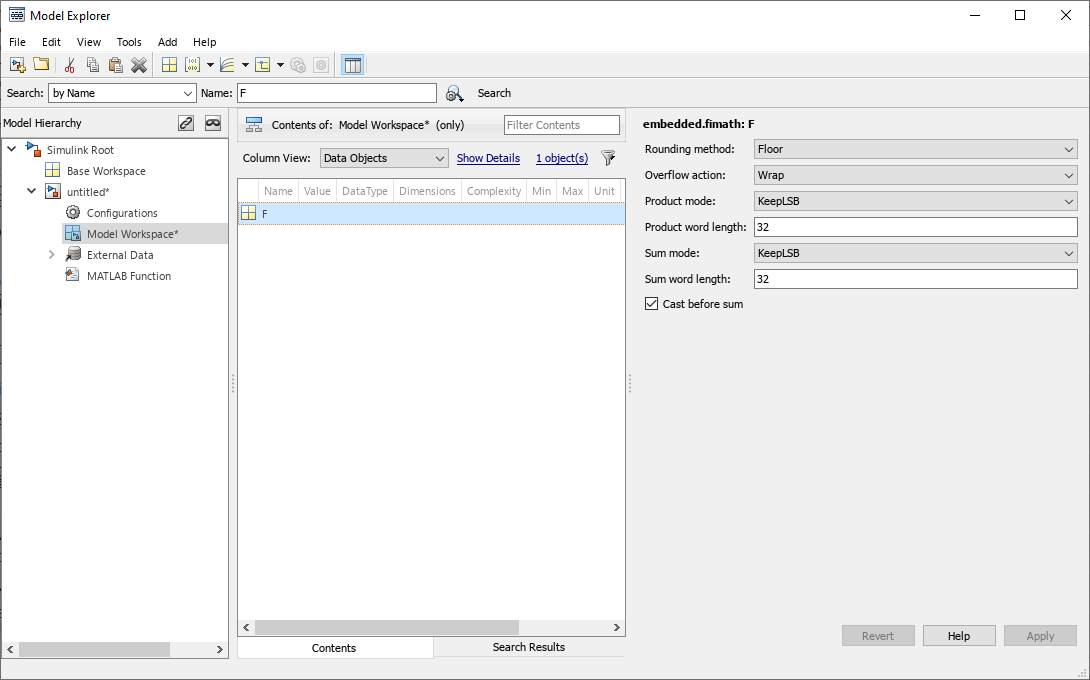
You can share your model with another user. Because you included the required variables in the workspace of the model itself, another user can run the model and get the correct results. Receiving and running the model does not require any extra steps.
See Also
MATLAB Function | Code Generation Workflow (MATLAB Coder)
