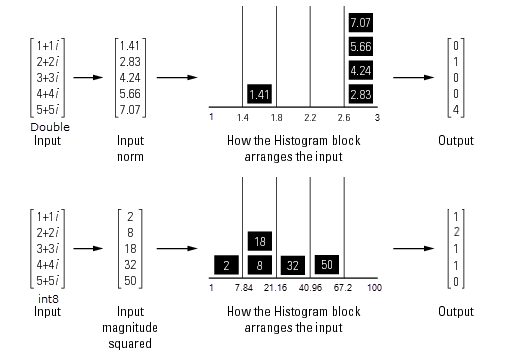Histogram
Histogram of input or sequence of inputs
Libraries:
DSP System Toolbox /
Statistics
Description
The Histogram block computes the frequency distribution of the input elements along each column or along the entire input. You can specify the dimension using the Find the histogram over parameter. The block distributes the input elements based on their value into a number of discrete bins specified by the Number of bins parameter. For more details, see Algorithms.
When the input data is real, the bin boundaries are cast into the double data type. When the input data is complex, bin boundaries for double-precision inputs are cast into double, and bin boundaries for integer inputs are cast into double and squared. For an example, see Compute the Histogram of Real and Complex Data.
To track the frequency distribution of inputs over a period of time, select the Running histogram parameter.
When the input is complex, the block sorts the elements by their magnitude.
Examples
Compute the Histogram of Real and Complex Data
Simulink® model example that explains how the histogram bin boundaries are calculated based on the input.
Ports
Input
In — Data input
vector | matrix | N-D array
The block accepts real-valued or complex-valued multichannel and multidimensional inputs. The input data type must be double precision, single precision, integer, or fixed point, with power-of-two slope and zero bias.
This port is unnamed until you select the Running
histogram parameter and set the Reset
port parameter to any option other than
None.
Data Types: single | double | int8 | int16 | int32 | int64 | uint8 | uint16 | uint32 | uint64 | fixed point | bus
Complex Number Support: Yes
Rst — Reset port
scalar
Specify the reset event that causes the block to reset the running histogram. The reset signal and the input data signal must have the same rate.
Dependencies
To enable this port, select the Running
histogram parameter, and set the Reset
port parameter to any option other than
None.
Data Types: single | double | int8 | int16 | int32 | uint8 | uint16 | uint32 | Boolean
Output
Port_1 — Histogram output
vector | matrix | N-D array
Outputs the histogram data as a vector, matrix, or array. The output primarily depends on the settings of the Running histogram and Find the histogram over parameters.
For example, consider a two-dimensional input signal of size M-by-N.
When you clear the Running histogram parameter, the block computes the frequency distribution in each column of input or along the entire input. When you set Find the histogram over to:
Each column— The block computes a histogram for each column of the input. The output is an n-by-N matrix, where n is the Number of bins. The jth column of the output matrix contains the histogram for the data in the jth column of the M-by-N input matrix.Entire input— The block computes a histogram for the entire input vector, matrix, or N-D array. The output is an n-by-1 vector, where n is the Number of bins.
When you select the Running histogram parameter, the block computes the frequency distribution of all inputs over a period of time. In this case, when you set Find the histogram over to:
Each column— The block computes a running histogram for each column of the input. The output is an n-by-N matrix, where n is the Number of bins. The jth column of the output matrix contains the running histogram for the data in the jth column of the M-by-N matrix input.Entire input— The block computes the running histogram for the entire input vector, matrix, or N-D array. The output is an n-by-1 vector, where n is the Number of bins.
The output data type is uint32 when the input has a
data type other than single or
double. The largest number that can be
represented by uint32 is
232-1. If the
range of any input exceeds this value, the block wraps the value back to
0.
Data Types: single | double | uint32
Parameters
Main Tab
Lower limit of histogram — Lower boundary of lowest-valued bin
scalar
Specify the lower boundary of the lowest-valued bin as a real scalar.
This parameter does not accept NaN or
Inf. If the input has a value less than
Lower limit of histogram, the block places this
element in the lowest-valued bin.
Upper limit of histogram — Upper boundary of highest-valued bin
scalar
Specify the upper boundary of the highest-valued bin as a real scalar.
This parameter does not accept NaN or
Inf. If the input has a value greater than
Upper limit of histogram, the block places this
element in the highest-valued bin.
Number of bins — Number of histogram bins
positive integer
Specify the number of histogram bins as a positive integer.
Find the histogram over — Compute histogram over each column or entire input
Each column (default) | Entire input
Specify whether the histogram is computed over each column or the entire input. The options for this parameter are affected by the setting of the Running histogram parameter.
When you clear the Running histogram parameter, and you set Find the histogram over parameter to:
Each column— The block computes the histogram over each column.Entire input— The block outputs the histogram over the entire input.
When you select the Running histogram parameter, and you set Find the histogram over parameter to:
Each column— The block computes the running histogram over each column.Entire input— The block outputs the running histogram over the entire input.
Normalized — Normalize output
off (default) | on
When you select this parameter, the block output,
y, is normalized. In mathematical terms,
sum(y) = 1. This parameter
does not apply for fixed-point input signals.
Running histogram — Track frequency distribution over time
off (default) | on
When you select this parameter, the block tracks the frequency distribution of inputs over a period of time.
Reset port — Reset event
Non-zero sample (default) | None | Rising edge | Falling edge | Either edge
The block resets the running histogram and empties all the bins whenever a reset event is detected at the optional Rst port. The reset sample time must equal the input sample time.
Use this parameter to specify the reset event:
Non-zero sample— Triggers a reset operation at each sample time when the Rst input is not zero.None— Disables the Rst port.Rising edge— Triggers a reset operation when the Rst input does one of the following:Rises from a negative value to either a positive value or zero.
Rises from zero to a positive value, where the rise is not a continuation of a rise from a negative value to zero.
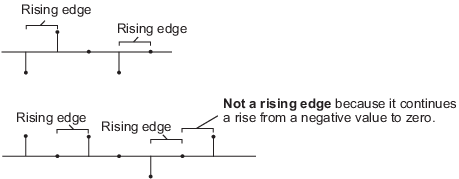
Falling edge— Triggers a reset operation when the Rst input does one of the following:Falls from a positive value to a negative value or zero.
Falls from zero to a negative value, where the fall is not a continuation of a fall from a positive value to zero.
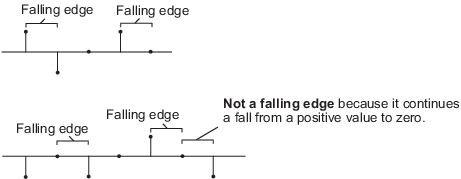
Either edge— Triggers a reset operation when the Rst input is aRising edgeorFalling edge.
Note
When running simulations in the Simulink multitasking mode, reset signals have a one-sample latency. When the block detects a reset event, there is a one-sample delay at the reset port rate before the block applies the reset. For more information on latency and the Simulink tasking modes, see Excess Algorithmic Delay (Tasking Latency) and Time-Based Scheduling and Code Generation (Simulink Coder).
Dependencies
To enable this parameter, select the Running histogram parameter.
Data Types Tab
Note
To use these parameters, the data input must be complex and fixed point. For all other inputs, the parameters on the Data Types tab are ignored.
Rounding mode — Method of rounding operation
Floor (default) | Ceiling | Convergent | Nearest | Round | Simplest | Zero
Specify the rounding mode for fixed-point operations. For more details, see rounding mode.
Saturate on integer overflow — Method of overflow action
off (default) | on
When you select this parameter, the block saturates the result of its
fixed-point operation. When you clear this parameter, the block wraps
the result of its fixed-point operation. For details on
saturate and wrap, see overflow
mode for fixed-point operations.
Product output — Product output data type
Inherit: Same as
input (default) | fixdt([],16,0)
The squares of the real and imaginary parts of the complex input are stored in the Product output data type.
You can set this parameter to:
Inherit: Same as input— The product output data type is the same as the input data type.fixdt([],16,0)— The product output data type is an autosigned, binary-point, scaled, fixed-point data type with a word length of 16 bits and a fraction length of 0.
Alternatively, you can set the Product output
data type by using the Data Type Assistant. To use
the assistant, click the Show data type assistant
button![]() .
.
For more information on the data type assistant, see Specify Data Types Using Data Type Assistant (Simulink).
Accumulator — Accumulator data type
Inherit: Same as
input (default) | Inherit: Same as product output | fixdt([],16,0)
The result of the sum of the squares of the real and imaginary parts of the complex input are stored in the Accumulator data type.
You can set this parameter to:
Inherit: Same as input— The accumulator data type is the same as the input data type.Inherit: Same as product output— The accumulator data type is the same as the product output data type.fixdt([],16,0)— The accumulator data type is an autosigned, binary-point, scaled, fixed-point data type with a word length of 16 bits and a fraction length of 0.
Alternatively, you can set the Accumulator data
type by using the Data Type Assistant. To use the
assistant, click the Show data type assistant
button![]() .
.
For more information on the data type assistant, see Specify Data Types Using Data Type Assistant (Simulink).
Lock data type settings against changes by the fixed-point tools — Prevent fixed-point tools from overriding data types
off (default) | on
Select this parameter to prevent the fixed-point tools from overriding the data types you specify on the block.
Block Characteristics
Data Types |
|
Direct Feedthrough |
|
Multidimensional Signals |
|
Variable-Size Signals |
|
Zero-Crossing Detection |
|
More About
Fixed-Point Data Types
The parameters on the Data Types tab are used only for complex fixed-point inputs. Complex inputs are sorted by magnitude, which is the sum of the squares of the real and imaginary components of the input. The results of the squares of the real and imaginary parts are stored in the Product output data type. The result of the sum of the squares is stored in the Accumulator data type. The parameters on the Data Types tab are ignored for all other inputs.
Algorithms
Histogram
The histogram value for a given bin represents the frequency of occurrence of the input values bracketed by that bin. Upper limit of histogram specifies the upper boundary of the highest-valued bin, BM. Lower limit of histogram specifies the lower boundary of the lowest-valued bin, Bm. The bins have equal width, given by:
The bins are centered at the following locations:
n is the number of bins, specified by the Number of bins parameter.
Input values that fall on the border between two bins are placed into the lower-valued bin. Each bin includes its upper boundary. For example, a bin of width 4 centered on the value 5 contains the input value 7, but not 3. Input values greater than the Upper limit of histogram parameter are placed in the highest-valued bin. Similarly, values less than the Lower limit of histogram parameter are placed in the lowest-valued bin.
The block sorts the complex data into bins by magnitude. The magnitude is the sum of the squares of the real and imaginary components of the complex data.
Extended Capabilities
C/C++ Code Generation
Generate C and C++ code using Simulink® Coder™.
Generated code relies on the memcpy or
memset function (string.h) under certain
conditions.
Version History
Introduced before R2006a
MATLAB Command
You clicked a link that corresponds to this MATLAB command:
Run the command by entering it in the MATLAB Command Window. Web browsers do not support MATLAB commands.

Select a Web Site
Choose a web site to get translated content where available and see local events and offers. Based on your location, we recommend that you select: .
You can also select a web site from the following list
How to Get Best Site Performance
Select the China site (in Chinese or English) for best site performance. Other bat365 country sites are not optimized for visits from your location.
Americas
- América Latina (Español)
- Canada (English)
- United States (English)
Europe
- Belgium (English)
- Denmark (English)
- Deutschland (Deutsch)
- España (Español)
- Finland (English)
- France (Français)
- Ireland (English)
- Italia (Italiano)
- Luxembourg (English)
- Netherlands (English)
- Norway (English)
- Österreich (Deutsch)
- Portugal (English)
- Sweden (English)
- Switzerland
- United Kingdom (English)
Asia Pacific
- Australia (English)
- India (English)
- New Zealand (English)
- 中国
- 日本Japanese (日本語)
- 한국Korean (한국어)